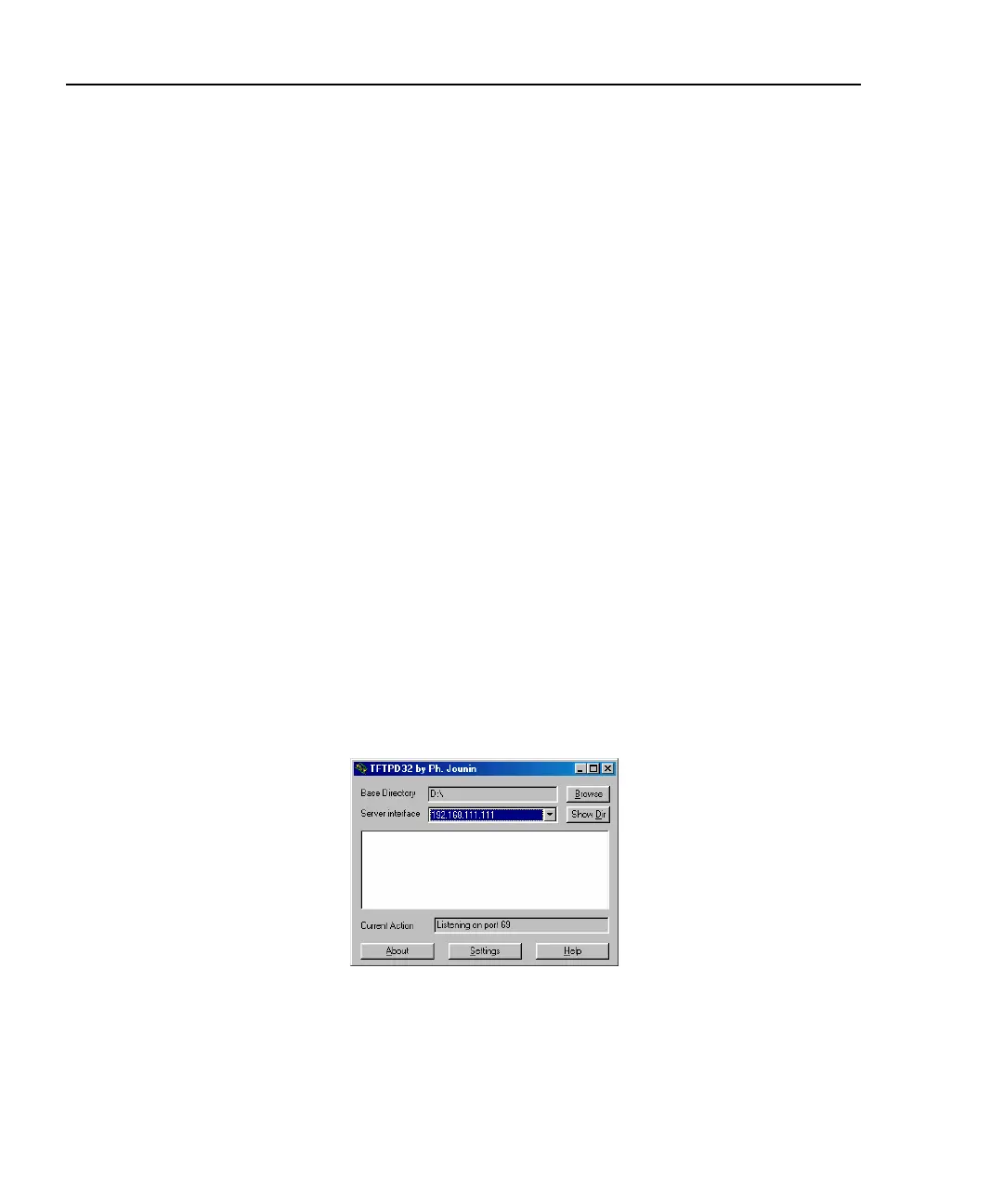OptiView
TM
Getting Started Guide
6
If your PC is configured for DHCP, it will "time out" after several minutes to the
Microsoft default address. Follow the procedures above to configure the Analyzer
to the same subnet, and different IP address.
Note
Some Ethernet card vendors' auto speed detection may conflict with
the Analyzer's auto speed detection. In this case, manually set the
Analyzer link speed to 10Mb half duplex in the Analyzer's Setup |
Ethernet screen. If this does not work, manually set the PC NIC to
10Mb half duplex.
Using the Analyzer’s TFTP Server Application to Transfer the Software from your
PC to the Analyzer
Note
If you are connecting the Analyzer directly to your PC via an
Ethernet connection, see the section Configuring for a Point-to-Point
Connection.
1. Make sure the PC and Analyzer have a valid IP configuration.
Note
Do not change the Analyzer IP configuration for the TCP/IP -> Intel
8255x-based PCI Ethernet Adapter (10/100). The IP must stay at
192.168.111.111 or the Analyzer will not work.
2. On the Windows desktop of your Analyzer, select Start | Programs | Start TFTP
Server. The TFTPD32 by Ph. Jounin server dialog is displayed as shown below:
apo02s.bmp
Figure 2. TFTP Startup Screen