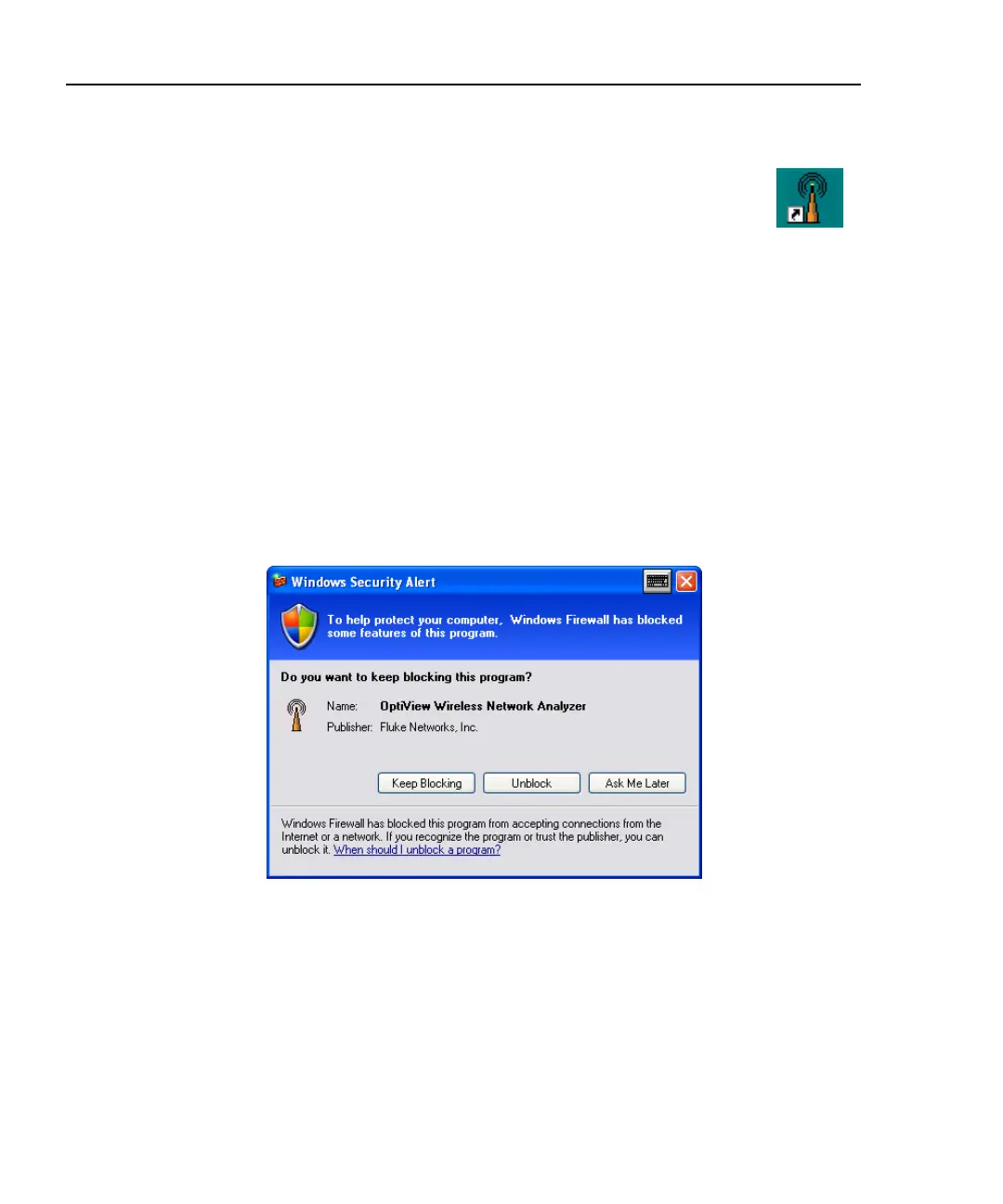OptiView
TM
Getting Started Guide
12
Using the OptiView Wireless Network Analyzer
Starting the OptiView Wireless Network Analyzer
At the desktop, press the OptiView Wireless Network Analyzer
(OPVWNA-V2) icon to launch the software.
Note
The OptiView WNA, running on an OptiView Classic ( running
Windows 98), and the OptiView
TM
Integrated Network Analyzer
software should not be run at the same time. Shut down the
OptiView
TM
Integrated Network Analyzer user interface software
before starting the OptiView Wireless Network Analyzer software.
Note
If you are running Windows Service Pack 2 on the Windows XP
operating system, the firewall should be turned off for efficient
discovery. If the firewall is turned on, you will be prompted with the
following screen after launching the software:
apo32s.bmp
Figure 7. Allowing Discovery Through the Windows XP Firewall
Select Unblock to allow limited discovery by the OptiView Wireless
Network Analyzer on the wireless network. The wireless discovery
will take about a minute longer to update the screen and some
discovery will be compromised. If you select Keep Blocking, no
discovery will take place.
