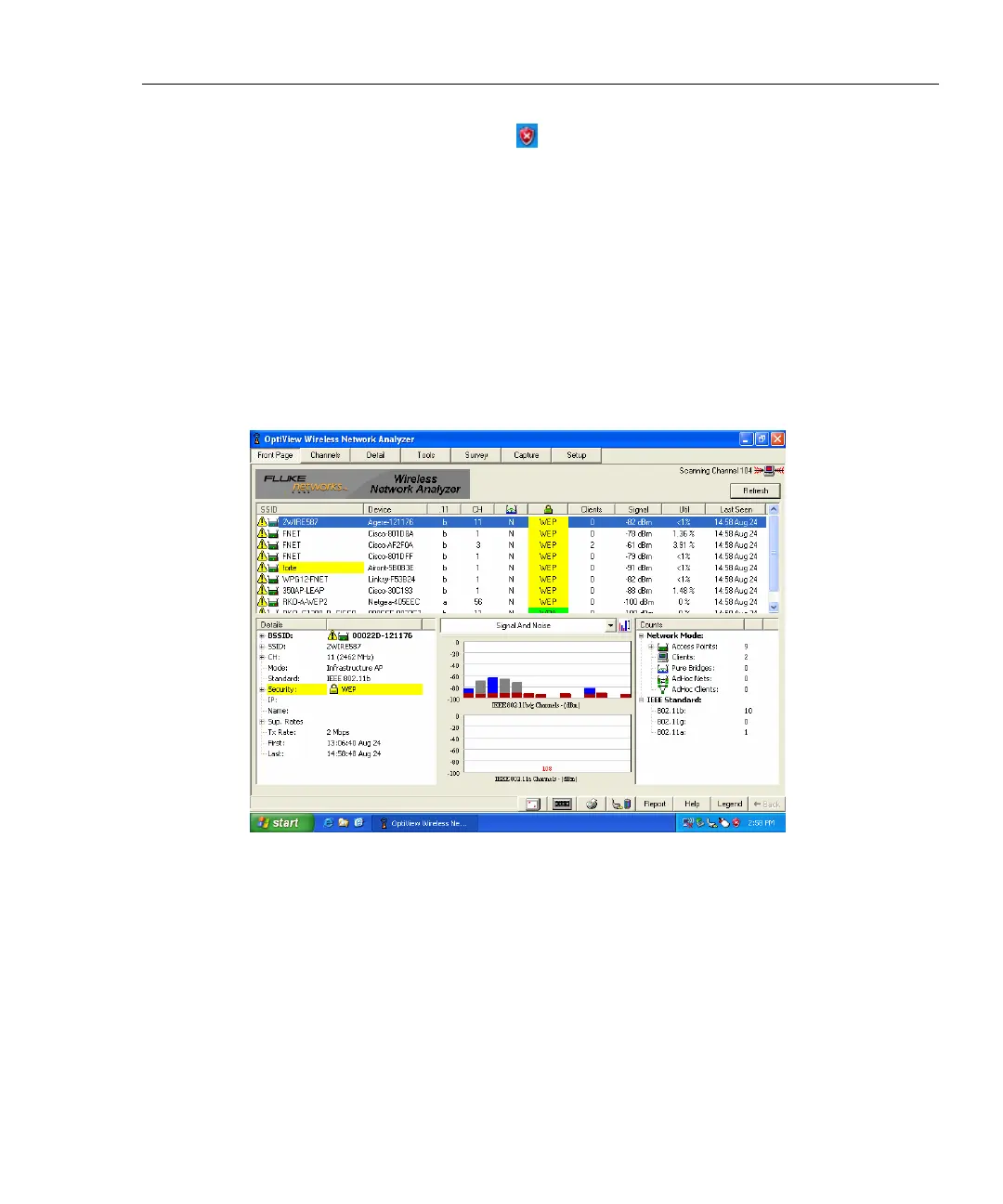Wireless Network Analyzer
Using the OptiView Wireless Network Analyzer
13
The firewall security settings are configured in the Windows
Security Center screen. Select the
icon (in the taskbar) to open
the Windows Security Center screen. At the bottom of this screen,
select Windows Firewall. It is in this screen that you can turn off or
on the firewall. Within this screen, the Exceptions tab allows you to
turn on and off the OptiView Wireless Network Analyzer program
block.
Upon a successful launch of the software, the OptiView Wireless Network
Analyzer Front Page will appear as shown below. Monitoring of your WLAN is
automatically started. Access Points present on your wireless network are
discovered and displayed.
apo33s.bmp
Figure 8. OptiView Wireless Network Analyzer Front Page Screen
• The top of the screen gives immediate visibility into the security level and
potential security vulnerabilities.
• The lower-left area of the screen displays discovery information about the
highlighted device. Note: IP and Name information can be discovered if
the analyzer has been configured to autolink using a default SSID. See the
Wireless Discovery Process section later in this guide for more details.
• Key configuration parameters are displayed.