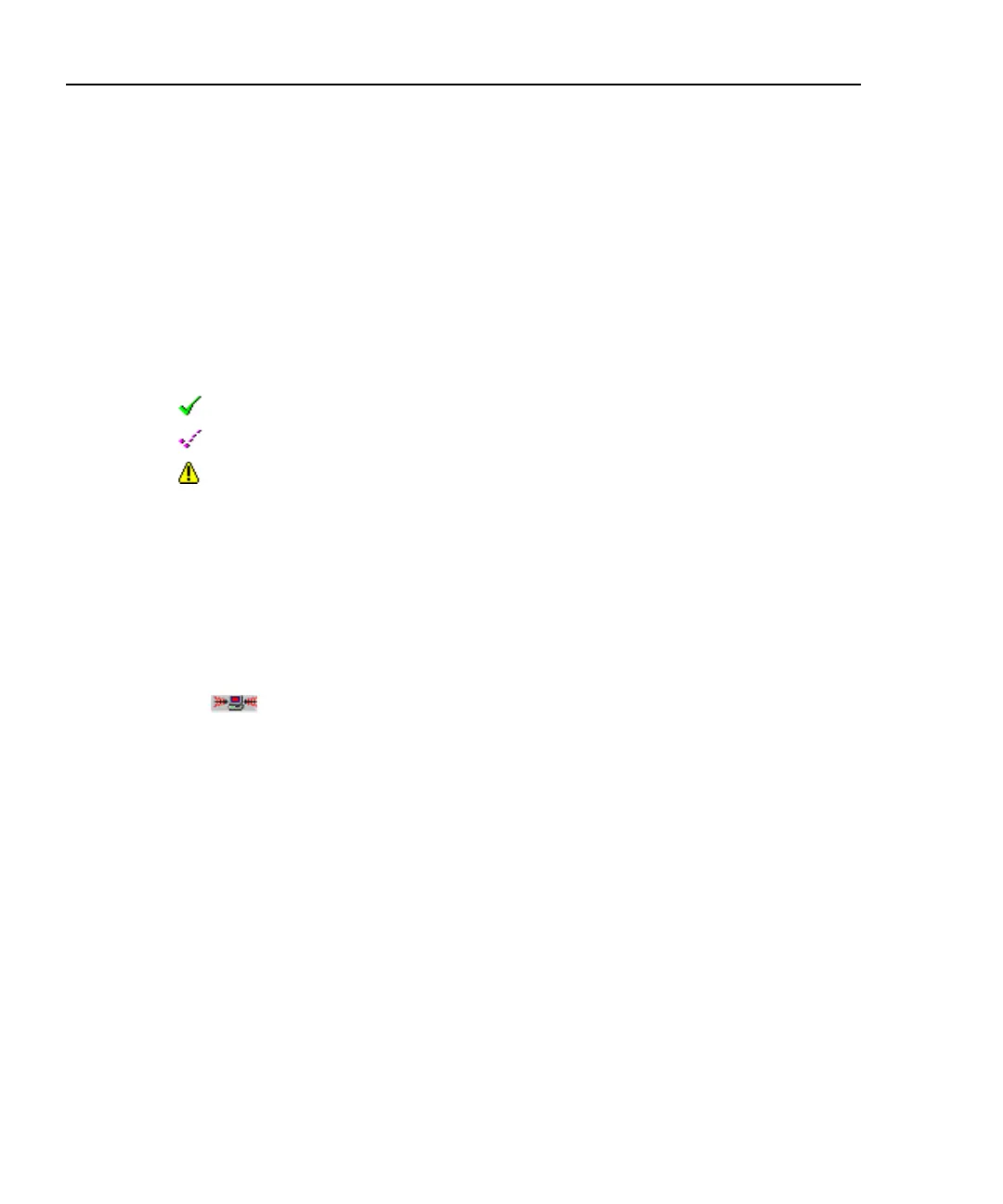OptiView
TM
Getting Started Guide
14
• The overall network health is displayed by continuously monitoring
802.11a/b/g channels and reporting key statistics important for
maintaining your network (e.g., signal strength, retry rates, signal-to-noise,
etc.).
Initial Setup
The color coding and icon legend on the Front Page screen and throughout the
user interface can be viewed by pressing the Legend button located at the bottom
of the screen.
The icons shown to the left of the SSID list are designed to provide immediate
visibility into potential unauthorized use of your network by unauthorized devices.
Device authorization is configured in the Details | Authorization screen.
indicates the device is set to Authorized
indicates the device has been set to Neighbor
indicates the device has been set to Unauthorized
Note
Initially, all devices are set to Unauthorized. See “Setting Up the
Authorization List” on page 16.
Country selection and global settings are configured in the Setup | Options screen.
Global settings include:
• Enable Active Channel Scan - This allows you to disable the wireless card
from transmitting and actively querying devices for richer discovery when the
Scanning indicator is shown in the upper-right corner of the screen.
• Enable Vendor Prefix for MAC - When this is selected, the vendor prefix (if
known) is displayed along with the last 3 bytes of the MAC address. When
this is not selected, the entire MAC address is displayed as a hexadecimal
value.
• Show signal strength in dBm - When this is selected, signal strength is
displayed in dBm units. When this is not selected, the signal strength is
displayed as a percentage.
• Enable Control Frame Packet Parsing – Turns on and off the display of
control frames in the Top Talkers and Packet Stats… screens.
• Enable Sounds for Wireless Discovery Events – When enabled, SSIDs that
become inactive for a specified time (see next item), are discovered for the
first time, or are re-discovered from an inactive state will cause a beep to
occur.