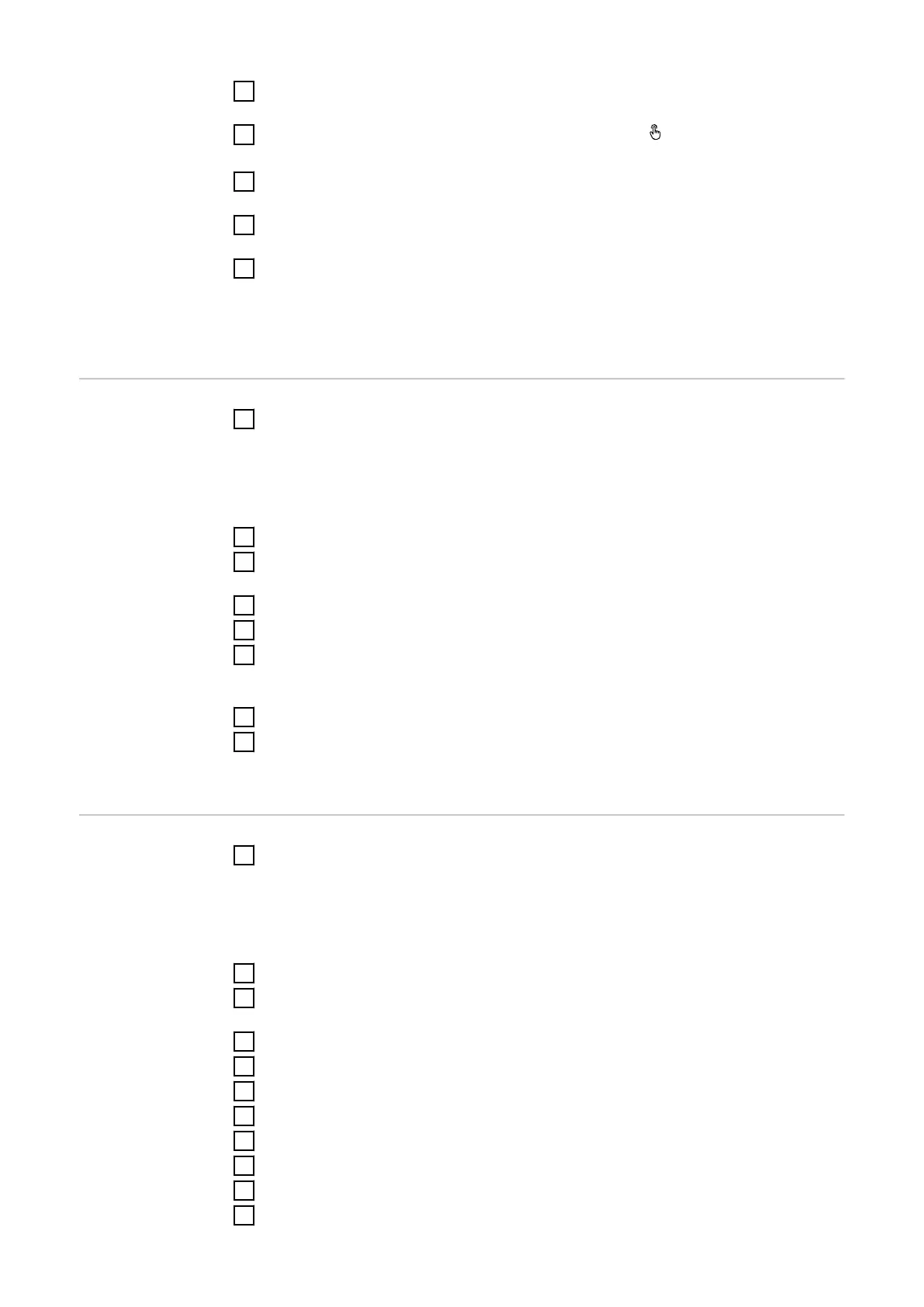1
Establish a connection to the inverter (LAN1) with a network cable (CAT5
STP or higher).
2
Open the access point by touching the sensor once → Communication LED:
flashes blue.
3
In the browser address bar, enter and confirm IP address 169.254.0.180. The
installation wizard is opened.
4
Follow the installation wizard in the individual sections and complete the in-
stallation.
5
Add system components in Solar.web and start up the PV system.
The network wizard and the product setup can be carried out independently of
each other. A network connection is required for the Solar.web installation wiz-
ard.
Configuring the
Fronius Smart
Meter TS as the
primary meter
1
Access the inverter website.
-
Open the web browser.
-
In the address bar of the browser, enter the IP address (IP address for
WLAN: 192.168.250.181, IP address for LAN: 169.254.0.180) or the host
and domain name of the inverter and confirm.
-
The inverter website is displayed.
2
Click the "Device configuration" button.
3
Log in to the login area with the "Technician" user and the technician pass-
word.
4
Access the "Components“ menu area.
5
Click the "Add component" button.
6
In the "Position" drop-down list, set the position of the meter (feed-in point
or consumption point). For more information on the position of the Fronius
Smart Meter TS, see Positioning on page 13.
7
Click the "Add" button.
8
Click the "Save" button to save the settings.
The Fronius Smart Meter TS is configured as a primary meter.
Configuring the
Fronius Smart
Meter TS as a
secondary meter
1
Access the inverter website.
-
Open the web browser.
-
In the address bar of the browser, enter the IP address (IP address for
WLAN: 192.168.250.181, IP address for LAN: 169.254.0.180) or the host
and domain name of the inverter and confirm.
-
The inverter website is displayed.
2
Click the "Device configuration" button.
3
Log in to the login area with the "Technician" user and the technician pass-
word.
4
Access the "Components“ menu area.
5
Click the "Add component" button.
6
In the "Position" drop-down list, select the meter type (producer/load meter).
7
Enter the previously assigned address in the “Modbus address” input field.
8
Enter the name of the meter in the "Name" input field.
9
In the "Category" drop-down list, select the category (producer or load).
10
Click the "Add" button.
11
Click the "Save" button to save the settings.
38