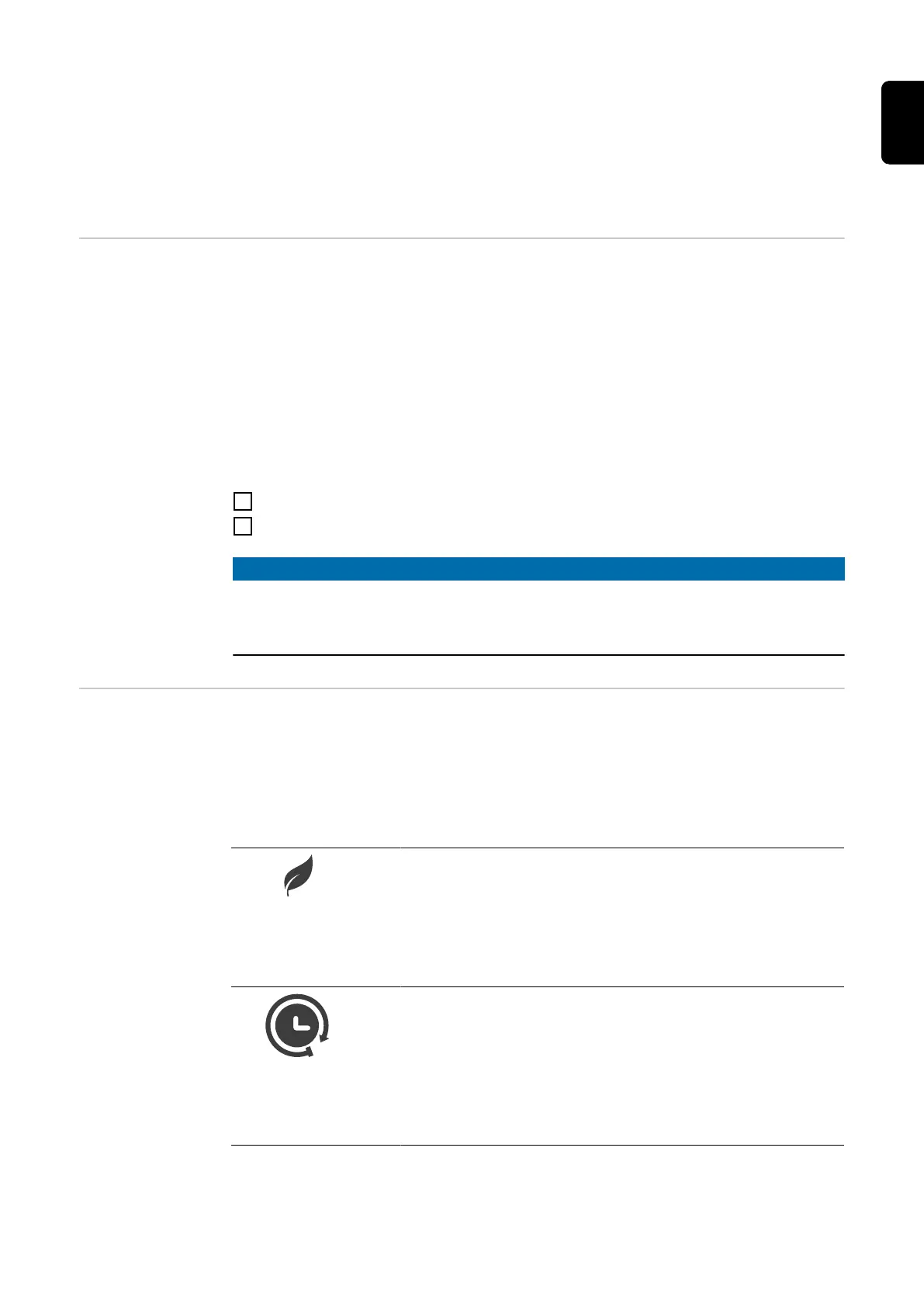confirmation in the app. To scan, hold the ID chip directly in front of the card reader of the
Wattpilot.
Each ID chip can be assigned a name in the app under "ID chips". The stored charging
amount per ID chip can be viewed in this menu (see ID chips).
No authentication is required in order to assign the charging amount to the ID chips.
Reset card The reset card resets all settings (e.g. access management, WLAN and LED settings) to
the factory settings. The taught-in ID chips and the corresponding charging amounts
continue to be stored.
The following information is printed on the reset card.
- "Serial number" - serial number of the Wattpilot
- "Hot spot SSID" - WLAN network name of the Wattpilot
- "Hot spot key" - WLAN password of the Wattpilot
- "QR code" - key to connect the app to the Wattpilot hot spot
Resetting the Wattpilot
1
Hold the reset card in front of the card reader.
2
All LEDs briefly light up red.
NOTE!
Keep the reset card safe!
The reset card contains all access data.
▶
TIP: Keep the reset card in the car.
LED status indic-
ator
The LED status indicator on the Wattpilot indicates whether the system is switched on
and the current system status of the Wattpilot. One LED represents one ampere (1 A). A
maximum of 32 A is displayed.
The first two LEDs indicate the currently active operating mode. If these do not light up
white, the Wattpilot is in standard mode - charging takes place with the maximum set
current without taking surplus PV electricity and flexible electricity tariffs into account.
Eco Mode
The Wattpilot is in Eco Mode.
- The first LED lights up white.
- The first LED flashes orange (see chapter Status
Codes).
- The first LED flashes red (see chapter Status Codes).
Next Trip Mode
The Wattpilot is in Next Trip Mode.
- The second LED lights up white.
- The second LED flashes orange (see chapter Status
Codes).
- The second LED flashes red (see chapter Status
Codes).
15
EN
