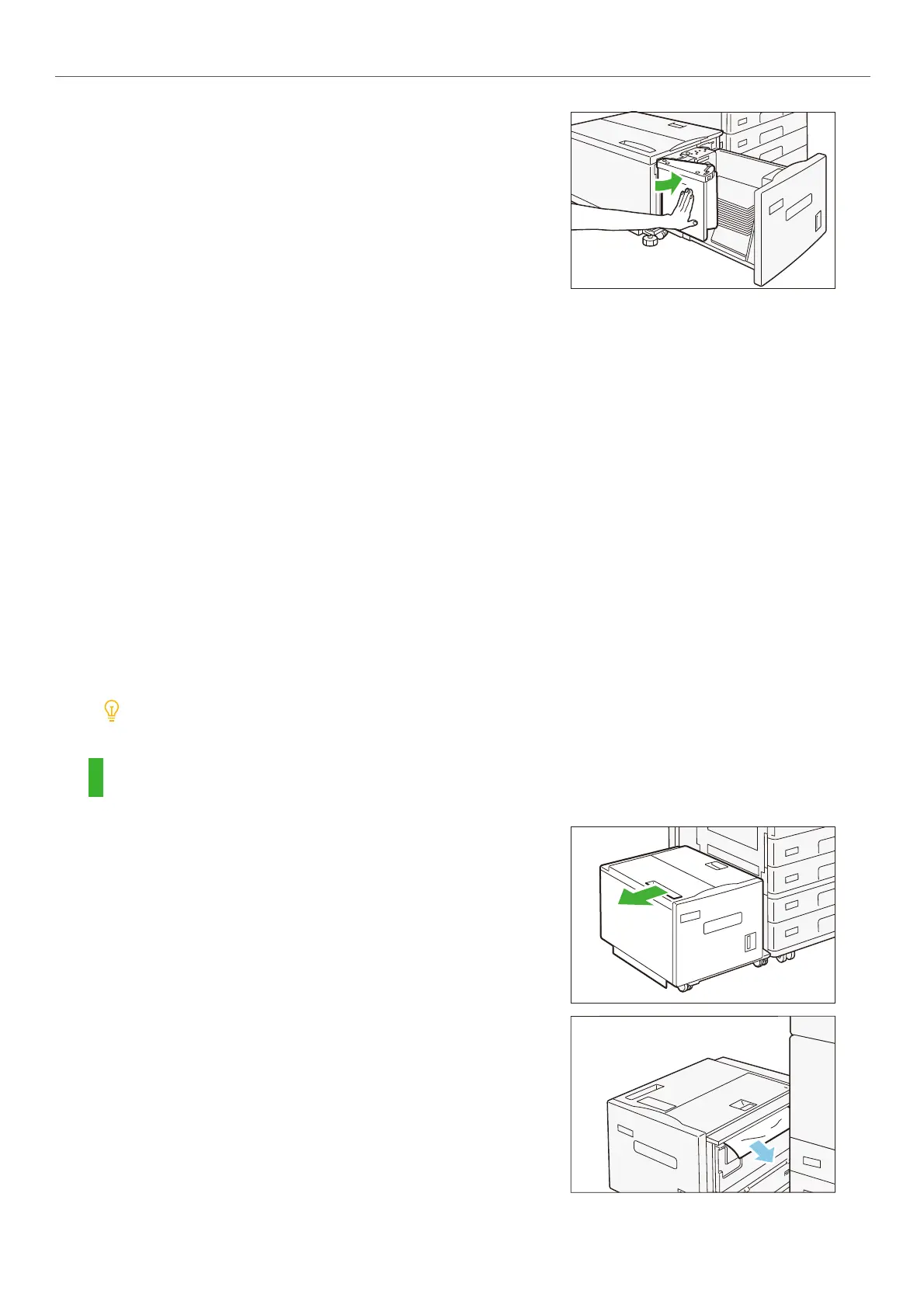-5-
i HCF (1 Tray)
5.
Close the end guide completely.
6.
Push in the paper tray.
Setting special paper and other media
Hole Punched paper
Paper orientation: Load paper with holes facing the left side when viewed from the front of the machine
Paper Jams
If paper is jammed, the machine stops and an alarm sounds. A message also appears on the touch panel dis-
play. Follow the instructions displayed to remove the jammed paper.
Gently remove the paper being careful not to tear it. If paper is torn while it is being removed from the
machine, remove all the torn pieces making sure that none remain inside the machine.
When you have finished clearing the paper jam, printing is automatically resumed from the state before the
paper jam occurred. If a paper jam occurred during copying, tap on [Start]. Copying is resumed from the
state before the paper jam occurred.
Clear the paper jams while the machine is on.
Exit
1.
Hold the handle and move the unit all the way to the
left.
2.
Remove the jammed paper.
3.
Move the unit to the right and connect it with the main
body.
