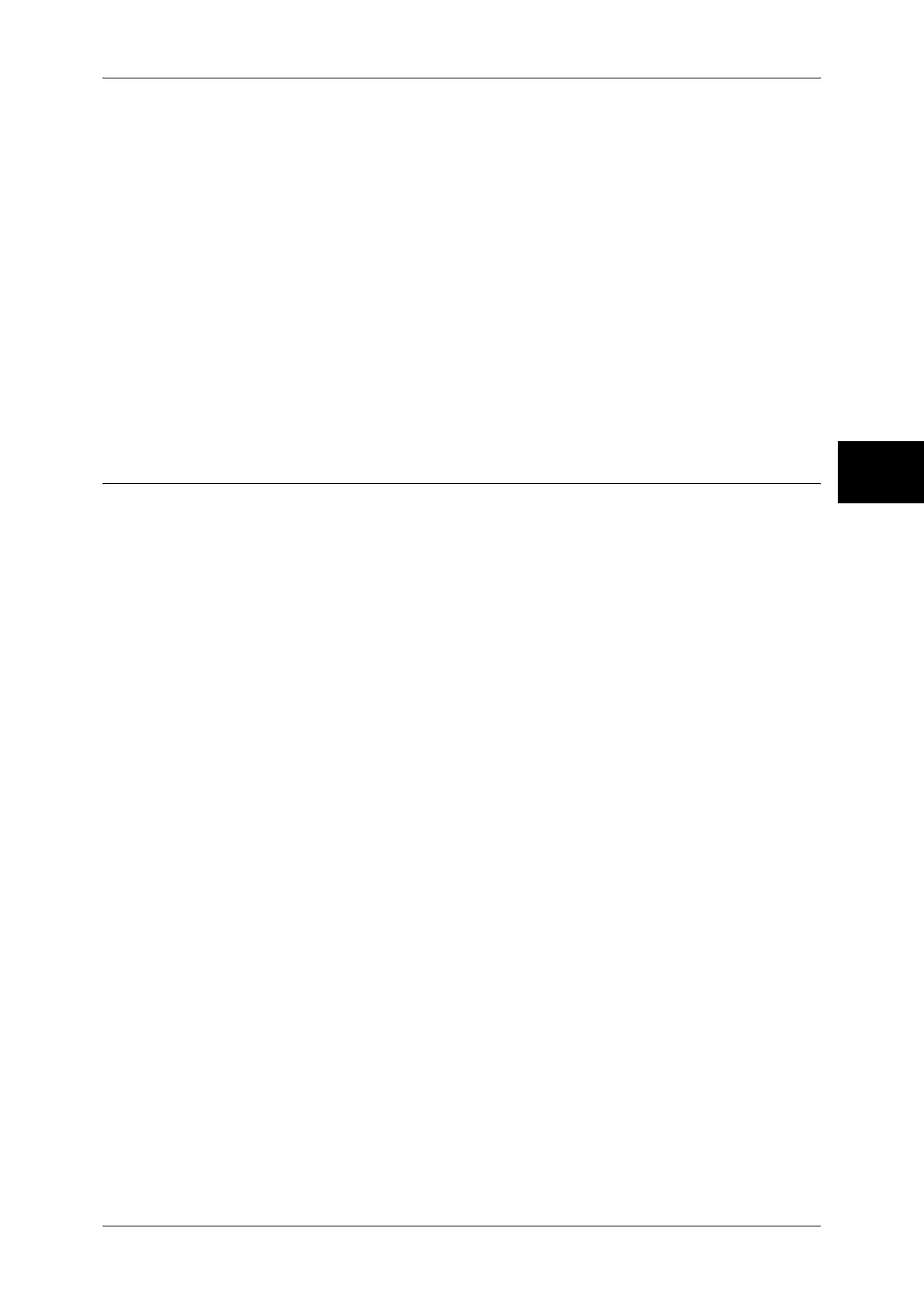Configuration of Scan to PC
121
Using the Scan Service
12
6) Select [Save].
7) Configure [TCP/IP - Subnet Mask] and [TCP/IP - Gateway Address] as the above.
Note • Enter the gateway address in the format “xxx.xxx.xxx.xxx”. The "xxx" must be a numeric
value in the range from 0 to 255. However, 224-255.xxx.xxx.xxx, and 127.xxx.xxx.xxx
cannot be used.
• Specify the subnet mask by a combination of the numbers 0, 128, 192, 224, 240, 248, 252,
254, and 255. However, you cannot use 0 between non-zero values.
• If you do not set the gateway address, enter "0.0.0.0".
5 Select [Close] repeatedly until the [System Settings] screen is displayed.
6 Select [Exit].
7 After the machine is restarted, print out a settings list to confirm that either the SMB
port or FTP client port is enabled and the IP addresses are configured.
For information on how to print a settings list, refer to "Print Report/List" under "Chapter 13 Machine
Status" in the User Guide.
Configuration on the Computer
The following describes the configuration procedure for the computer.
Using with FTP
Create a folder for transmission destinations to the server which log in.
Using with SMB
Create a folder on the computer and configure it as shared folder.
