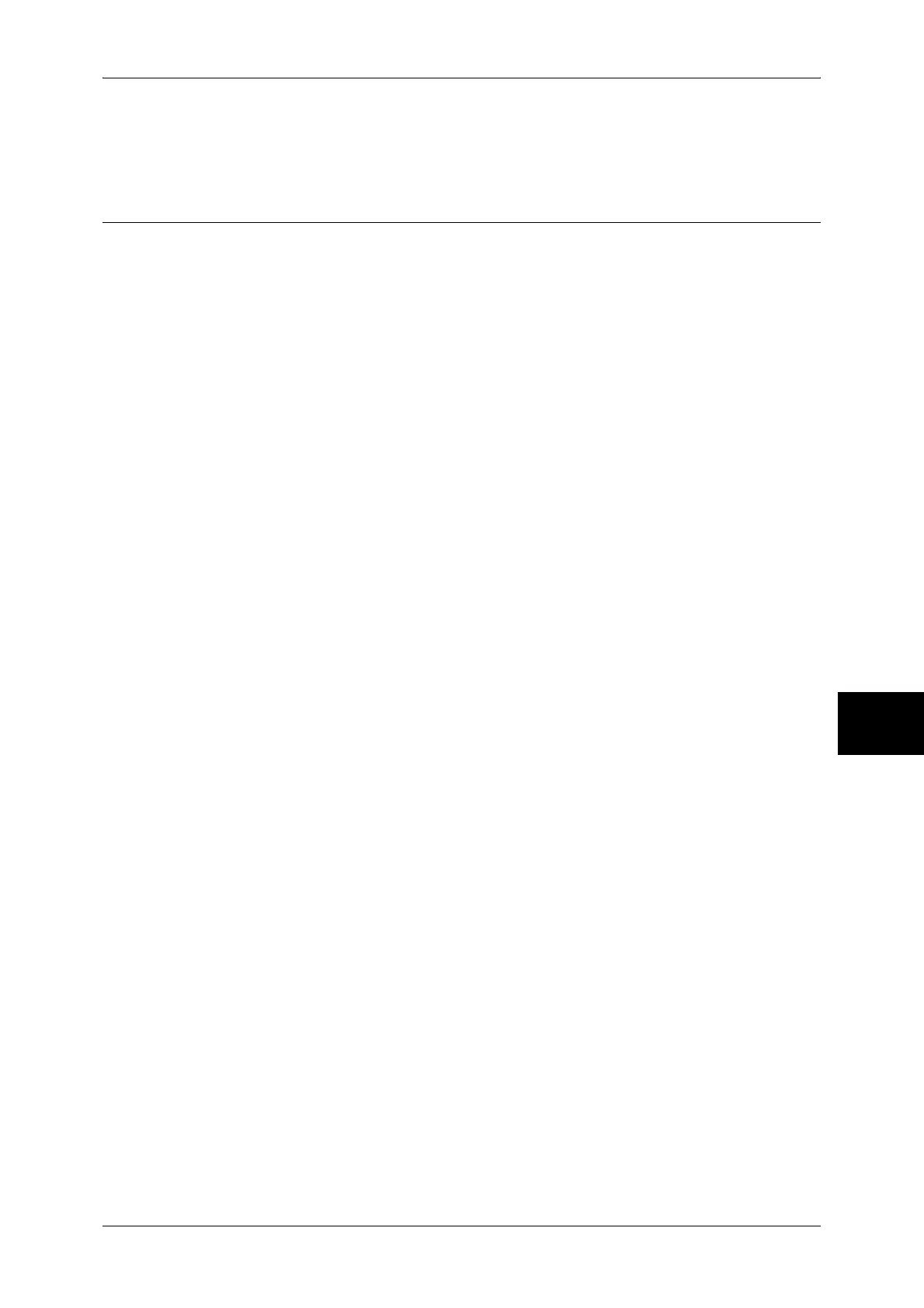Installation Procedure
47
Installation When Using NetWare
6
z
Configuration on the computer
Installing a print driver.
Configuration on the Machine
The following describes the configuration procedure to connect the machine to a
NetWare network.
Note • The configuration can also be performed using CentreWare Internet Services or IP Address
Setting Tool included in the CD-ROM of the Driver CD Kit.
For information on how to use CentreWare Internet Services, refer to "Using CentreWare Internet
Services" (P.63).
Using IPX/SPX
1 Display the [System Administrator Menu] screen.
1) Press the <Log In/Out> button.
2) Enter the user ID with the numeric keypad or a keyboard displayed by pressing
[Keyboard], and select [Confirm].
Note • The default user ID is “11111”. When using the Authentication feature, a passcode is
required. The default passcode is “x-admin”.
3) Select [System Settings].
2 Enable the NetWare port.
1) Select [System Settings].
2) Select [Network Settings].
3) Select [Port Settings].
4) Select [NetWare], and select [Change Settings].
5) Select [Port Status], and select [Change Settings].
6) Select [Enabled], then select [Save].
3 Select [Close] repeatedly until the [System Settings] screen is displayed.
4 Select [Exit].
5 After the machine is restarted, print out a settings list to confirm that the NetWare port
is enabled, the NetWare device name and the network address.
For information on how to print a settings list, refer to "Print Report/List" under "Chapter 13 Machine
Status" in the User Guide.
6 Configure the machine using the CD-ROM of the Driver CD Kit.
Refer to the manual contained in the CD-ROM of the Driver CD Kit for the configuration procedure.
Using a LPD Port in NDPS
1 Display the [System Administrator Menu] screen.
1) Press the <Log In/Out> button.
2) Enter the user ID with the numeric keypad or a keyboard displayed by pressing
[Keyboard], and select [Confirm].
Note • The default user ID is “11111”. When using the Authentication feature, a passcode is
required. The default passcode is “x-admin”.
3) Select [System Settings].
