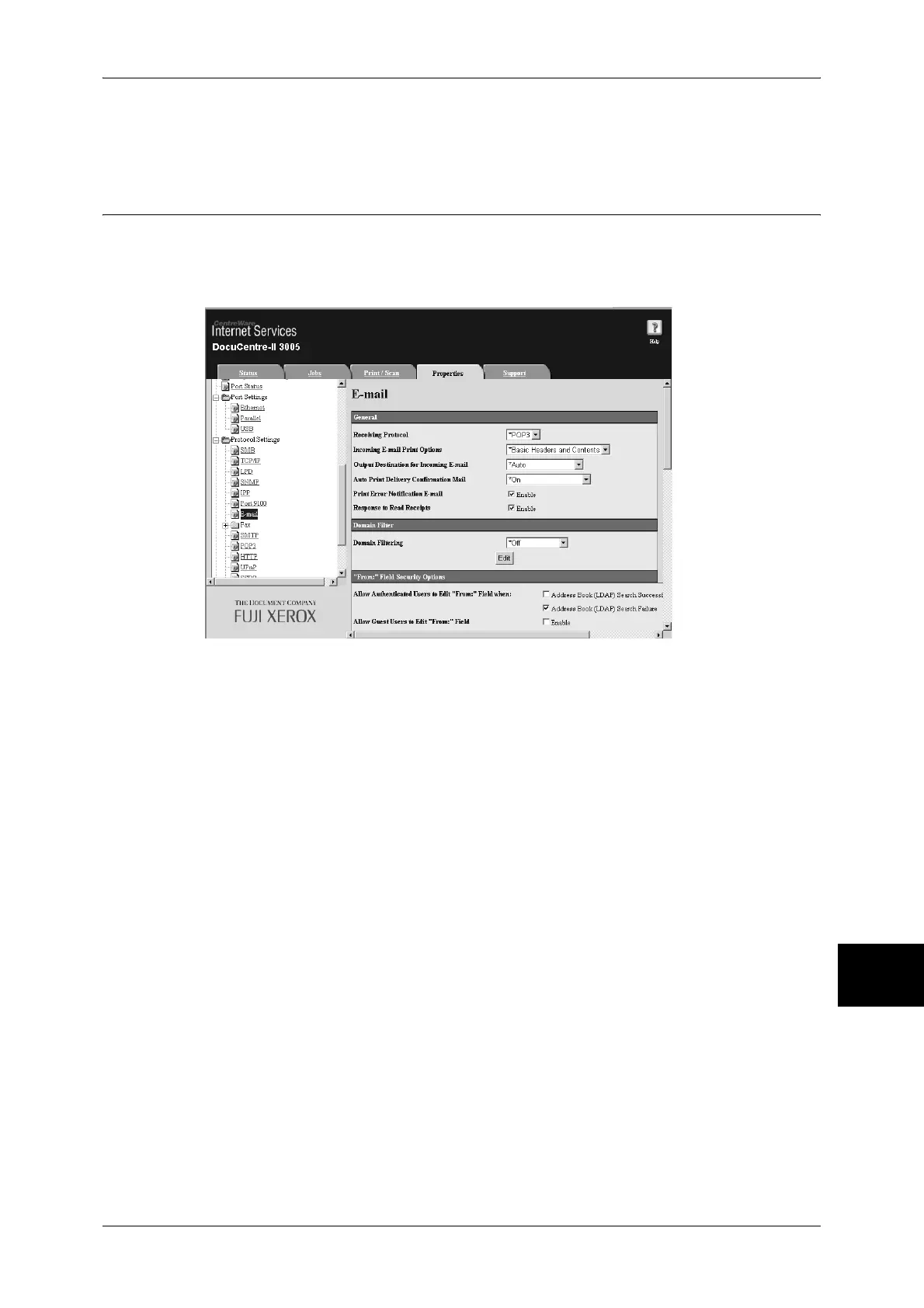Network Setting Items (Port/Protocol) for CentreWare Internet Services
81
Using CentreWare Internet Services
10
4) Click [Reboot Machine]. The machine will reboot and the setting value will be
reflected.
E-mail
Enabling the Ports
This section describes the procedure to enable the ports that are used for the E-mail
and iFax features.
1 Start a web browser.
2 Enter the machine's IP address or the Internet address to the address box on the
browser, and press the <Enter> key.
z
Example of the IP address entry
http://192.168.1.1/
z
Example of the Internet address entry
http://myhost.example.com/
Note • When specifying a port number, add “:” and the port number to the end of the Internet
address.
3 Click the [Properties] tab.
4 Click [Port Status].
5 Enable the ports which are used for the E-mail feature.
1) Select the [Enable] check box for [Receive E-Mail] when using the E-mail Printing
or iFax feature.
2) Select the [Enable] check box for [Mail Notice Service] when using the mail notice
or job completion notice feature.
6 Reflect the values as the machine's setting values.
1) Click [Apply]. A screen to enter the user name and passcode will be displayed.
2) Enter the System Administrator user ID and passcode into [User Name] and
[Password], and click [OK].
Note • The default user ID is “11111” and the default passcode is “x-admin”.
