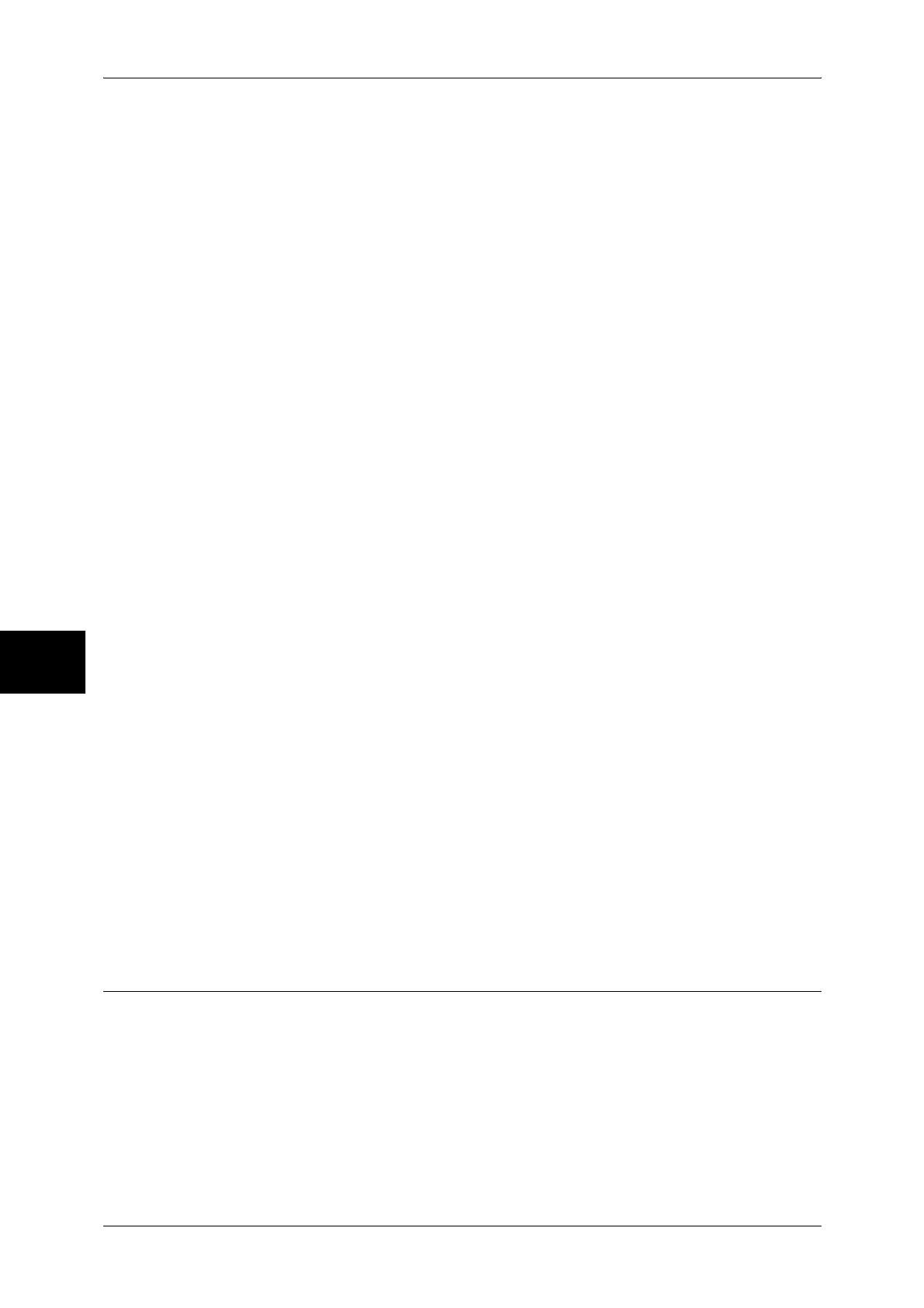15 Security
142
Security
15
1 Start a web browser.
2 Enter the machine’s IP address or the Internet address to the address box on the web
browser, and press the <Enter> key.
z
Example of the IP address entry
http://192.168.1.1/
z
Example of the Internet address entry
http://myhost.example.com/
Note • When specifying a port number, add “:” and the port number to the end of the Internet
address.
3 Click the [Properties] tab.
4 Click [+] on the left of [PKI Settings] to display the items in the folder.
5 Click [SSL/TLS Settings].
6 Generate a certificate.
1) Click the [Generate Self-Signed Certificate] button.
2) Set [Public Key Size] as necessary.
3) Set [Issuer] as necessary.
4) Click the [Generate Certificate] button. When a screen to enter the user name and
passcode appears, enter the System Administrator user ID and passcode into
[User Name] and [Password], and then click [OK].
Note • The default user ID is "11111" and the default passcode is "x-admin".
7 Refresh the web browser.
8 Click [+] on the left of [PKI Settings] to display the items in the folder.
9 Click [SSL/TLS Settings].
10 Select the [Enable] check box for [HTTP - SSL/TLS Communication].
11 Set [SSL/TLS Port Number].
Note • Do not use the numbers of any other ports.
12 Reflect the values as the machine's setting values.
1) Click [Apply].
2) The right frame on the web browser will change to the machine reboot display.
3) Click [Reboot Machine]. The machine will reboot and the setting values will be
reflected.
Configuration on a Computer
The following describes the configuration for a computer.
When encrypting communication between a web browser and the machine, enter an
address beginning with "https" instead of "http" into the address box in the web
browser.
z
Example of the IP address entry
https://192.168.1.1/
z
Example of the Internet address entry
https://myhost.example.com
