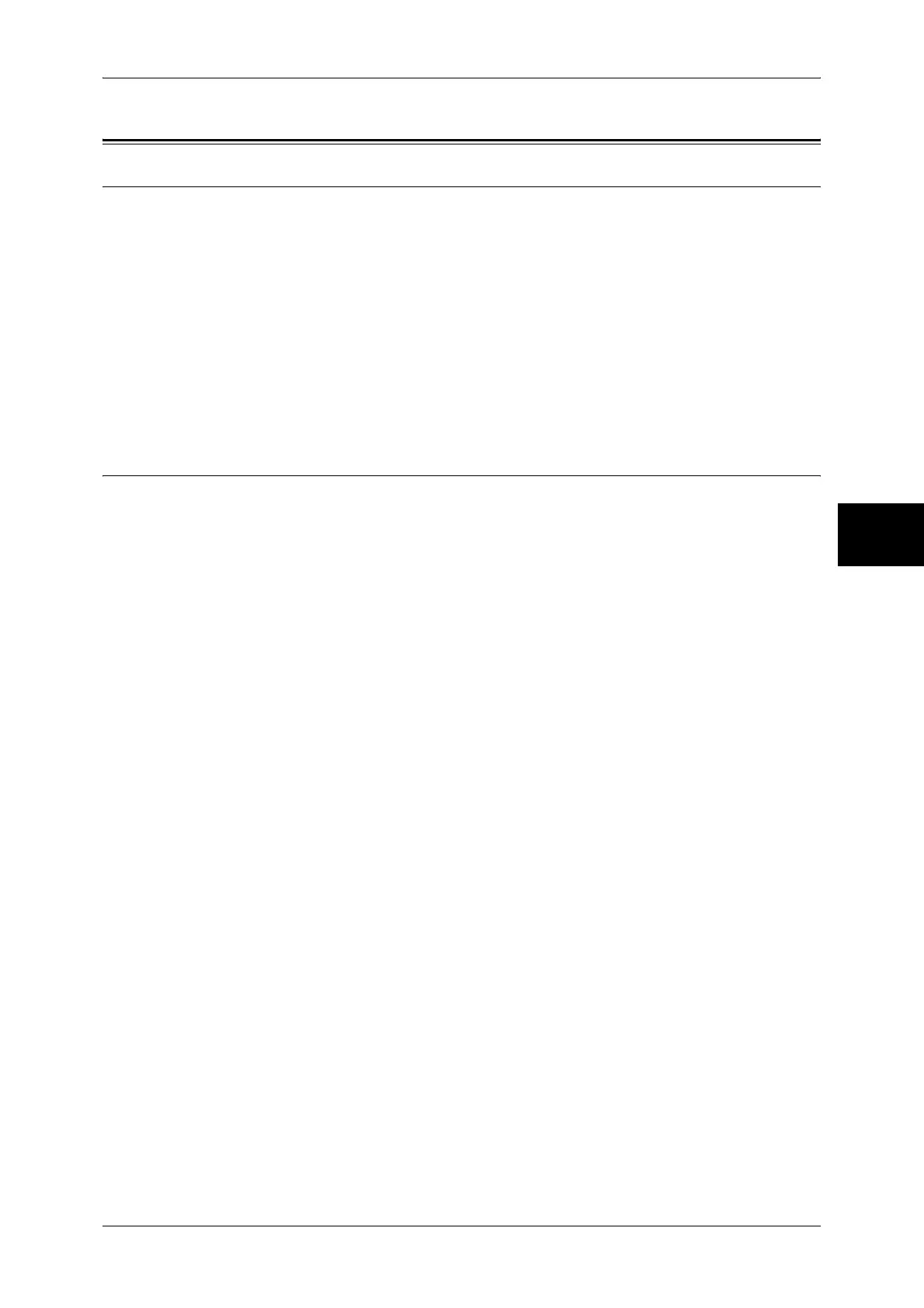Installation Procedure
127
Using the iFax Service
13
Installation Procedure
Installation Overview
This section describes the configuration procedure to use the iFax feature on the
machine.
The following is the procedure to use the iFax feature.
z
Enabling the port and Setting TCP/IP
Enable the ports which are used for the iFax feature, and set an IP address of the
machine.
z
Configuring the e-mail environment
Configure the items for the iFax feature on the machine.
Note • Configuration can also be performed using CentreWare Internet Services.
Enabling the Port and Setting TCP/IP
First enable the ports for the e-mail feature, then set the IP address. The procedure for
setting the machine is as follows.
Note • The configuration can also be performed using CentreWare Internet Services.
For information on how to use CentreWare Internet Services, refer to "Using CentreWare Internet
Services" (P.63).
1 Display the [System Administrator Menu] screen.
1) Press the <Log In/Out> button.
2) Enter the user ID using the numeric keypad or a keyboard displayed by pressing
[Keyboard], and select [Confirm].
Note • The default user ID is "11111". When using the Authentication feature, a passcode is
required. The default passcode is "x-admin".
3) Select [System Settings].
2 Enable the ports which are used for e-mail.
1) Select [System Settings].
2) Select [Network Settings].
3) Select [Port Settings].
4) Select [Receive E-mail] and then select [Change Settings].
5) Select [Port Status] and select [Change Settings].
6) Select [Enabled] then select [Save].
7) Select [Close] repeatedly until the [Port Settings] screen is displayed.
8) Enable [Send E-Mail] in the [Send E-Mail - Port Status] screen as above.
9) Select [Close] repeatedly until the [Network Settings] screen is displayed.
3 Set the IP address.
If the IP address is already set, this step is not necessary. Also, in an environment with
DHCP or BOOTP, configure the way to obtain the address. Either the address cannot
be obtained automatically or manual configuration is preferred, configure the IP
address, subnet mask, and gateway address.
1) Select [Protocol Settings].
2) Select [TCP/IP - Get IP Address] and select [Change Settings].
