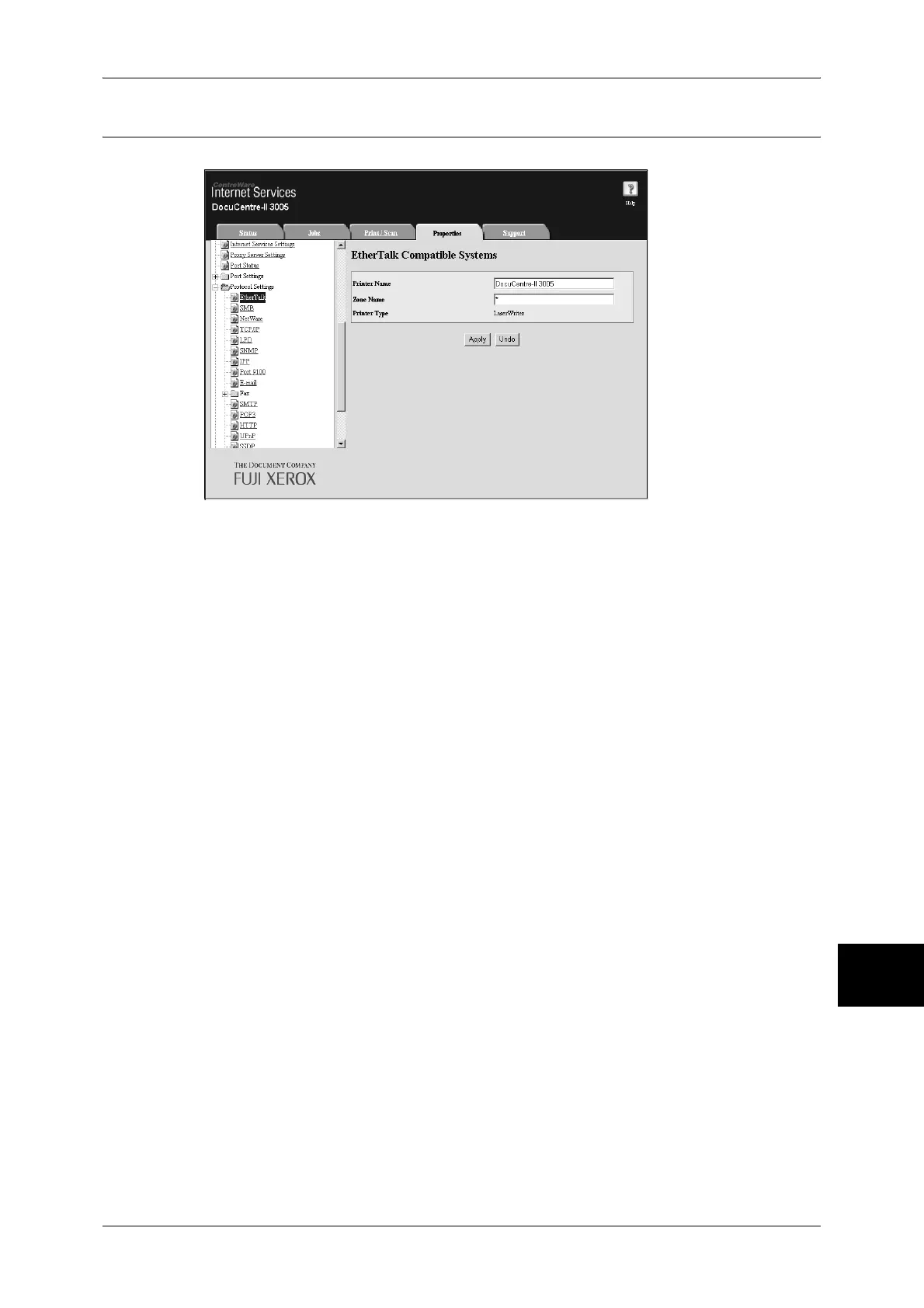Network Setting Items (Port/Protocol) for CentreWare Internet Services
71
Using CentreWare Internet Services
10
EtherTalk
This section describes the settings for EtherTalk.
Note • EtherTalk can be set only when optional Adobe PostScript 3 Kit is installed.
1 Start a web browser.
2 Enter the machine's IP address or the Internet address to the address box on the web
browser, and press the <Enter> key.
z
Example of the IP address entry
http://192.168.1.1/
z
Example of the Internet address entry
http://myhost.example.com/
Note • When specifying a port number, add “:” and the port number to the end of the Internet
address.
3 Click the [Properties] tab.
4 Click [+] on the left of [Protocol Settings] to display the items in the folder.
5 Click [EtherTalk].
6 Set [Printer Name].
7 Set [Zone Name].
8 Reflect the values as the machine's setting values.
1) Click [Apply]. A screen to enter the user name and passcode will be displayed.
2) Enter the System Administrator user ID and passcode into [User Name] and
[Password], and then click [OK].
Note • The default user ID is “11111” and passcode is “x-admin”.
3) The right frame on the web browser will change to the machine reboot display.
4) Click [Reboot Machine]. The machine will reboot and the setting value will be
reflected.
