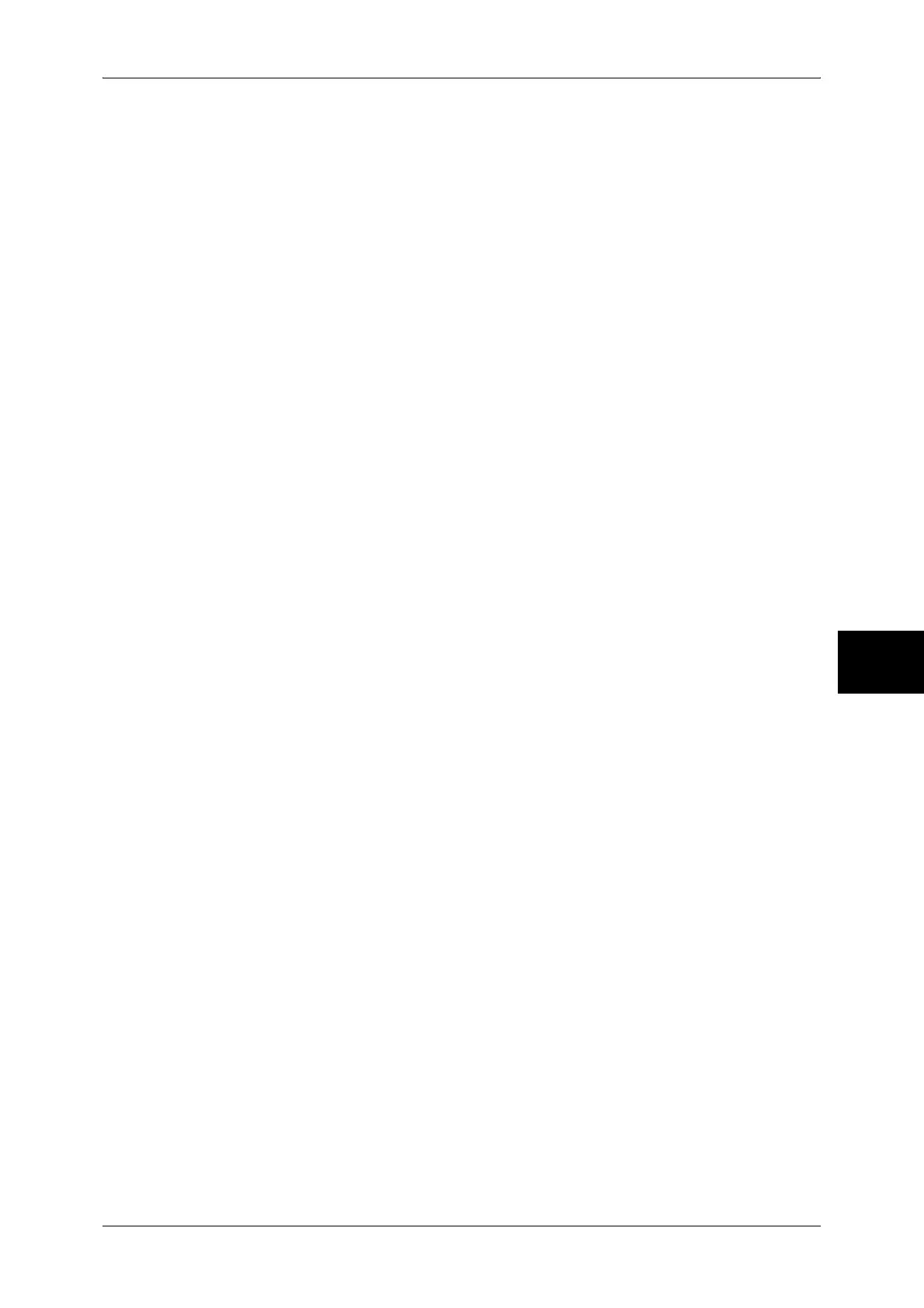Configuration of E-mail Encryption/Digital Signature
145
Security
15
8 Refresh the web browser.
9 Click [+] on the left of [PKI Settings] to display the items in the folder.
10 Configure the certificate.
1) Click [Certificate Management].
2) Select [Local Device] for [Category], [S/MIME] for [Certificate Purpose], and then
click the [Display the List] button.
3) Select the owner of the certificate to be set.
4) Click the [Certificate Details] button.
5) Click the [Use this Certificate] button.
6) Click [Reboot Machine]. The machine will reboot and the setting values will be
reflected.
11 Refresh the web browser.
12 Click [+] on the left of [PKI Settings] to display the items in the folder.
13 Click [SSL/TLS Settings].
14 Select the [Enable] check box for [S/MIME Communication].
15 Reflect the values as the machine's setting values.
1) Click [Apply].
2) The right frame on the web browser will change to the machine reboot display.
3) Click [Reboot Machine]. The machine will reboot and the setting values will be
reflected.
16 Configure the settings for S/MIME.
1) Refresh the web browser.
2) Click [+] on the left of [PKI Settings] to display the items in the folder.
3) Click [S/MIME Settings] and set the following items.
z
Message Digest Algorithm
Select a message digest algorithm from [SHA1] or [MD5].
z
Contents Encryption Method
Select the e-mail content encryption method from [3DES], [RC2-40], [RC2-64], or
[RC2-128] when sending an e-mail from the machine.
z
Certificate Auto Store
Select whether to automatically store the certificate when receiving e-mail with a
S/MIME certificate sent from an address registered in the address book.
z
Receive untrusted e-mail
Set whether or not to receive untrusted e-mail with no certificate attached.
z
Digital Signature - Outgoing E-mail
Set whether to always attach a digital signature to e-mail or to select a digital
signature when sending e-mail from this machine.
z
Receive Untrusted iFAX
Set whether to receive untrusted iFAX or not.
