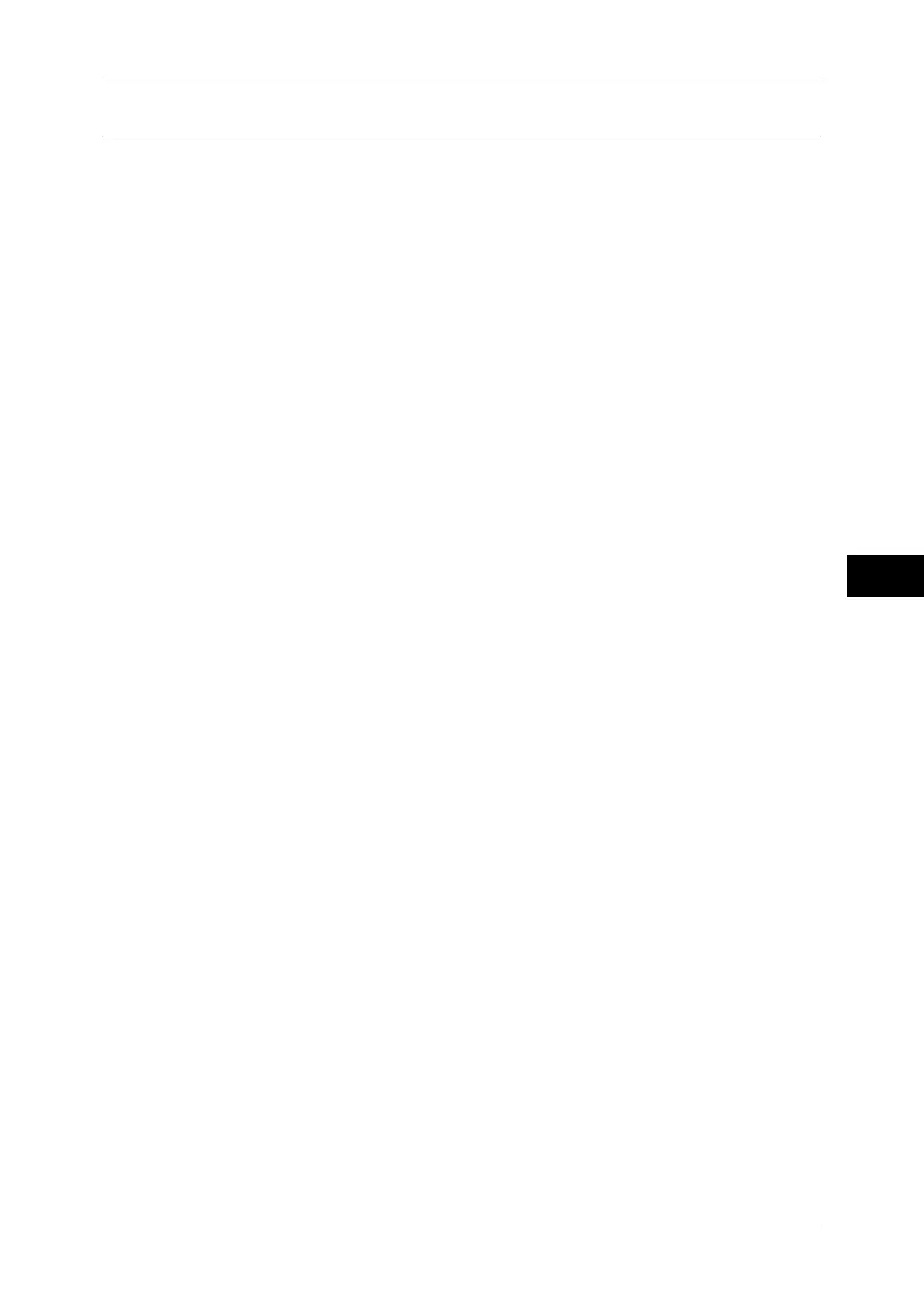Scan Service Settings
201
Tools
5
Other Settings
You can configure other settings related to the Scan services specifications.
Memory Full Procedure
If there is insufficient hard disk memory while scanning a document, a screen appears asking
you how you want to handle the partially stored data.
Set the process you want the machine to perform for the partially stored data after a certain
time has elapsed in the confirmation screen.
You can set the time until the memory full procedure is carried out. For more information, refer to "Auto
Job Release" (P.126).
Delete Job
Deletes the data partially stored.
Run Job
Treats the read-in data as valid, and start sending the document partially stored.
Maximum Stored Pages
Set the maximum number of pages stored for a scan document. You can specify from 1 to
999 pages.
Saturation
Set the saturation when scanning a full color document. When a document is scanned,
saturation is automatically adjusted according to the value set here.
Background Suppression Level
Set the background suppression level for color scanning. This is valid when [Background
Suppression] is set to [Auto Suppression].
The larger the value is, the stronger the effect of suppressing the background becomes.
Shadow Suppression Level
Set the shadow suppression level. This is valid when [Shadow Suppression] is set to [Auto
Suppression].
Color Space
Set whether or not to display the Color Space feature.
When you select [Enabled], the [Color Space] button is displayed on the [Advanced Settings]
screen for the [E-mail], [Store to Folder], [Scan to PC], and [Job Template].
Important • When [Disabled] is selected as default and Color Space is set to [Device Color Space], [Auto
Detect] of [Color Scanning] in the First Tab ([E-mail]/[Store to Folder]/[Network Scanning]/
[Scan to PC]) does not appear. In addition, when the High Compression Image Kit (optional)
is installed to the machine, [MRC High Compression] and [Specific Color] under [File
Format] is not displayed either. For more information on Color Space, refer to "Color Space"
(P.198).
TIFF Format
Set the TIFF format for scanned data. You can select either [TIFF V6] or [TTN2].
Image Transfer Screen
Select whether or not to display a message when the scan of a document completes.
Disabled
Does not display a scan completion message.
