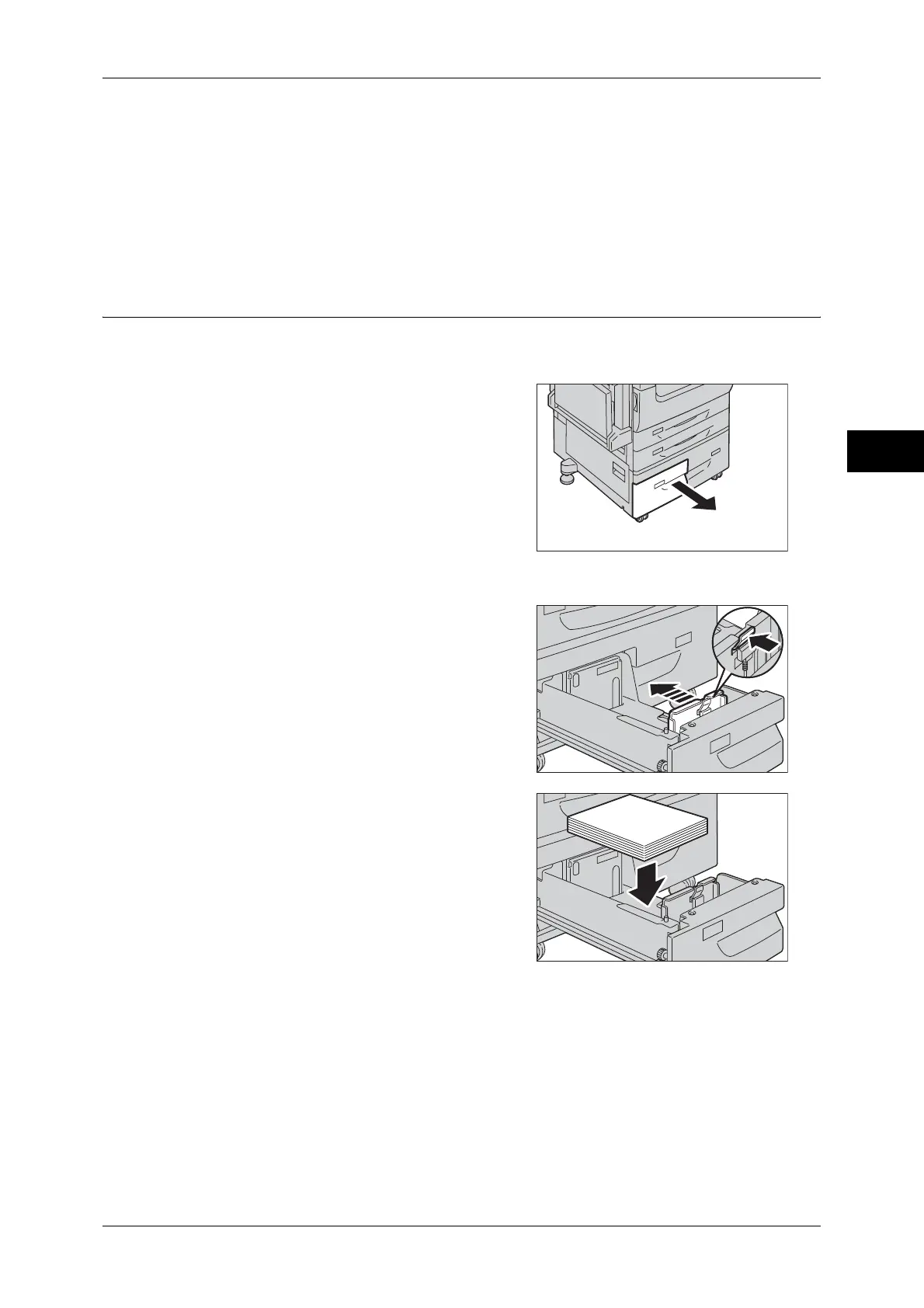Changing the Paper Size
51
Paper and Other Media
2
5 Push the tray in gently until it stops.
Important • When pushing the paper tray in, do it slowly. If the tray is pushed with too much force, it
might cause machine malfunctions.
Note • Affix the paper size label to the front of the paper tray.
6 Specify the type of the paper loaded when you have changed the paper type.
For information on how to set the paper types, refer to "Changing the Paper Settings" (P.55).
Changing the Paper Size for Tray 3 (Tandem Tray Module) (Optional)
The following describes the procedure for changing the paper size for Tray 3 (Tandem
Tray Module).
1 Pull out the tray until it stops.
Important • While the machine is processing a job, do
not pull out the tray that the job uses.
• Do not add a new stack of paper on top of
the remaining paper in the tray to prevent
paper jams or any other troubles. First,
remove the remaining paper from the
tray, and then load the new stack of
paper.
2 Remove any paper loaded in the tray.
3 Pinch the paper guide and slide it to the
desired paper size.
4 Load and align the edge of the paper against
the left edge of the tray with the side to be
copied or printed on facing up.
Important • Do not load paper above the maximum fill
line. It might cause paper jams or
machine malfunctions.
5 Push the tray in gently until it stops.
Important • When pushing the paper tray in, do it slowly. If the tray is pushed with too much force, it
might cause machine malfunctions.
Note • Affix the paper size label to the front of the paper tray.
6 Specify the type of the paper loaded when you have changed the paper type.
For information on how to set the paper types, refer to "Changing the Paper Settings" (P.55).
