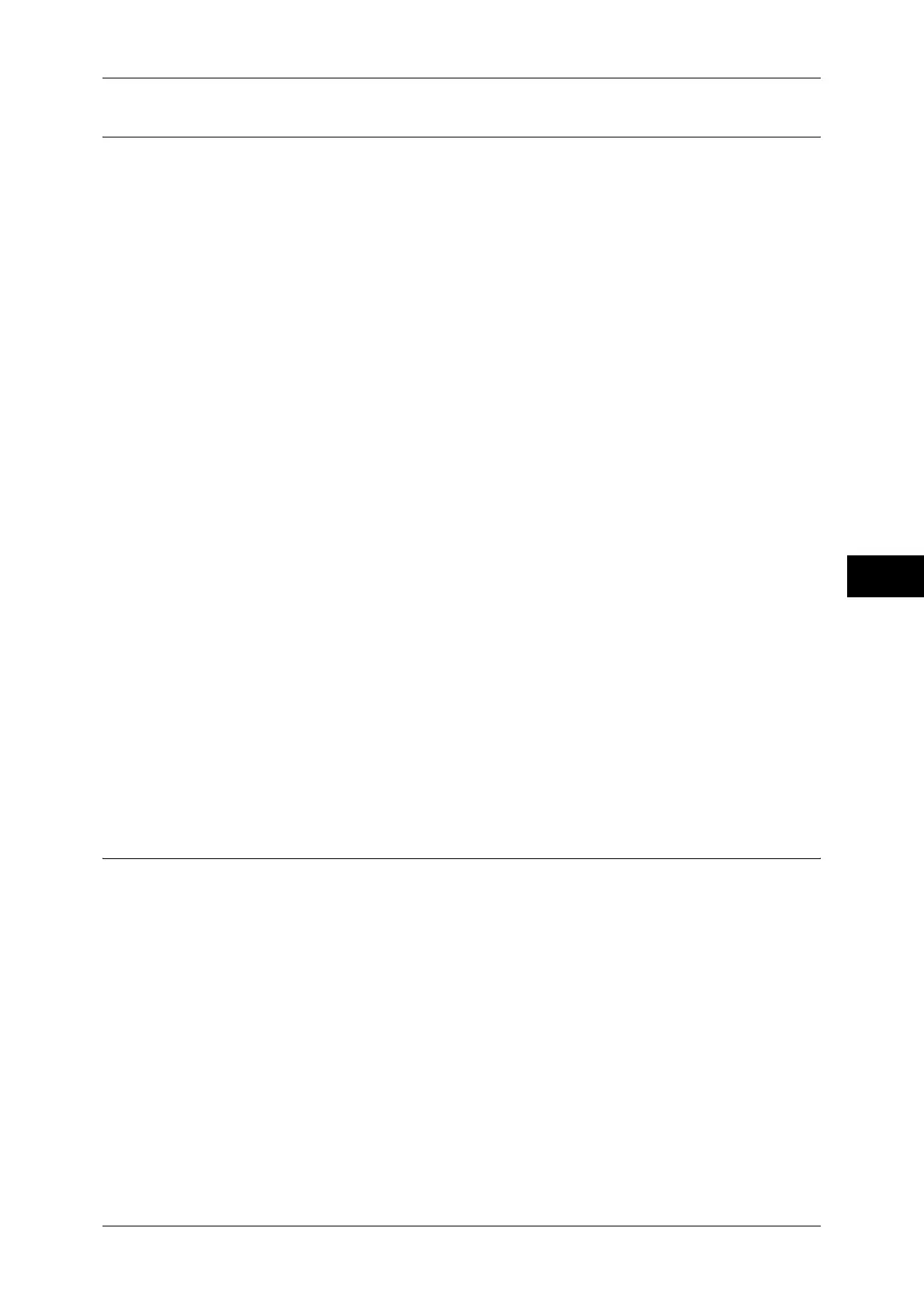Common Service Settings
143
Tools
5
Print Universal Unique ID (ApeosPort Series Models Only)
You can print UUIDs (Universal Unique IDs) for each print job to identify each job.
The printed UUIDs can be used as a search key to retrieve print job logs using an
application, such as ApeosWare Log Management (sold separately) or ApeosWare
Accounting Service (sold separately). Retrieving the image log with the UUID enables
you to verify "when", "by whom", and "with what service" the document was processed.
This prevents leakage of confidential information.
Note • You can authorize a user to temporarily cancel force watermark printing. For more
information, refer to "User Roles and Authorization Groups" (P.371).
• If a layout template is specified in [Apply Layout Template on Copy/Print Jobs] under [Force
Annotation], UUIDs are overlapped with the text on the layout template.
For details on image logs, refer to "Image Log Control (ApeosPort Series Models Only)" (P.143).
For details on Force Annotation, refer to "Force Annotation" (P.141).
Print Universal Unique ID
Select whether or not to print Universal Unique IDs.
Important • If [Print Universal Unique ID] is set to [Yes], you cannot select [Auto Detect] for [Tray 5].
Print Position
Select a print position from six positions: [Top Left], [Bottom Left], [Top Center], [Bottom
Center], [Top Right], or [Bottom Right].
Print Position Adjustment
Adjust print positions vertically and horizontally from 0 to 100 mm and from 0 to 200 mm
respectively, in 0.5 mm increments.
Note • 0 mm is at the edge of paper. Increasing the value moves the print position toward the
center of the paper. However, for [Top Center] or [Bottom Center], the horizontal value for
the center of paper is set to 100 mm. Therefore, when you select [Top Center] or [Bottom
Center], set the value to 100 mm and then specify desired value.
Print Position (Side 2)
Select the position to print the UUID on Side 2 from [Same as Side 1] or [Mirror Side 1] when
making 2 sided copies.
Image Log Control (ApeosPort Series Models Only)
The Image Log Control is a feature that creates image data of documents processed on the
machine and stores the image data with other information such as the user of the job, time,
and sets as logs. This feature can manage jobs and track down the problem such as leakage
of confidential documents.
Important • If you set [Assurance Level] of [Image Log Generation] or [Transfer Image Log] to [High],
jobs will be printed after generating or transferring image logs, and it may take considerable
time to print.
• The Image Log Control feature is processed on a priority basis depending on the document
image of a job, the data size, the processing of multiple jobs other than the Image Log
Control feature, the [Assurance Level] setting, or the [Transfer Image Log - Assurance
Level] setting.
• The Image Log Control feature is designed to supplement the security feature for
documents; therefore, creating image logs or job processing other than the feature may take
long.
• From a security perspective, the machine cannot abort (forcibly terminate) image log
creation to give priority to store data.
