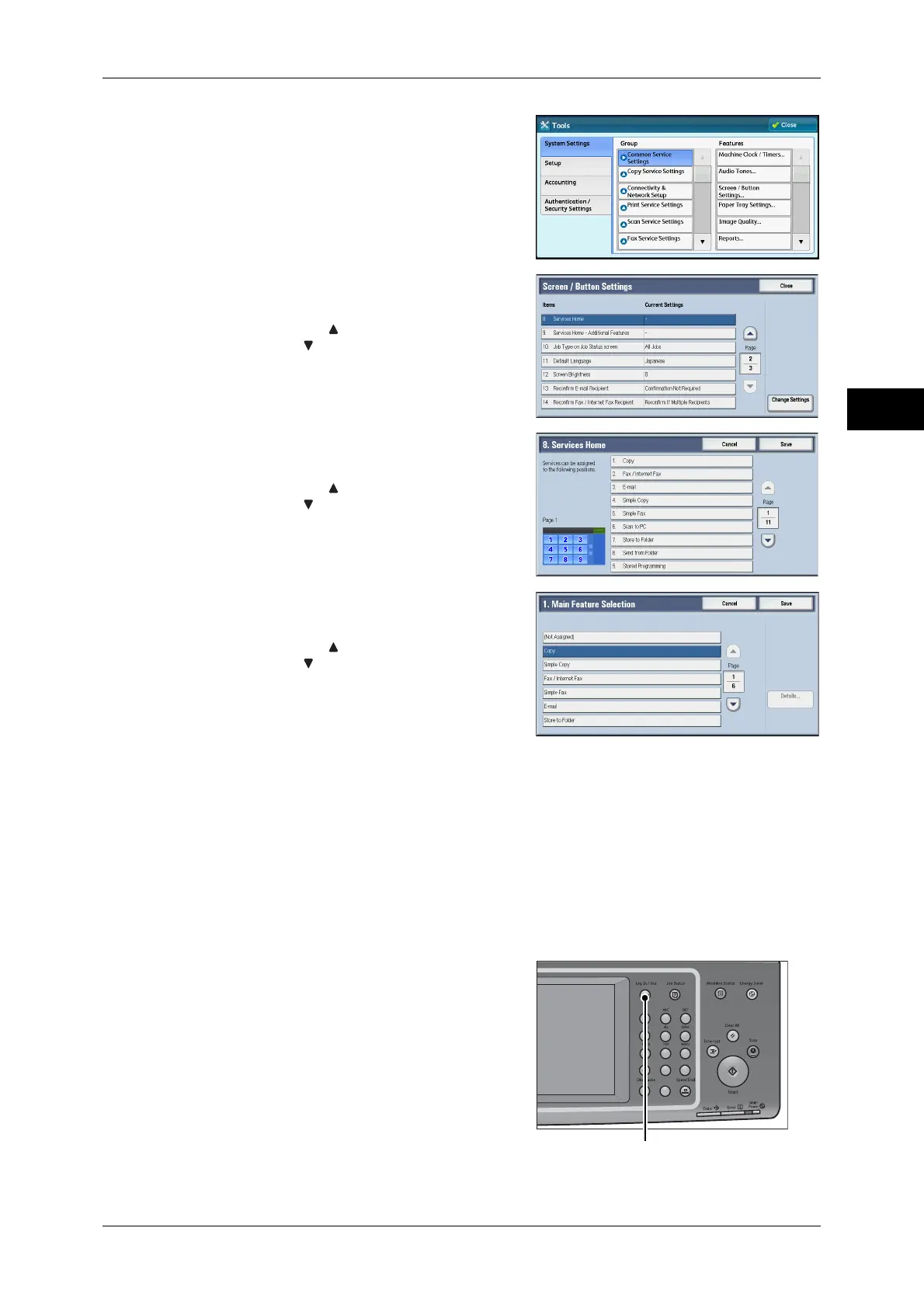Customizing the Control Panel
31
Before Using the Machine
1
4 Select [System Settings] > [Common
Service Settings] > [Screen/Button Settings].
5 Select [Services Home], and then select
[Change Settings].
Note • Select [ ] to display the previous screen
or [ ] to display the next screen.
6 Select the position where you want to assign
a service.
Note • Select [ ] to display the previous screen
or [ ] to display the next screen.
• The layout of the buttons in this screen
corresponds to the layout of those on the
[Services Home] screen.
7 Select a service you want to display on the
[Services Home] screen.
Note • Select [ ] to display the previous screen
or [ ] to display the next screen.
• You cannot assign the same feature to
more than one button.
8 Select [Save].
9 Select [Save].
Services Home - Additional Features
You can select additional feature buttons, which are displayed on the [Services Home]
screen.
If you select [(Not Assigned)], the position of the selected button becomes blank.
You cannot assign [Setup] to [(Not Assigned)]. If you do not want to display the
[Setup] button, select the [Show this in Admin mode] check box.
1 Press the <Log In/Out> button.
123
4
56
789
0#
C
<Log In/Out> button