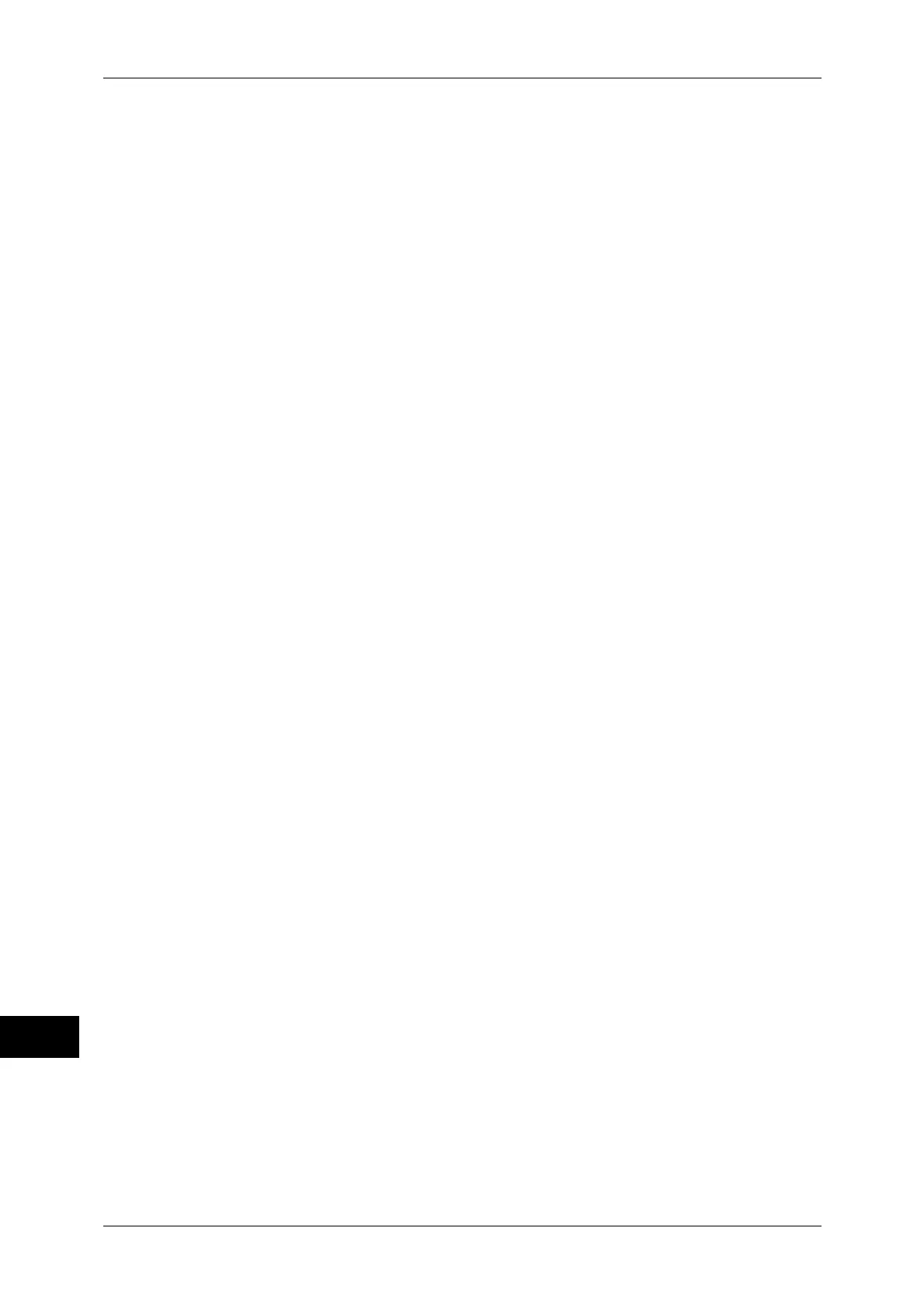16 Appendix
618
Appendix
16
How to Determine Paper Size
If the operation panel settings are as follows, the paper size is determined as below.
Document size: Auto
Paper Tray: Auto
The method for determining the paper size differs according to the paper size and
scaling mode settings on the operation panel.
If the Paper Size Setting is A Sizes
The paper sizes among the three sizes (A3, A4, and A5) that are actually loaded in the
trays become the possible paper size.
If A series paper (A3, A4, A5) is not loaded in the trays, all three sizes, A3, A4, and A5
become possible sizes; a message is displayed on the touch screen prompting the user
to load A series paper.
If the Paper Size Setting is Auto
The paper sizes among the five sizes (A3, B4, A4, B5, and A5) that are actually loaded
in the trays become the possible paper size.
If A3, B4, A4, B5, or A5 paper is not loaded in the trays, all five sizes become possible
sizes; a message is displayed on the touch screen prompting the user to load paper.
If the Scaling Mode Setting is Paper Size
If the paper size and the document size are the same, select paper that is the same
size as the document.
If the document size is larger than any possible paper sizes, select the largest paper.
If the document size is smaller than any possible paper sizes, select the smallest paper.
If the Scaling Mode Setting is ACA
Select the smallest paper size that can contain the ACA.
If the active coordinates area is larger than any possible paper sizes, select the largest
paper.
If the active coordinates area is smaller than any possible paper sizes, select the
smallest paper.
Note • If the document size is set to anything other than Auto, the paper size is the one set on the
control panel.
• If the paper tray is set to Auto, the paper size is the one loaded in each tray. However, If
paper whose size is not supported is loaded, an error message will be displayed prompting
the user to load a supported paper.
How to Determine the Scaling Ratio
When auto scaling is being used, although the scaling ratio is determined by document
size and paper size, it differs according to the scale mode setting.
Note • To activate scaling, set the scaling to ON on the [HP-GL/2 - Programming] screen. If it is set
to OFF, it is plotted at the same scale (100%).
If the Document Size is Auto and the Scaling Mode is Paper Size
The hard clip setting is inactive. The hard clip area is always the paper's hard clip area.
z
If the document size = paper size, it plots at the same scale (100%).
z
If the document size > paper size, it plots at a reduced scale.
z
If the document size < paper size, it plots at the same scale (100%).
