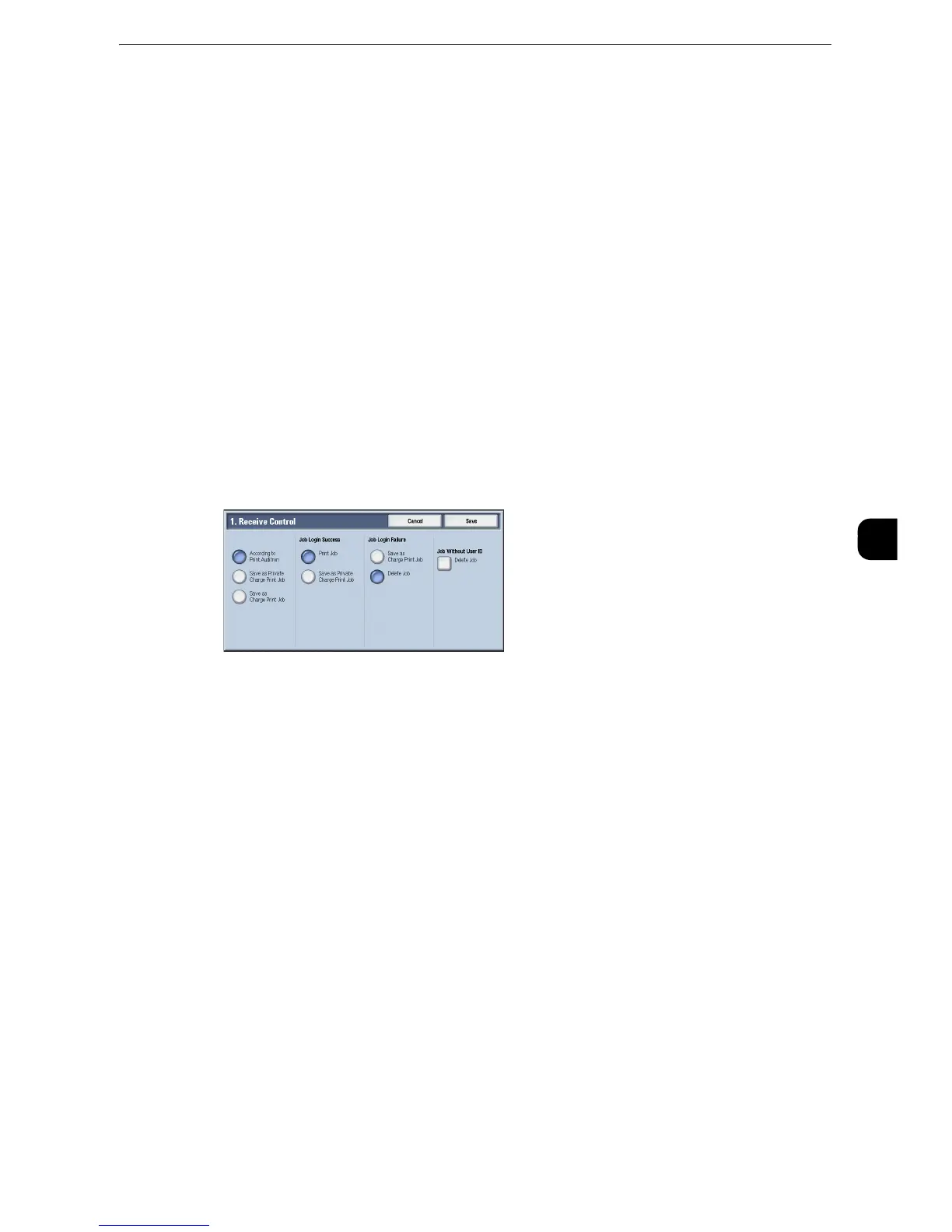Authentication/Security Settings
303
Tools
5
files of the login user and sub users linked are displayed on the touch screen, therefore, it
can help ensure privacy protection as well as prevent output from being left in the tray.
z
For more information on the Charge Print and Private Charge Print features, refer to "11 Job Status" > "Printing and Deleting
Stored Jobs" and "Computer Operations" > "Print" in the User Guide.
z
To use Charge Print or Private Charge Print, [Receive Control] must be set. For more information, refer to
"Receive Control" (P.303).
Receive Control
You can set how received print jobs should be handled.
z
For information about printing from a print driver, refer to "Computer Operations" in the User Guide.
z
For information about printing or deleting the print job saved, refer to "Job Status" > "Printing and Deleting
Stored Jobs" > "Private Charge Print" in the User Guide, and about deleting a Private Charge Print job with an
invalid User ID, refer to "Deleting a Private Charge Print Job with an Invalid User ID" (P.89).
1
Select [Receive Control], and then select [Change Settings].
2
Select any item.
3
According to the selected item, set the processing to apply to jobs.
4
Select [Save] after the setting is completed.
According to Print Auditron
Specifies how print jobs should be handled when the Authentication and Accounting
features are enabled and [Print] under [Service Access] is set to [Locked].
z
When the Authentication and Accounting features are disabled and [Print] under [Service Access] is set to
[Unlocked], the settings specified in the print driver are applied.
When [According to Print Auditron] is selected, [Job Login Success], [Job Login Failure], and
[Job without User ID] are displayed.
Job Login Success
Set the processing to apply to successfully authenticated jobs.
z
To print jobs, select [Print Job].
z
To save jobs as Private Charge Print, select [Save as Private Charge Print Job]
z
When [Save as Private Charge Print Job] is selected, the Secure Print, Sample Set, Store in Remote Folder, and
Delayed Print settings specified in the print driver will be ignored.
