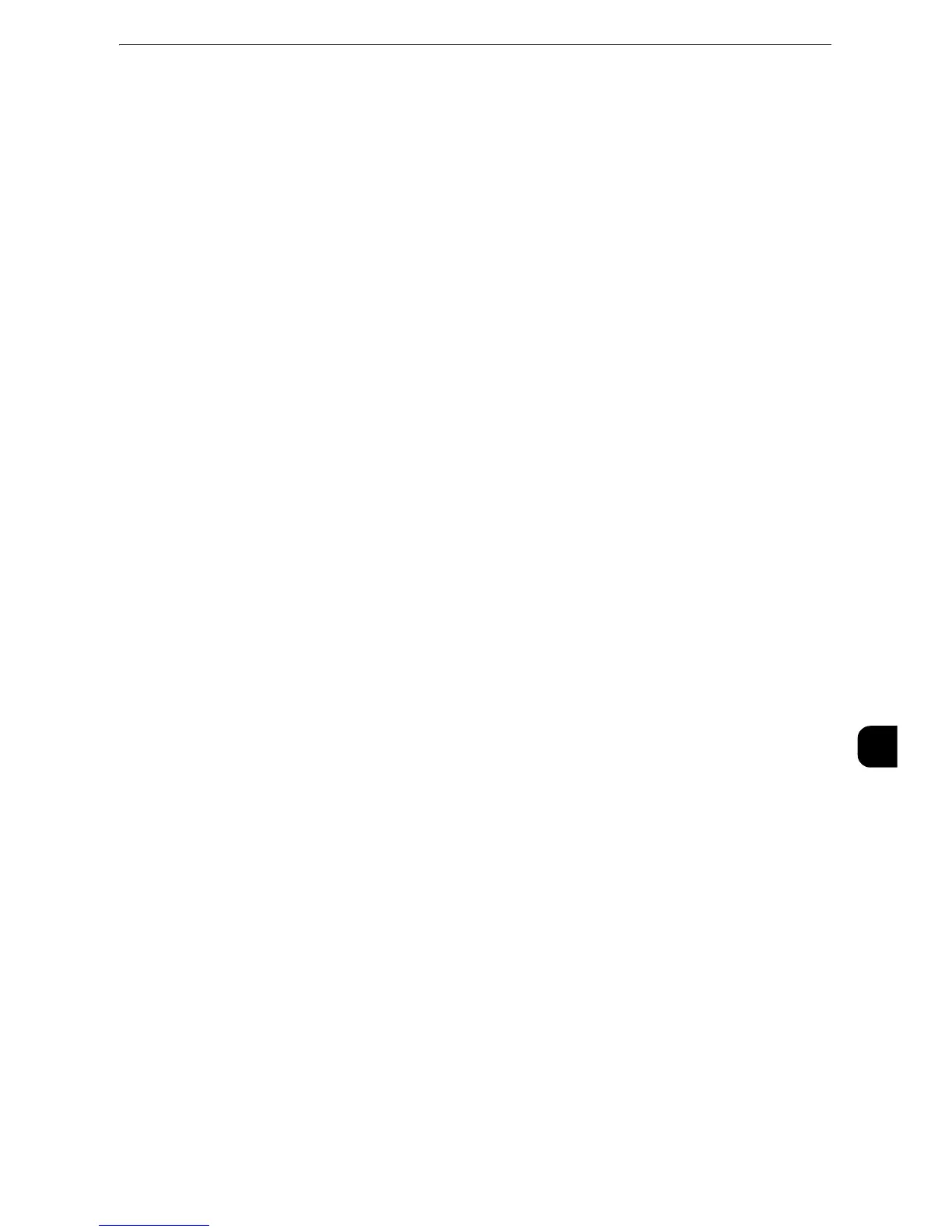Installation Procedures
369
Using IP Fax (SIP)
10
obtained automatically, or if manual configuration is preferred, confirm the settings of an
IP address, a subnet mask, and a gateway address.
z
For information on how to set an IP address, refer to "Protocol Settings" (P.177).
4
Select [Close] repeatedly until the [Tools] screen is displayed.
5
Select [Close].
z
Rebooting the machine may be required depending on the settings. When a message displayed on the
screen, follow the message and reboot the machine.
6
Print a configuration report to confirm that the port is enabled and TCP/IP setting is set up
correctly.
z
For information on how to print a configuration report, refer to "Print Reports" (P.95).
Step 2 Configuring the SIP User Name
This section describes the configuration procedures of the SIP user name on the machine.
z
You can configure the settings using CentreWare Internet Services. For information on how to use CentreWare Internet Services,
refer to "Configuring Machine Settings Using CentreWare Internet Services" (P.313).
1
Display the [Tools] screen.
1) Press the <Log In/Out> button.
2) Enter the system administrator's user ID with the numeric keypad or the keyboard
displayed on the screen, and select [Enter].
When a passcode is required, select [Next] and enter the system administrator's
passcode, and select [Enter].
z
The default user ID is "11111".
z
The default passcode is "x-admin".
3) Select [Tools] on the Services Home screen.
2
Set SIP User ID.
1) Select [Connectivity & Network Setup].
2) Select [SIP settings].
3) Select [SIP User ID (Sign-in Name)], and then select [Change Settings].
4) Enter a SIP User ID and select [Save].
z
For information on SIP User ID, refer to "SIP Settings" (P.186).
3
Select [Close] repeatedly until the [Tools] screen is displayed.
