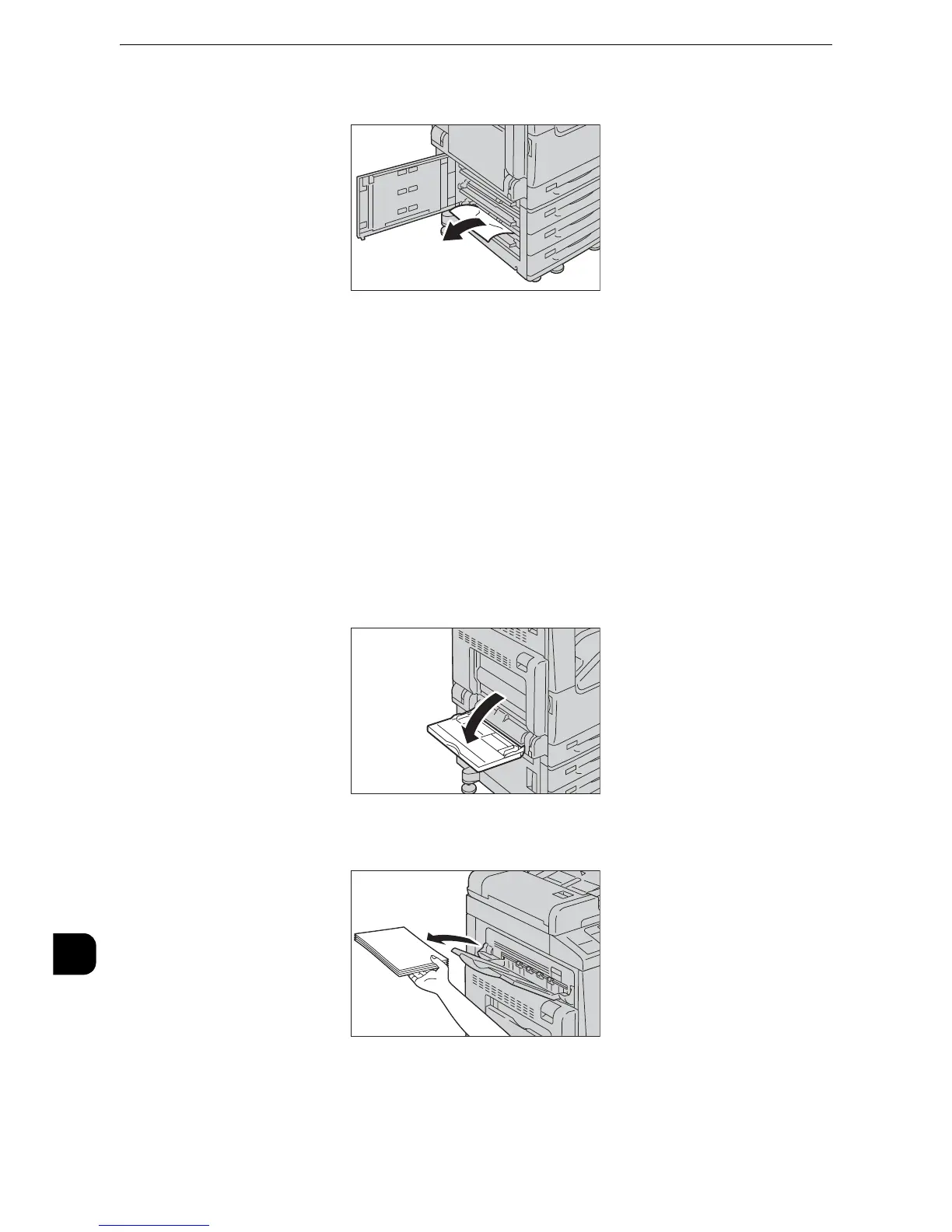z
Paper may be jammed in the hidden area on the upper position. Check inside thoroughly.
z
If the paper is torn, make sure no piece of paper remains inside the machine.
3
Close the bottom left cover gently.
Paper Jams in Top Left Cover C
The following describes how to clear paper jams occurring in the top left cover.
z
Do not touch the black film like the transfer belt inside the top left cover when you remove the jammed paper
because images might be shifted on the transfer belt. If you touch the belt, the image quality might be
deteriorated or the belt may be damaged and need replacement.
1
Open Tray 5.
When the Side Tray (optional) is installed
Remove paper from the Side Tray.
