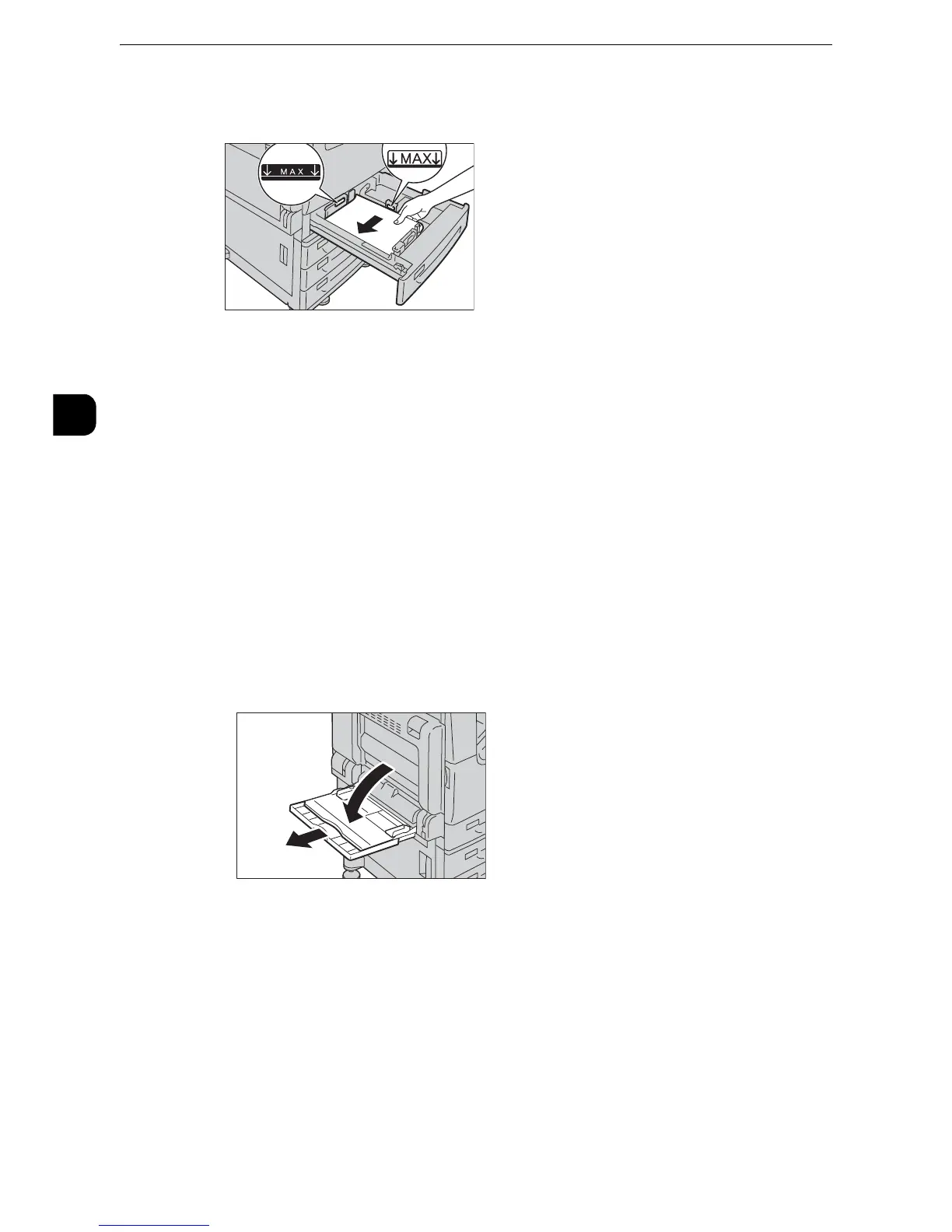Paper and Other Media
60
Paper and Other Media
2
2
Load and align the edge of the paper against the left edge of the tray, with the side to be
copied or printed on facing up.
z
Do not load paper above the maximum fill line ("MAX" in the right figure). It may cause paper jams or
machine malfunction.
z
Do not place any paper or objects in the empty space on the right side of Trays 1 to 4. It may cause paper
jams or machine malfunction.
3
Push the tray in gently until it stops.
z
When inserting the tray, push it gently. Forcibly pushing in the tray may cause machine malfunction.
Loading Paper in Tray 5 (Bypass)
When printing or copying on a size or type of paper that cannot be set in Trays 1 to 4, use
Tray 5. The following describes the procedures to load paper in Tray 5. For printings, specify
the instructions using the [Paper/Output] tab in the print driver. Also specify the type of
paper to be loaded.
1
Open the Tray 5 (Bypass).
z
If necessary, pull out the extension tray. The extension tray can be extended in two stages. Pull out the
extension tray gently.
