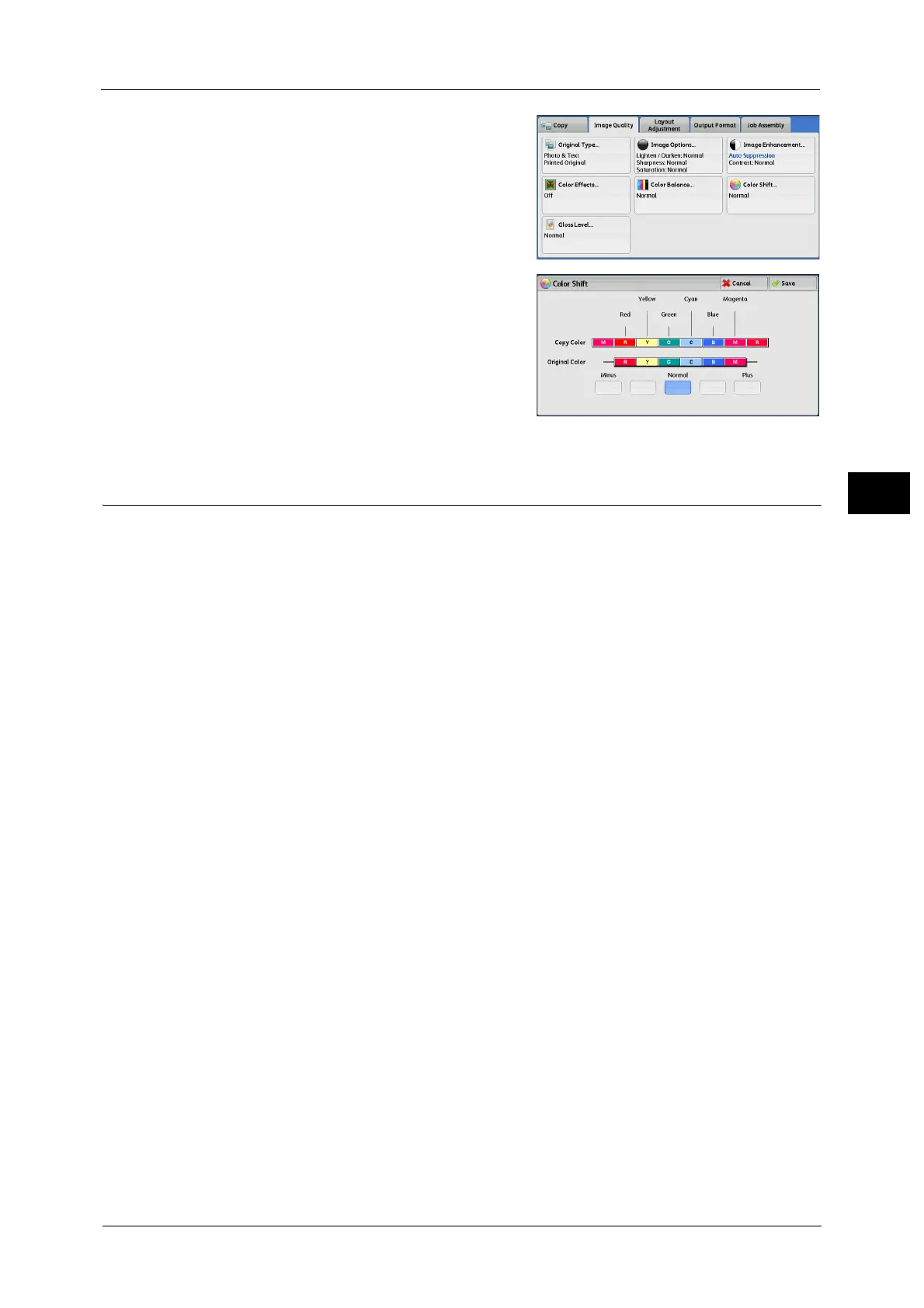Image Quality
131
Copy
3
1 Select [Color Shift].
2 Select a button to adjust the color tone.
Gloss Level (Enhancing Gloss of the Document)
This feature allows you to change the gloss level of an output by lowering the speed. The
effect of this feature is applied only when [Color] is selected in [Output Color].
Important • When using ApeosPort-V C5585 or DocuCentre-V C5585, this feature does not support the following
paper.
- Paper with weight of less than 105 gsm
- Recycled, Transparency, Label, Tab Stock, and Envelope
• When using ApeosPort-V C7785/C6685 or DocuCentre-V C7785/C6685, this feature does not
support the following paper.
- Paper with weight of less than 79 gsm
- Paper with weight of less than 105 gsm, Postcard
- Transparency, Label, Tab Stock, and Envelope
• Setting by a customer engineer is required to apply the effect of this feature to Coated and
Postcard. To use these options, contact our Customer Support Center.
Note • To display [Gloss Level] on the [Image Quality] screen, a prior setting is required in the System
Administration mode. For more information, refer to "5 Tools" > "Common Service Settings" > "Other
Settings" > "Gloss Level" in the Administrator Guide.
• When using the Build Job feature, you can independently specify the gloss level for each copy set. In
this case, the copy job may be suspended each time the machine adjusts the settings. In addition,
the copies are divided into chapters at the positions where the gloss level changes.
1 Select [Gloss Level].
2 Select [Normal] or [Enhanced].
