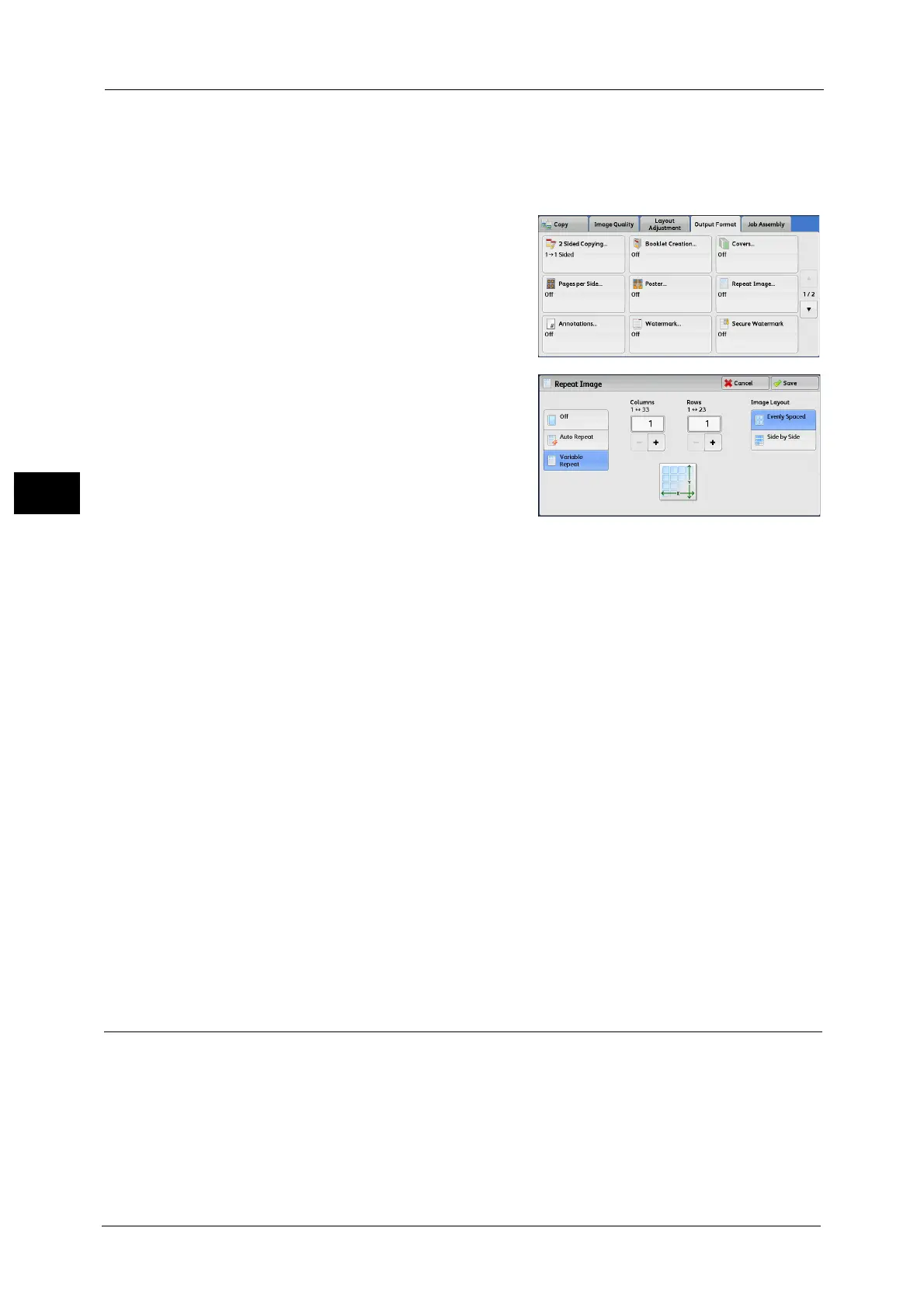3 Copy
154
Copy
3
Note • When making copies at the same size as the document image, the number of repeats is specified so
that the copies fit on the paper.
• If [Auto Select] is selected in [Paper Supply], a tray specified in [Auto Paper Off] is automatically
selected. Change the setting if necessary. For information on [Auto Paper Off], refer to "5 Tools" >
"Copy Service Settings" > "Copy Control" > "Auto Paper Off" in the Administrator Guide.
1 Select [Repeat Image].
2 Select any option.
Off
Disables this feature.
Auto Repeat
Automatically determines the number of the repeated copies according to the document
size, paper size, and copy ratio, and then repeatedly copies the document image onto the
paper.
Note • Copies cannot be made when the document image is larger than the specified paper size.
Variable Repeat
Allows you to specify how many copies to place along each of the long and short edges of
paper. You can specify a value between 1 and 23 in the Y direction, and a value between 1
and 33 in the X direction.
Image Layout
Evenly Spaced
The specified number of images are evenly arranged on the paper.
Side by Side
The specified number of images are arranged with no space on the paper.
Annotations (Adding a Comment/a Date/Page Numbers to Copies)
This feature allows you to add a comment, date, and page numbers onto copies.
You can select a comment, date, and page numbers, and their print positions from preset
formats.
Note • The setting in [Reduce/Enlarge] does not affect the annotation image and text sizes.
• If you specify a comment, date, and page numbers together, make sure that their print positions do
not overlap before making copies.
• When [Pages per Side] is set, an annotation is added to the combined image.
