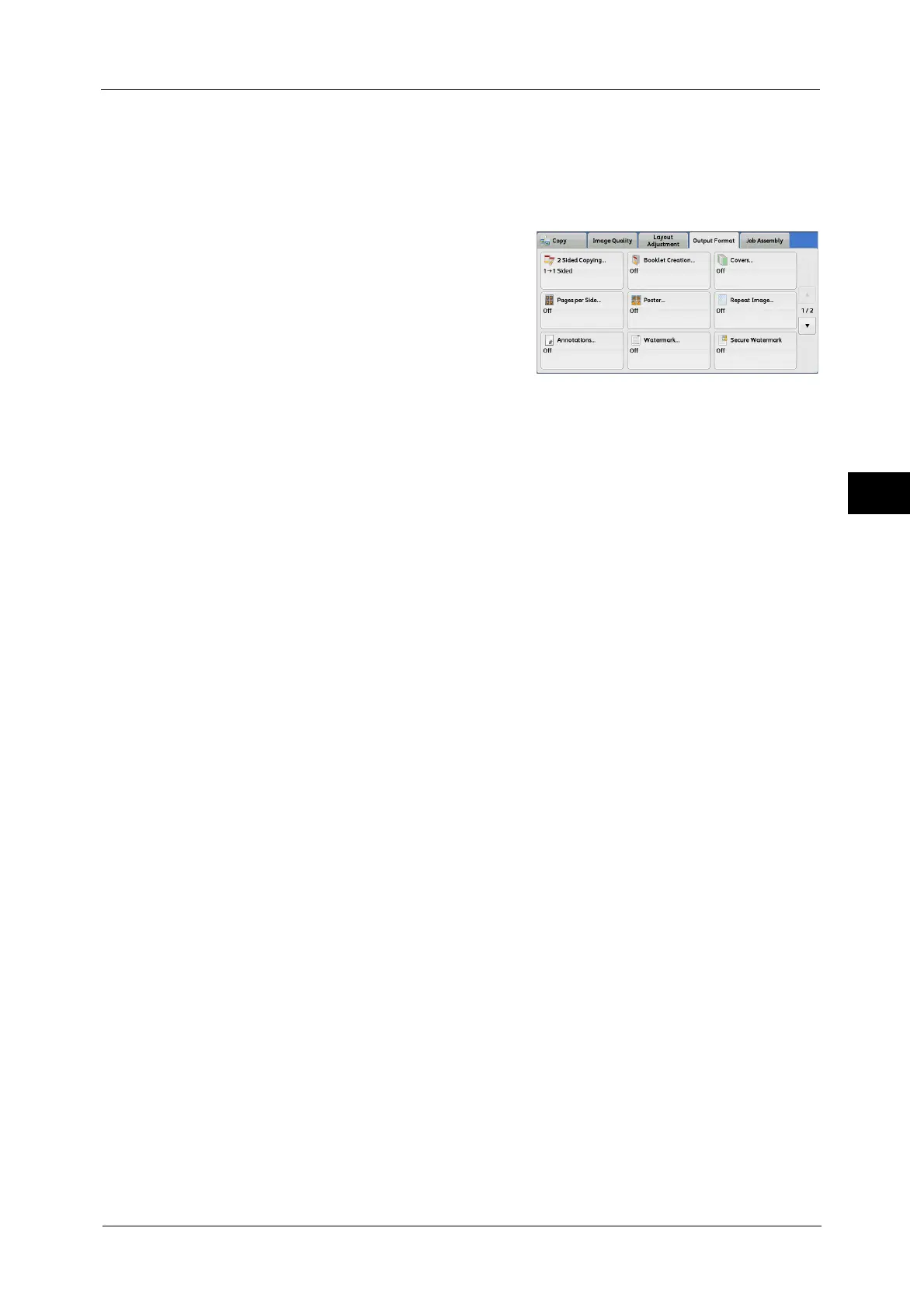Output Format
155
Copy
3
• When [Repeat Image] or [Booklet Creation] is set, an annotation is added to each copy image.
• If a layout template is specified in [Apply Layout Template to Copy/Print Jobs] under [Force
Annotation] in the System Administration mode, the comment, date, and page number specified
here are overlapped with the text on the layout template when printed. For information on [Force
Annotation], refer to "5 Tools" > "Common Service Settings" > "Force Annotation" in the
Administrator Guide.
1 Select [Annotations].
2 Select any option.
Comment
Displays the [Comment] screen.
Refer to "[Comment] Screen" (P.155).
Date
Displays the [Date] screen.
Refer to "[Date] Screen" (P.156).
Page Numbers
Displays the [Page Numbers] screen.
Refer to "[Page Numbers] Screen" (P.157).
Bates Stamp
Displays the [Bates Stamp] screen.
Refer to "[Bates Stamp] Screen" (P.159).
Original Orientation
Allows you to specify the orientation of the document so that the machine can identify the
top of the document.
Note • If the [Original Orientation] setting differs from the actual document orientation, the machine may
not detect the top of the document correctly.
Upright Images
Select this option when placing the top edge of the document against the top side of the
document glass or document feeder.
Sideways Images
Select this option when placing the top edge of the document against the left side of the
document glass or document feeder. Always select [Sideways Images] when the top of
the document is placed facing the left side (horizontal text).
[Comment] Screen
This screen allows you to select a comment style and its position.
