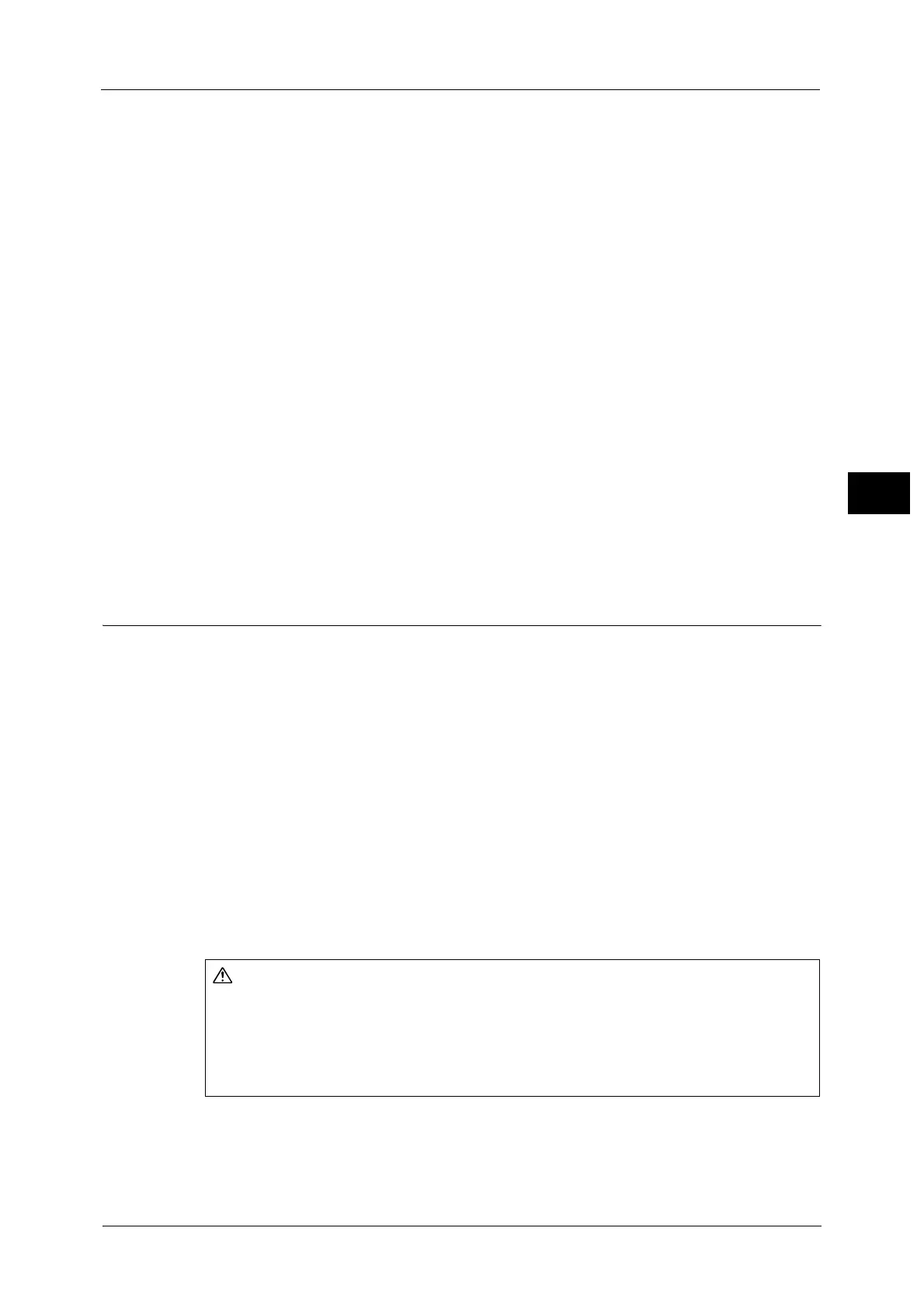Output Format
171
Copy
3
When [Bypass] is selected, the [Tray 5] screen is displayed. For more information, refer to "[Tray 5] Screen" (P.117).
Separator & Handout
Allows you to select the paper tray to be used for the separators and handouts.
Select [More] to display the [Paper Supply - Separator & Handout] screen on which you can
select a tray.
Note • When you use the bypass tray, select [Bypass] on the [Paper Supply - Separator & Handout] screen.
Select other than [Auto Detect] for [Paper Size] on the [Tray 5] screen.
• For [Separator & Handout], select one of the paper trays. Auto Paper Select feature is not available.
• The paper tray that you selected for [Transparency Tray] cannot be selected for [Separator &
Handout] at the same time.
When [Bypass] is selected, the [Tray 5] screen is displayed. For more information, refer to "[Tray 5] Screen" (P.117).
Handout Tray
Allows you to select the paper tray to be used for the handouts.
Select [More] to display the [Paper Supply - Handout] screen on which you can select a tray.
Note • When you use the bypass tray, select [Bypass] on the [Paper Supply - Handout] screen. Select other
than [Auto Detect] for [Paper Size] on the [Tray 5] screen.
• For [Handout Tray], select one of the paper trays. Auto Paper Select feature is not available.
• The paper tray that you selected for [Transparency Tray] cannot be selected for [Handout Tray] at
the same time.
When [Bypass] is selected, the [Tray 5] screen is displayed. For more information, refer to "[Tray 5] Screen" (P.117)
Copy Output (Specifying Finishing Options)
This feature allows you to select finishing options.
Note • This feature does not appear for some models. An optional component is required. For more
information, contact our Customer Support Center.
• Displayed items differ depending on the attached options.
If the Offset Catch Tray (optional) is installed, the output position of copies can be offset
alternately to separate each set of copies.
If the C3 finisher (optional) or Finisher D2-P with Booklet Maker (optional) is installed, each
set of copies can be stapled and then output.
If the Punch Unit 2/4H CD1 (optional), Punch Unit 2/4H D2-P, Punch Unit US 2/3H for C3
finisher (optional) or US 2/3 Hole Punch Kit for D2-Finisher (optional) is installed, the output
can be punched.
Note • When the US 2/3 Hole Punch Kit for D2-Finisher (optional) is installed, 2 hole punch is unavailable
for printing.
If the Folder Unit CD1 (optional) or the D2 Folder Unit (optional) is installed, the output can
be Z-folded.
Waste staples may come out with output paper. Be careful not to get injured by
the staples.
Do not staple punched holes of paper. Sharp points of a staple may cause
injuries.
