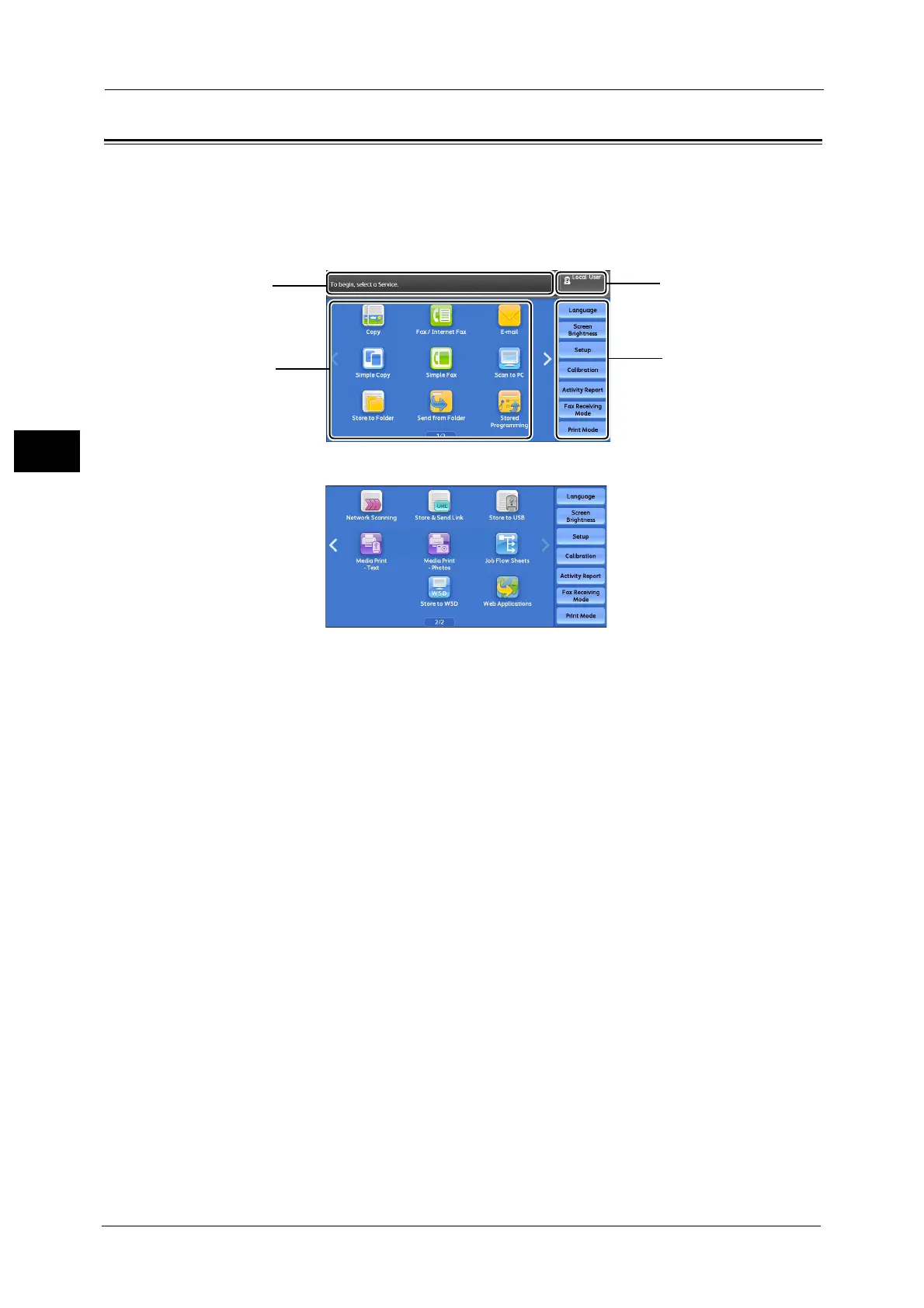2 Product Overview
90
Product Overview
2
About the Services Home Screen
This section describes the fields and buttons on the Services Home screen, which is displayed
by pressing the <Services Home> button.
You can flick or drag on the Services Home screen to switch the screen.
For information on how to flick or drag, refer to "Touch Screen" (P.94).
Note • WSD stands for Web Services on Devices.
Message Field
Displays a message.
Login Information Field
Select this field in the upper right corner of the touch screen to display the User ID entry
screen for entering the System Administration mode, the Authentication mode, or the
Accounting mode.
When a user is authenticated, the login information is displayed in this field.
Note • You can also press the <Log In/Out> button on the control panel to enter the Authentication mode.
• To exit the Authentication mode, press the <Log In/Out> button on the control panel. You can also
select the login information field in the upper right corner of the touch screen, and select [Logout]
from the pop-up menu to exit the Authentication mode.
For information on the Authentication or Accounting mode, refer to "14 Authentication and Accounting Features" in the
Administrator Guide.
Service Buttons
Allows you to set the features for each service.
Copy
You can set the features for the Copy service.
For more information, refer to "Copy" (P.97).
Fax/Internet Fax
You can set the features for the Fax service.
Message field
Next page
Service buttons
Additional feature buttons
Login information field
