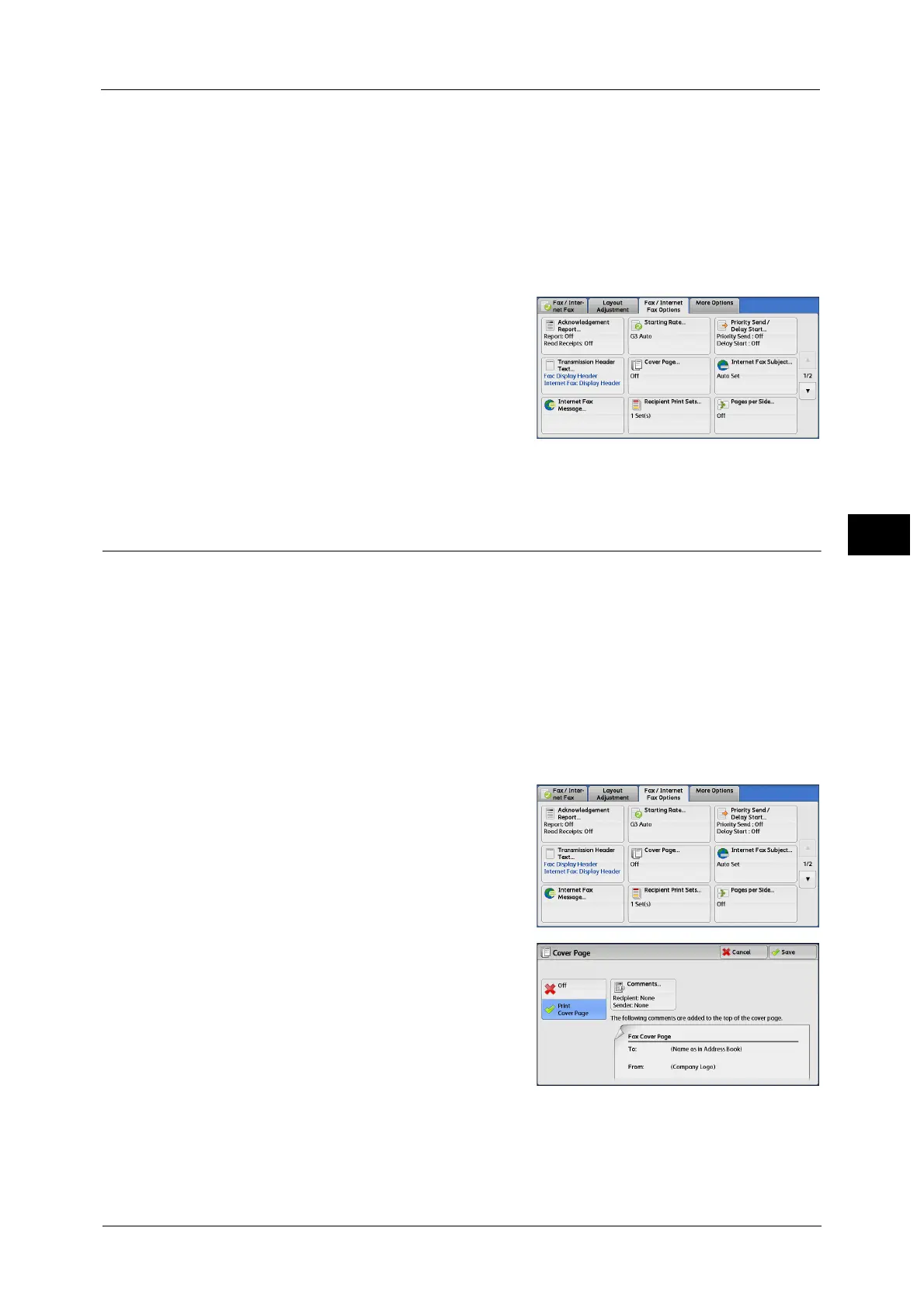Fax/Internet Fax Options
251
Fax
4
• The recipient name is only added if it has been registered in the address number.
• If you specify the line to send a fax, the sender name registered for the selected line is printed. If you
do not specify a line, the sender name (company logo) of the machine is printed, but not the sender
name of the line.
For information on the sender name and G3 ID, refer to "5 Tools" > "Fax Service Settings" > "Local Terminal Information" in
the Administrator Guide.
You can change the default value of [Transmission Header Text] in the System Administration mode. For information on
how to change the default value, refer to "5 Tools" > "Fax Service Settings" > "Fax Defaults" > "Transmission Header Text" in
the Administrator Guide.
1 Select [Transmission Header Text].
2 Select [Display Header].
Cover Page (Transmitting Documents With a Cover Page)
This feature allows you to attach a cover page to the document.
The cover page includes the recipient name, comment, sender name, machine fax number,
number of pages, and date and time of transmission.
You can specify whether to attach a cover page for each address number. For information on how to register address
numbers, refer to "5 Tools" > "Setup" > "Add Address Book Entry" in the Administrator Guide.
Note • This feature is not available for the Server Fax service.
• When [Transmission Header Text] is set, the header information is not printed on the cover page.
• You cannot use the Cover Page feature for Broadcast transmission using the numeric keypad. To use
this feature for Broadcast transmission, register recipients to address numbers.
• The size and resolution of the cover page is based on the first page of the document.
1 Select [Cover Page].
2 Select any option.
Off
No cover page is attached.
