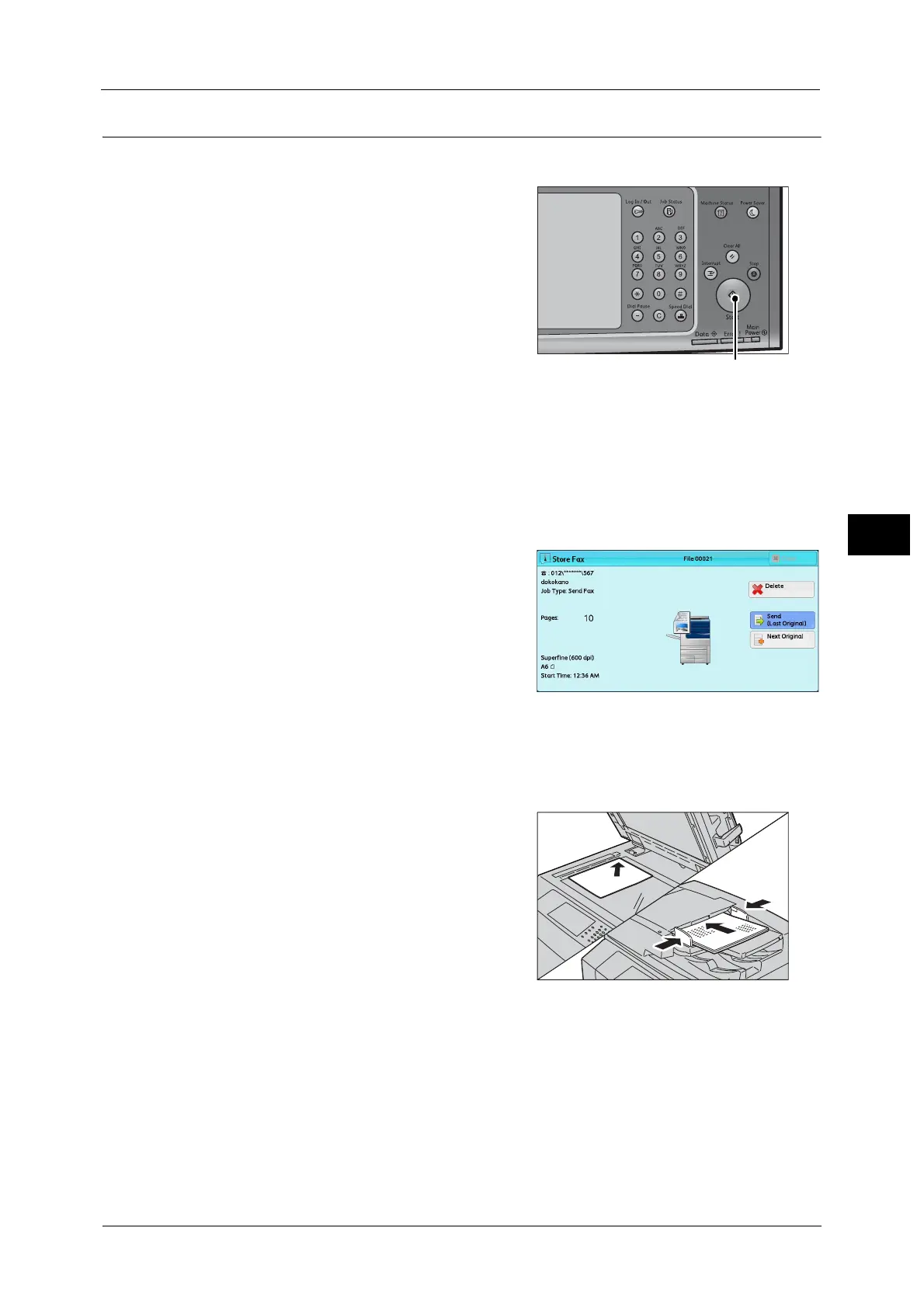Fax Procedure
195
Fax
4
Step 4 Starting the Fax Job
The following describes how to start a fax job.
1 Press the <Start> button.
Important • If the document has been loaded in the
document feeder, do not hold down the
document while it is being conveyed.
• Fax cannot be sent if a copy protection code
is detected.
Note • Depending on the settings, the screen to re-
enter the recipient may be displayed after
pressing the <Start> button. In this case, re-
enter the recipient.
• If a problem occurs, an error message
appears on the touch screen. Solve the
problem according to the message.
If you have more documents
If you have more documents to fax, select [Next Original] on the touch screen while the
current document is being scanned. This allows you to send the documents as one set of
data.
2 While documents are being scanned, select
[Next Original].
Note • When using the document feeder, load the
next document after the machine has
finished scanning the first document.
• You can change the scan settings of the next
document by selecting [Resolution], [Original
Size], and [Lighten/Darken] that are
displayed after selecting [Next Original].
• When this screen or the preview screen is displayed and the time of [Auto Clear] lapsed without any
operation, you can set whether or not to continue the job. For more information, refer to "5 Tools" >
"Common Service Settings" > "Other Settings" > "Paused Job Handling" in the Administrator Guide.
For more information on Auto Clear, refer to "5 Tools" > "Common Service Settings" > "Machine Clock/Timers" > "Auto Clear"
in the Administrator Guide.
3 Load the next document.
4 Press the <Start> button.
If you have more documents, repeat steps 3 and 4.
