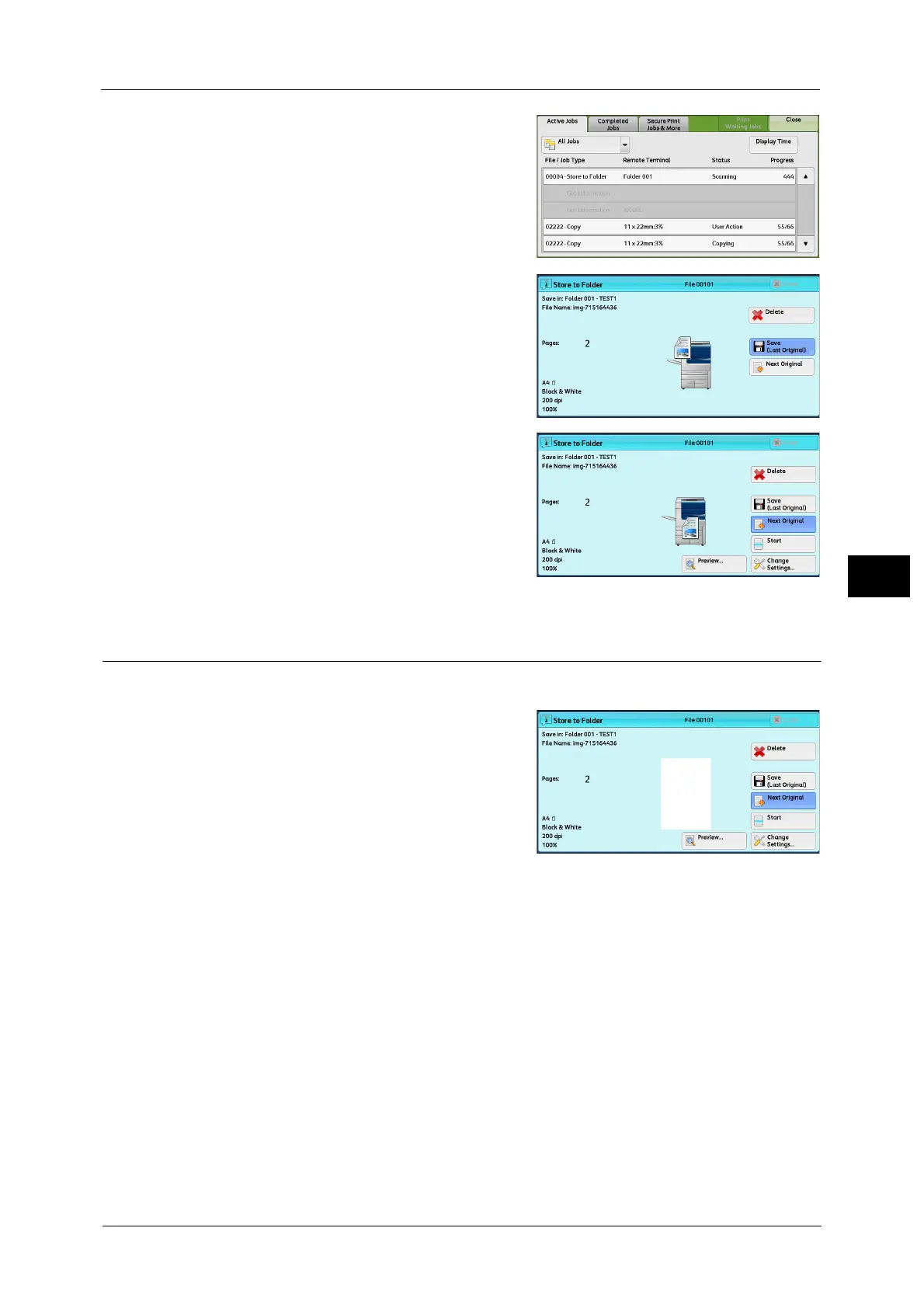Operations during Scanning
295
Scan
5
2 Select the job to cancel.
3 Select [Delete].
4 Select [Delete].
Note • If you cancel the job, the scanned data
stored in the folder will also be deleted.
Previewing the Scanned Images during a Scan Job
You can preview the scanned images while scanning the document.
1
When a document starts to be read with
[Preview] is checked on a Scan screen, the
screen below is displayed.
After the document is read, select [Preview].
A preview screen is displayed and the first page
of the lastly read document is displayed.
Note • When [Store to Folder] or [Store to USB] is
selected, [Save (Last Original)] is displayed.
When [E-mail], [Store & Send Link], or [Scan
to PC] is selected, [Send (Last Original)] is
displayed.
• When this screen or the preview screen is displayed and the time of [Auto Clear] lapsed without any
operation, you can set whether or not to continue the job. For more information, refer to "5 Tools" >
"Common Service Settings" > "Other Settings" > "Paused Job Handling" in the Administrator Guide.
For more information on Auto Clear, refer to "5 Tools" > "Common Service Settings" > "Machine Clock/Timers" > "Auto Clear"
in the Administrator Guide.
