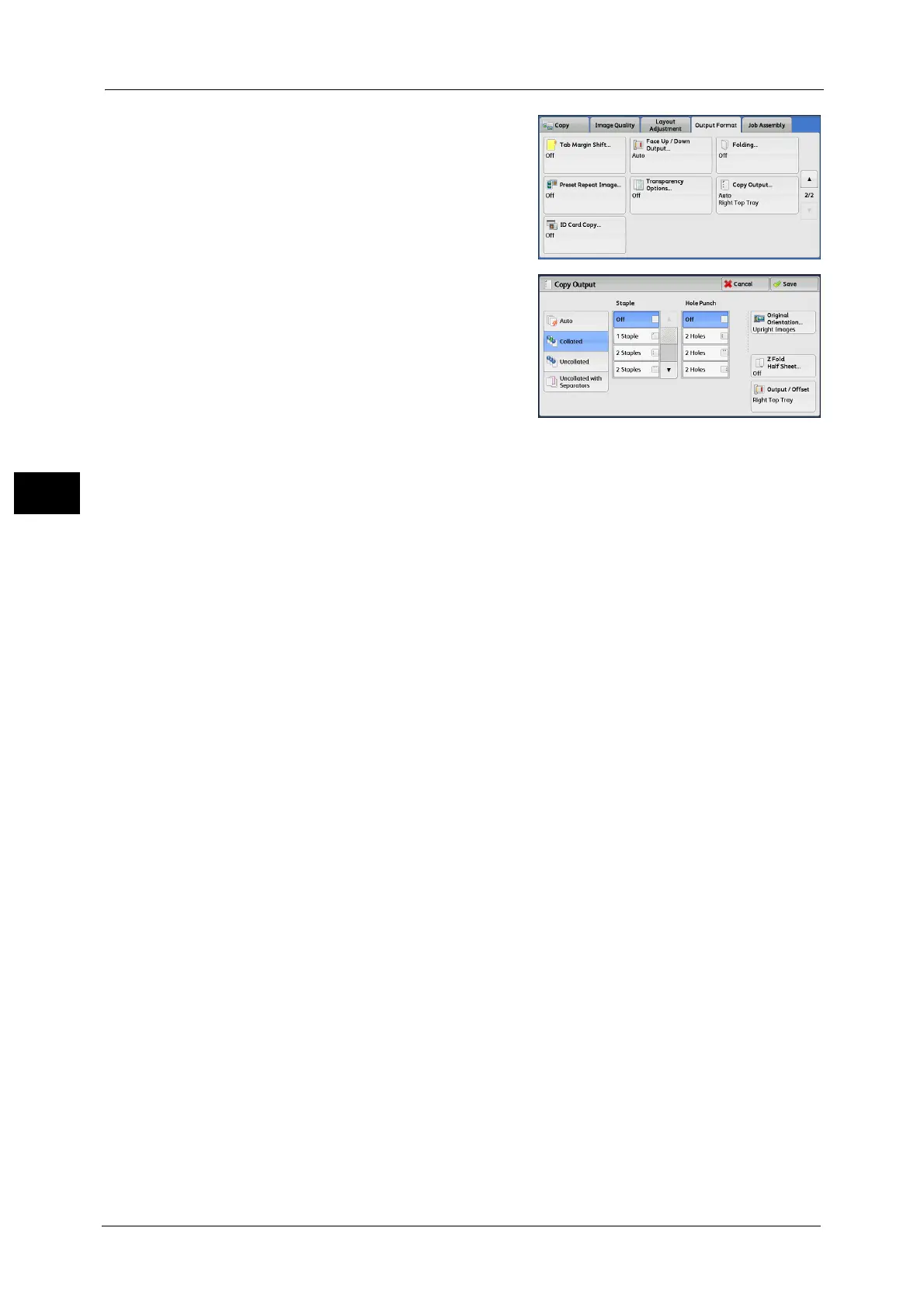3 Copy
172
Copy
3
1 Select [Copy Output].
2 Select any option.
Auto
Copies are collated when the originals are loaded in the document feeder.
Copies are also collated when originals are loaded on the document glass and any of the
following features is used: 2 Sided Book Copying, Covers, [Blank Separators & Handouts] or
[Transparency Set & Handouts] of Transparency Options, Booklet Creation, Stapling, Build
Job, Sample Set, and Combine Original Sets.
Collated
The machine outputs sheets sorted into sets that are arranged in page order.
Uncollated
The machine outputs the specified number of copies and sorts sheets by page.
Uncollated with Separators
The machine outputs copies with inserting blank sheets as a separator and sorts sheets by
page.
Separator Tray
When you select [Uncollated with Separators], select the paper tray to be used for the
separators.
When [Bypass] is selected, the [Tray 5] screen is displayed. For more information, refer to "[Tray 5] Screen" (P.117).
Staple
Specify the position for stapling. The number of sheets that can be stapled is 2 - 50 sheets
(when 90 gsm paper is used). If the C3 Finisher Staple Unit 65 Sheets (optional) is installed,
the maximum number of sheets that can be stapled is 65 (when 90 gsm paper is used and
thickness of bundled paper is 5.7 mm or less).
The Finisher D2-P with Booklet Maker cuts the staple nails depending on the number of
sheets. The stapled nails may be bent depending on the type of paper used.
For the stapling position, refer to "Paper Size and Stapling Position" (P.174).
For the paper type and the number of sheets that can be stapled, refer to "16 Appendix" > "The Paper Type and the Number
of Sheets That Can Be Stapled" in the Administrator Guide.
Important •Ensure that the actual orientation of the original document matches the [Original Orientation]
setting on the [Layout Adjustment] screen.
• In the following cases, the actual stapling position differs from the stapling position displayed on
the screen:
