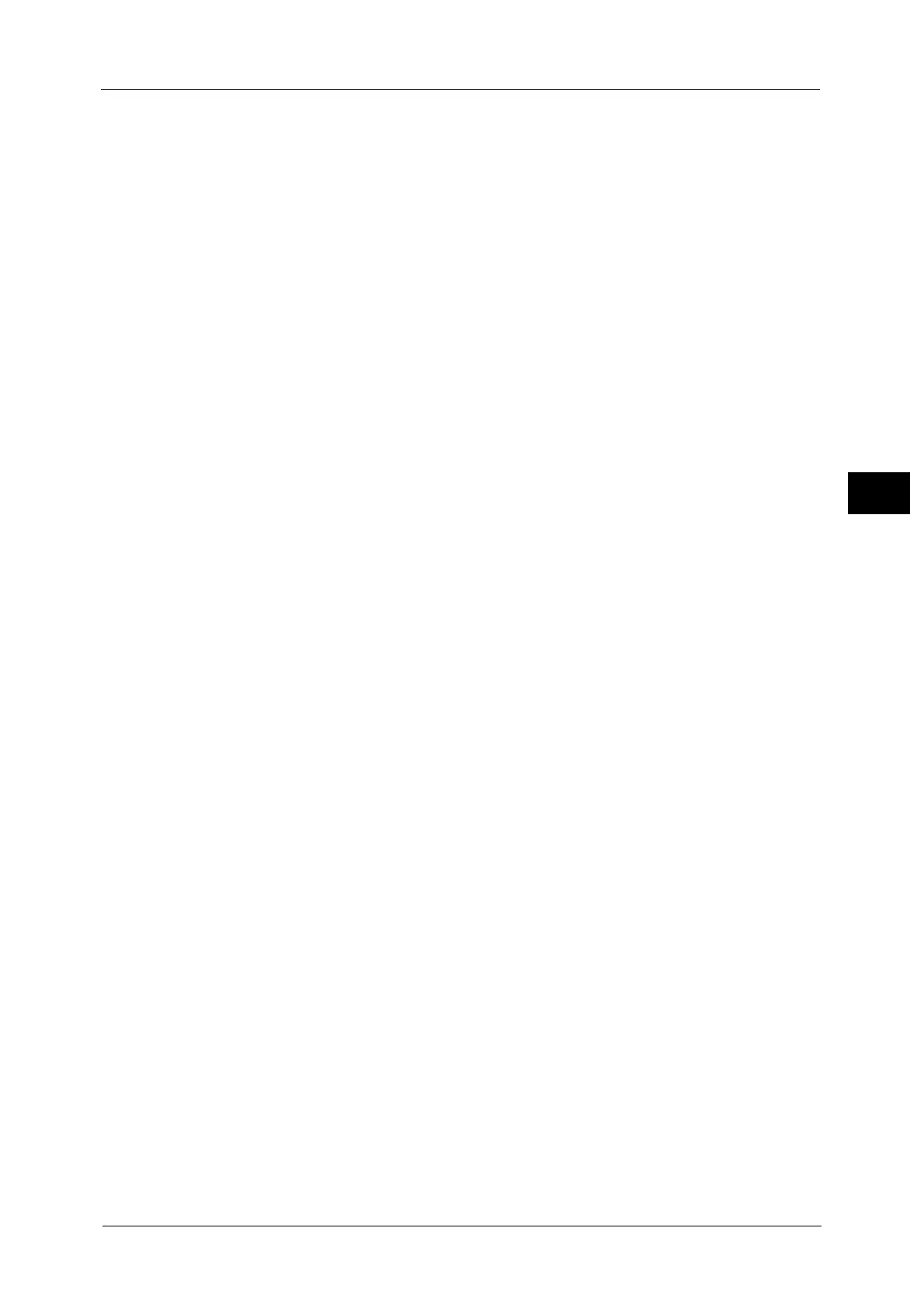Output Format
173
Copy
3
- When [Original Orientation] is set to [Upright Images], and [Staple] is set to one position at the
right side.
- When [Original Orientation] is set to [Sideways Images], and [Staple] is set to one position at the
left side.
Hole Punch
Sets the position for punching.
For the hole punching position, refer to "Paper Size and Punching Position" (P.175).
Important • Ensure that the actual orientation of the original document matches the [Original Orientation]
setting on the [Layout Adjustment] screen.
Original Orientation
Allows you to specify the orientation of the document so that the machine can identify the
top of the document.
Note • If the [Original Orientation] setting differs from the actual document orientation, the machine may
not detect the top of the document correctly.
Upright Images
Select this option when placing the top edge of the document against the top side of the
document glass or document feeder.
Sideways Images
Select this option when placing the top edge of the document against the left side of the
document glass or document feeder. Always select [Sideways Images] when the top of
the document is placed facing the left side (horizontal text).
Z Fold Half Sheet
When the Folder Unit CD1 (optional) is installed, the machine folds the output copies in Z
fold. Z fold can be applied to A3, 11 x 17". If you have mixed size documents, the width
(vertical direction) of the paper must be the same, such as a combination of A4 (portrait)
and A3 (landscape). When you have the combinations, the Z fold is only applied to the larger
papers (A3 (landscape) and B4 (landscape)).
Output Destination/Offset
Displayed when a finisher (optional) is installed.
Select to display the [Output Destination / Offset] screen.
For more information, refer to "[Output Destination/Offset Stacking] screen" (P.173).
Offset Stacking
Displayed when an Offset Catch Tray (optional) is installed.
Select to display the [Offset Stacking] screen.
For more information, refer to "[Offset Stacking] screen" (P.174).
[Output Destination/Offset Stacking] screen
Allows you to select the output destination and offset options.
Offset Stacking
[Offset Stacking] screen will appear.
For more information, refer to "[Offset Stacking] screen" (P.174).
Real Time Sample Job
This option is displayed if you select [Stacker - Stacker Cart] for the output destination, and
you can output samples of specified portions. You can specify up to three portions for each
