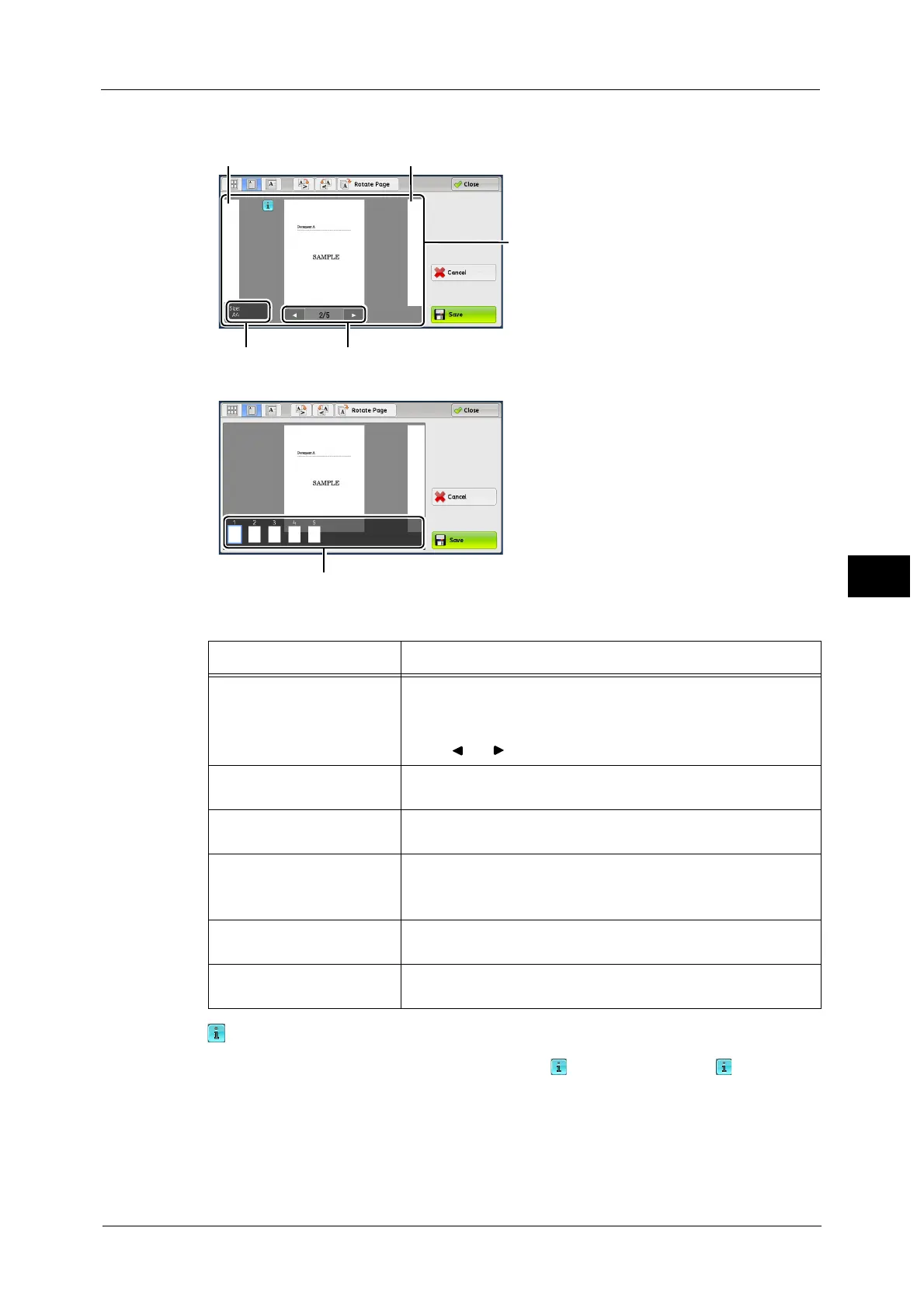Operations during Scanning
297
Scan
5
In the entire view, the page switching buttons and thumbnailed bar are available.
In the entire view, the following operations are available.
When an output does not match a preview image, is displayed. Pressing enables you
to confirm the detailed information.
When Microsoft
®
Word or Microsoft
®
Excel
®
is selected for file format and [Auto Upright
Orientation] is set for [Page Orientation], the message regarding [Auto Upright Orientation]
is displayed.
Preview area
Previous page
Next page
Information area
Page switching buttons
Feature Operation
Switching pages
Drag or flick the preview area side to side.
Note •Drag or flick the preview area except for the information area,
page switching buttons, and thumbnailed bar.
Tap [ ] or [ ] of the page switching buttons.
Displaying previous and next
pages
Tap a previous or next page.
Enlarging an image
(Enlarged view)
Double-tap a preview image.
Switching the page switching
buttons and thumbnailed bar
Tap the preview area.
Note •Tap the preview area except for the information area, page
switching buttons, and thumbnailed bar.
Scrolling the thumbnailed
bar
Drag or flick the thumbnailed bar side to side.
Displaying a page from the
thumbnailed bar
Tap a thumbnail on the thumbnailed bar.
