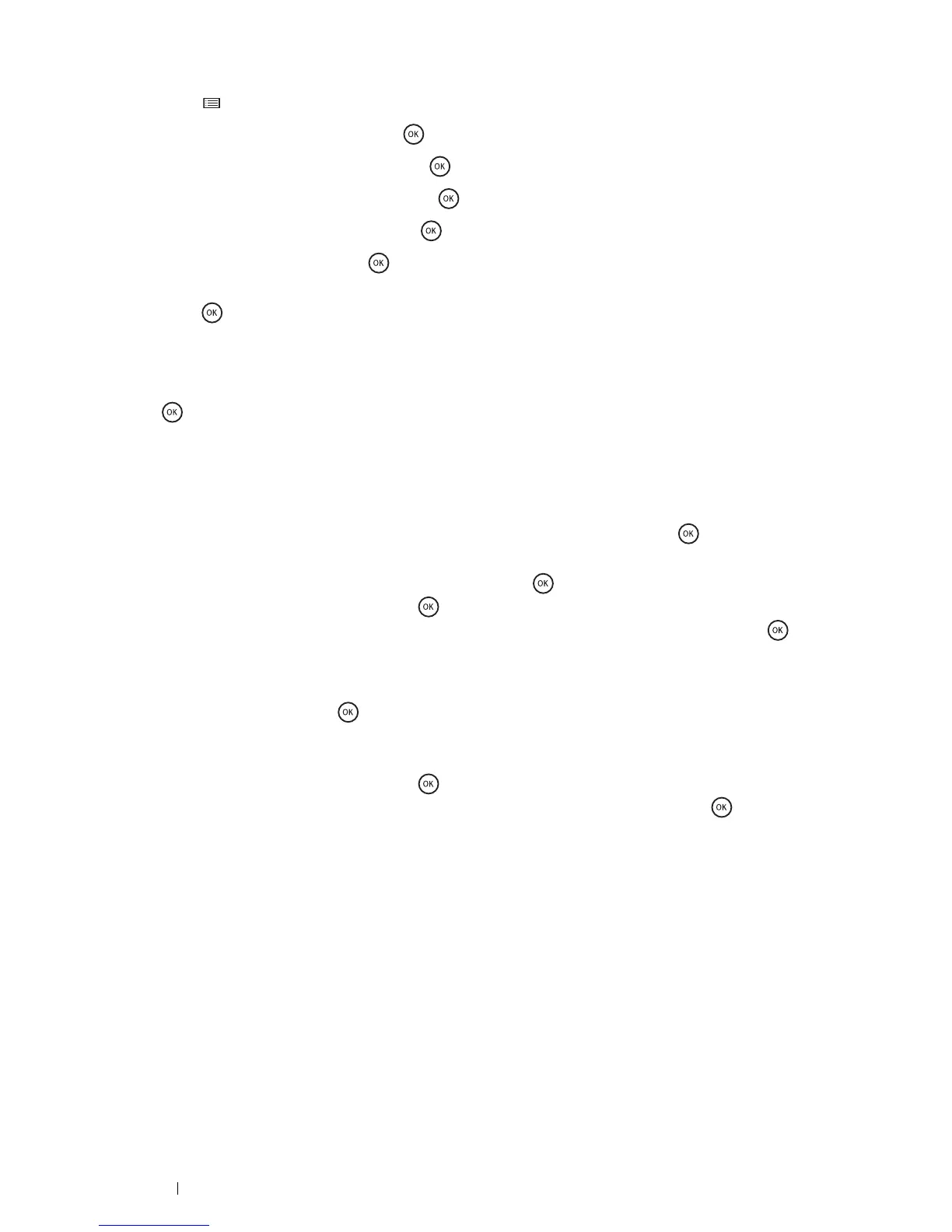106 Printer Connection and Software Installation
Manual SSID Setup
1 Press the (Menu) button.
2 Select Admin Menu, and then press the button.
3 Select Network Setup, and then press the button.
4 Select Wireless Setup, and then press the button.
5 Select Manual Setup, and then press the button.
6 Enter the SSID, and then press the button.
7 Select the network mode from Infrastructure and Ad-hoc depending on your environment, and then
press the button.
When you select Infrastructure, proceed to step 8.
When you select Ad-hoc, proceed to step 9.
8 Select the encryption method from Mixed mode PSK, WPA-PSK-TKIP, WPA2-PSK-AES, WEP, and then press
the button.
IMPORTANT:
• Be sure to use one of the supported encryption methods to protect your network traffic.
To use Mixed mode PSK, WPA-PSK-TKIP, or WPA2-PSK-AES encryption:
a Select the desired encryption method.
b Enter the pass phrase in the PassPhrase Entry text box, and then press the button.
To use WEP encryption:
a Select WEP(64Bit), WEP(128Bit), and then press the button.
b Enter the WEP key, and then press the button.
c Select the desired transmit key from Auto or WEP Key 1 to WEP Key 4, and then press the button.
The Restart Printer to apply setting message appears.
Proceed to step 10.
9 Select WEP and then press the button.
IMPORTANT:
• Be sure to use one of the supported encryption methods to protect your network traffic.
a Enter the WEP key, and then press the button.
b Select the desired transmit key from WEP Key 1 to WEP Key 4, and then press the button.
The Restart Printer to apply setting message appears.
10 Turn off the printer, and turn it on again to apply the settings.
Wireless settings are correctly configured.
IMPORTANT:
• If the optional hard disk unit is not installed on your printer, note that the data in the memory are cleared when the printer
is turned off.
