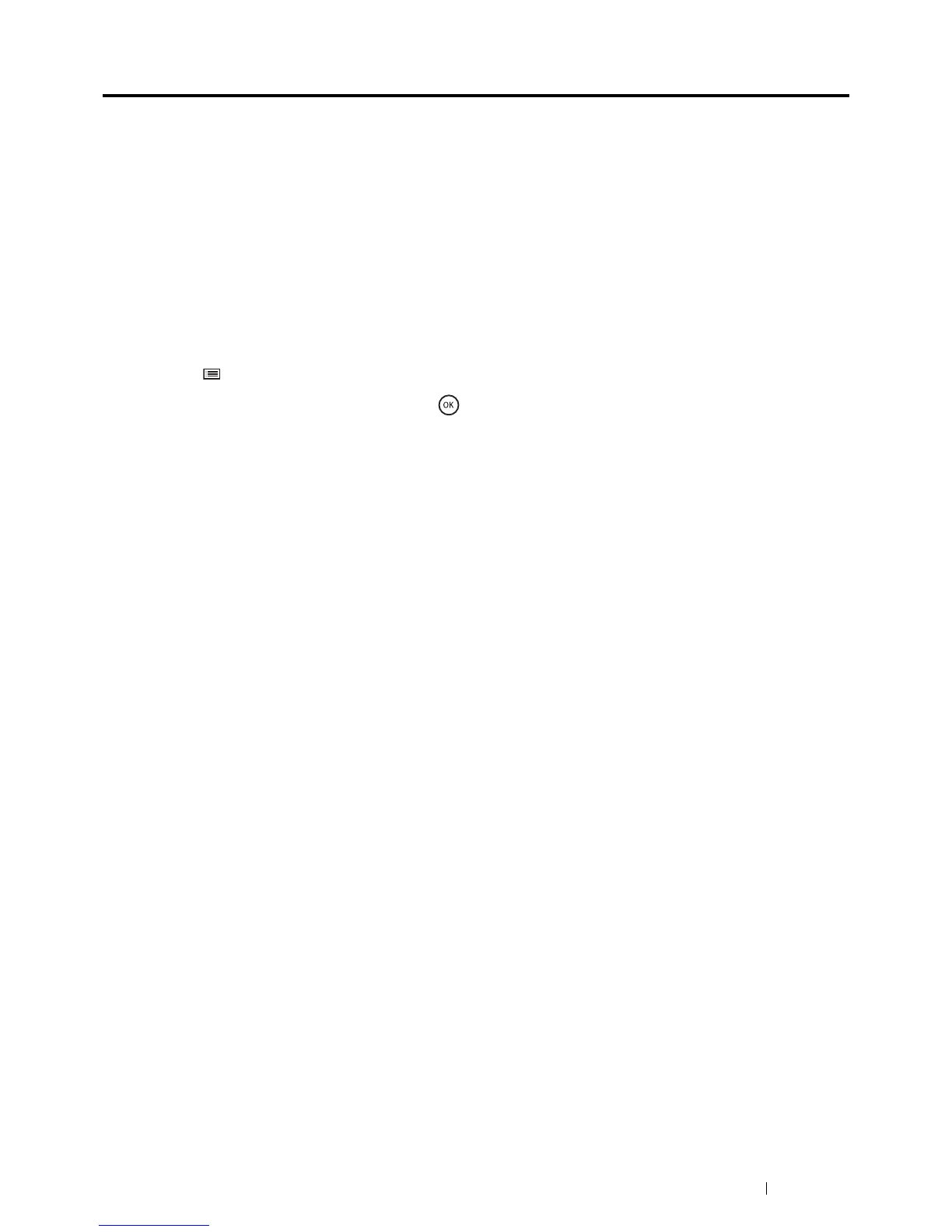Maintenance 283
Checking Page Counts
The total number of printed pages can be checked at the operator panel. Four meters are available: Meter 1,
Meter 2, Meter 3, and Meter 4.
The Meter Readings counts the number of pages printed properly. Single side color print (including Pages Per
Sheet (N-Up)) is counted as one job, and 2-sided print (including Pages Per Sheet (N-Up)) is counted as two. During
2-sided printing, if an error occurs after one side is printed properly, it is counted as one.
When printing color data, which has been converted by using ICC profile on an application, with the Color (Auto)
setting, the data is printed by color even if it seems to be black and white data on the monitor. In that case, Meter 1
and Meter 4 are increased.
When doing 2-sided printing, a blank page may be inserted automatically depending on the settings of the
application. In this case, the blank page is counted as one page.
For information about the individual meter, see "Meter Readings" on page 161.
Use the following procedure to check a meter:
1 Press the (Menu) button.
2 Select Meter Readings, and then press the button.
3 Select the desired meter to check the number of pages.
