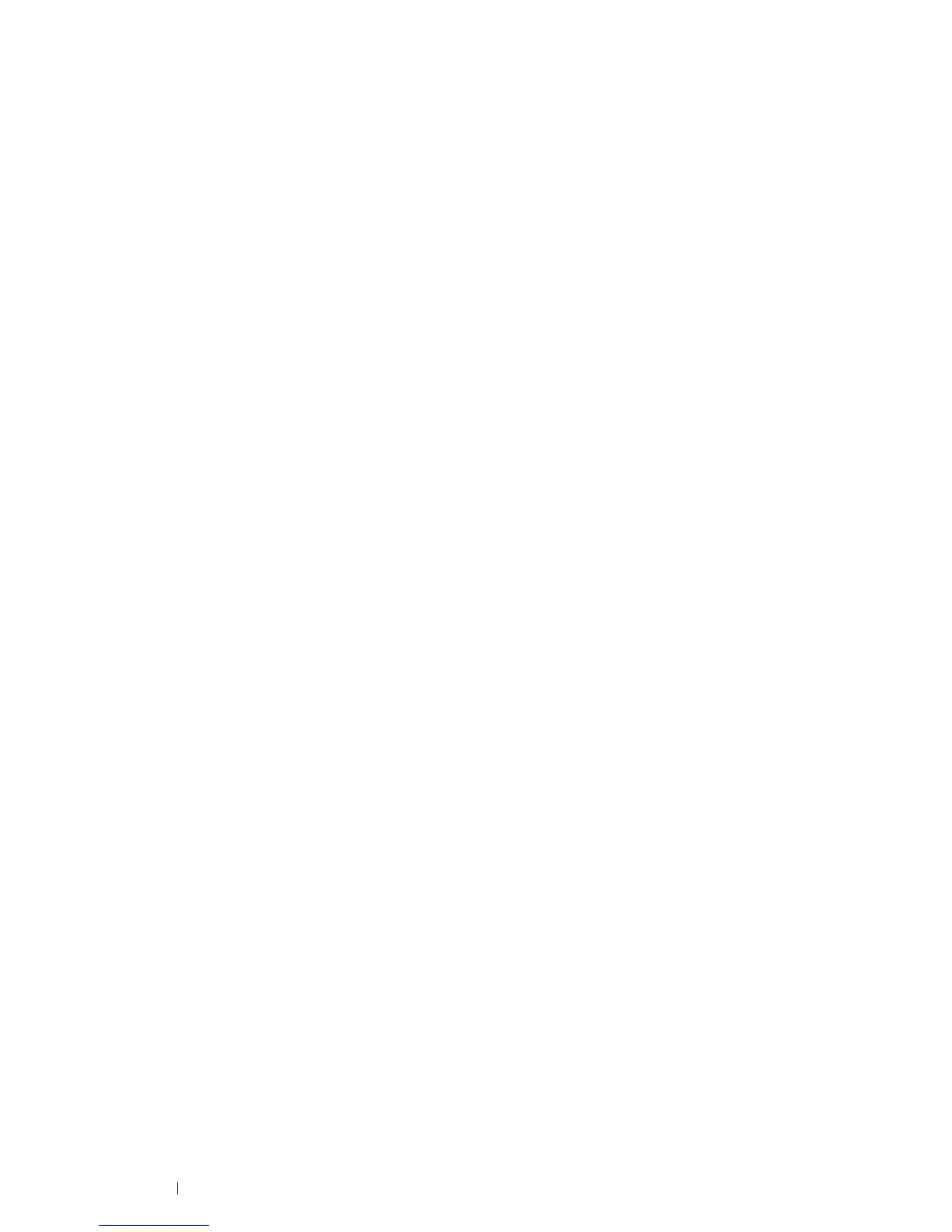152 Printing Basics
Setting the SSL-use Server Certificate (HTTP/IPP)
NOTE:
• To manage digital certificates, you must first set encryption of the optional hard disk unit to On, and then set up HTTPS
communication. For details, see "Preparing to Manage Certificates" on page 145.
1 Import the certificate to be used with the SSL-use server.
See also:
• "Importing a Digital Certificate" on page 147
2 Set the certificate to be used with the SSL-use server.
See also:
• "Setting a Digital Certificate" on page 148
3 Confirm whether the certificate is set correctly.
See also:
• "Confirming the Settings of a Digital Certificate" on page 149
NOTE:
• Confirm whether the newly set certificate, not the self-signed certificate, is associated.
4 After restarting the printer, the certificate set as described above is used as the server certificate when
executing communication with HTTP/IPP-SSL/TLS.
Setting LDAP-SSL/TLS Communication
NOTE:
• This setting is available only when the optional hard disk unit is installed and Data Encryption is set to On.
1 Launch CentreWare Internet Services.
2 Click the Properties tab.
3 In the left navigation panel, scroll down to Security and select SSL/TLS Server Communication.
4 Select the Enabled check box for LDAP-SSL/TLS Communication.
5 Click Apply.
6 After restarting the printer, LDAP-SSL/TLS Communication is enabled.
NOTE:
• When executing the certificate validity of the server and the presentation of the client certificate, see "Setting Server
Certificate Verification for LDAP-SSL/TLS Communication" on page 153 and "Setting Client Certificate for LDAP-SSL/TLS
Communication" on page 153.
