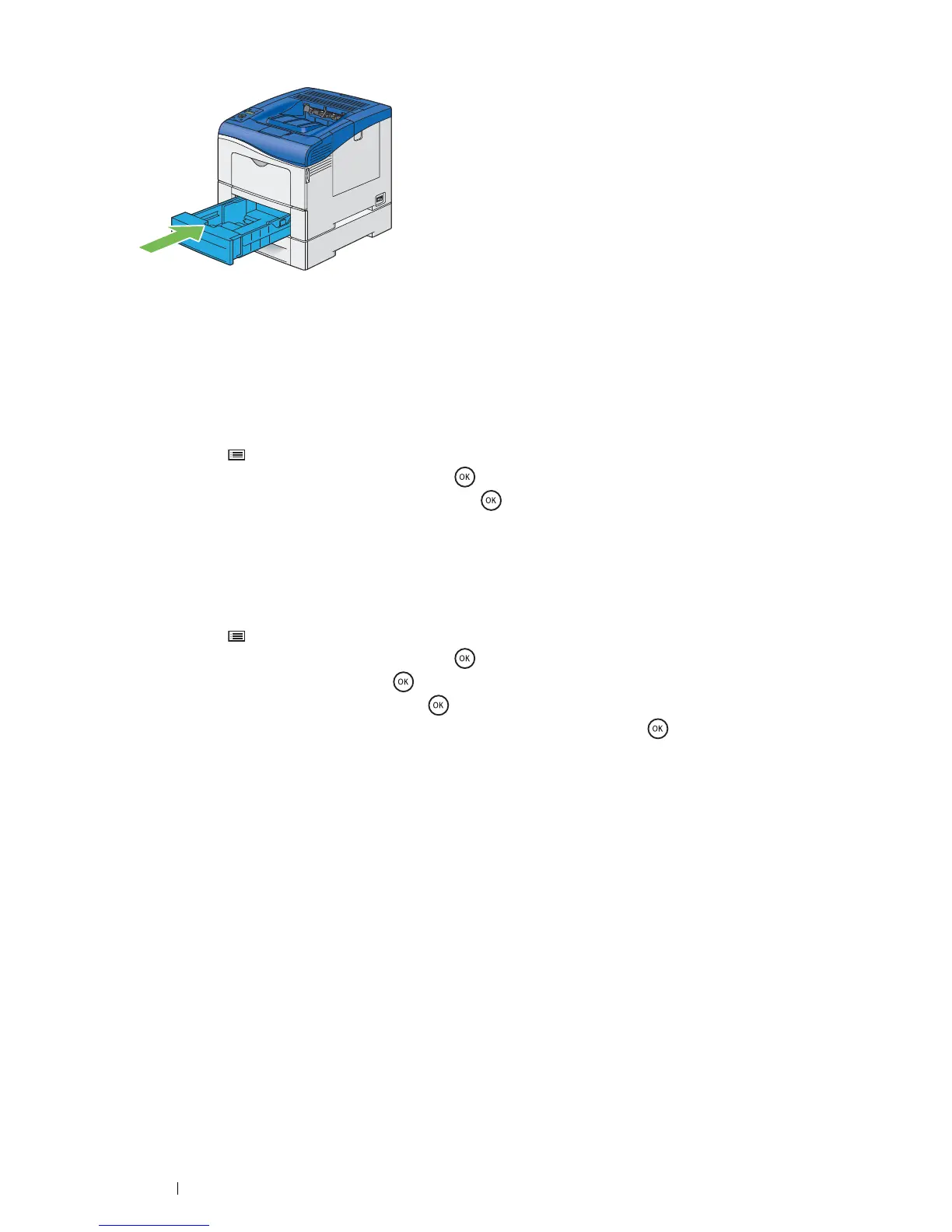42 Basic Operation
9 Insert the standard 550 sheet tray into the printer, and push until it stops.
IMPORTANT:
• Do not use excessive force on the tray. Doing so could damage the tray or inside of the printer.
10 Reconnect all cables into the rear of the printer and turn on the printer.
NOTE:
• The printer will automatically detect the attached tray but will not detect the paper type.
11 Print the Printer Settings page to confirm the optional 550 sheet feeder is installed correctly.
a Press the (Menu) button.
b Select Report / List, and then press the button.
c Select Printer Settings, and then press the button.
The Printer Settings page is printed.
12 Confirm Tray 2 (550 Sheet Feeder) is listed under Printer Options in the Printer Settings page.
If the feeder is not listed, turn off the printer, unplug the power cord, and re-install the optional 550 sheet feeder.
13 After loading paper in the optional 550 sheet feeder, specify the paper type from the printer operator panel.
a Press the (Menu) button.
b Select Tray Settings, and then press the button.
c Select Tray 2, and then press the button.
d Select Paper Type, and then press the button.
e Select the paper type for the optional 550 sheet feeder, and then press the button.
14 If you installed the optional 550 sheet feeder after installing the print driver, update your driver by following the
instructions for each operating system. If the printer is on a network, update the driver for each client.
