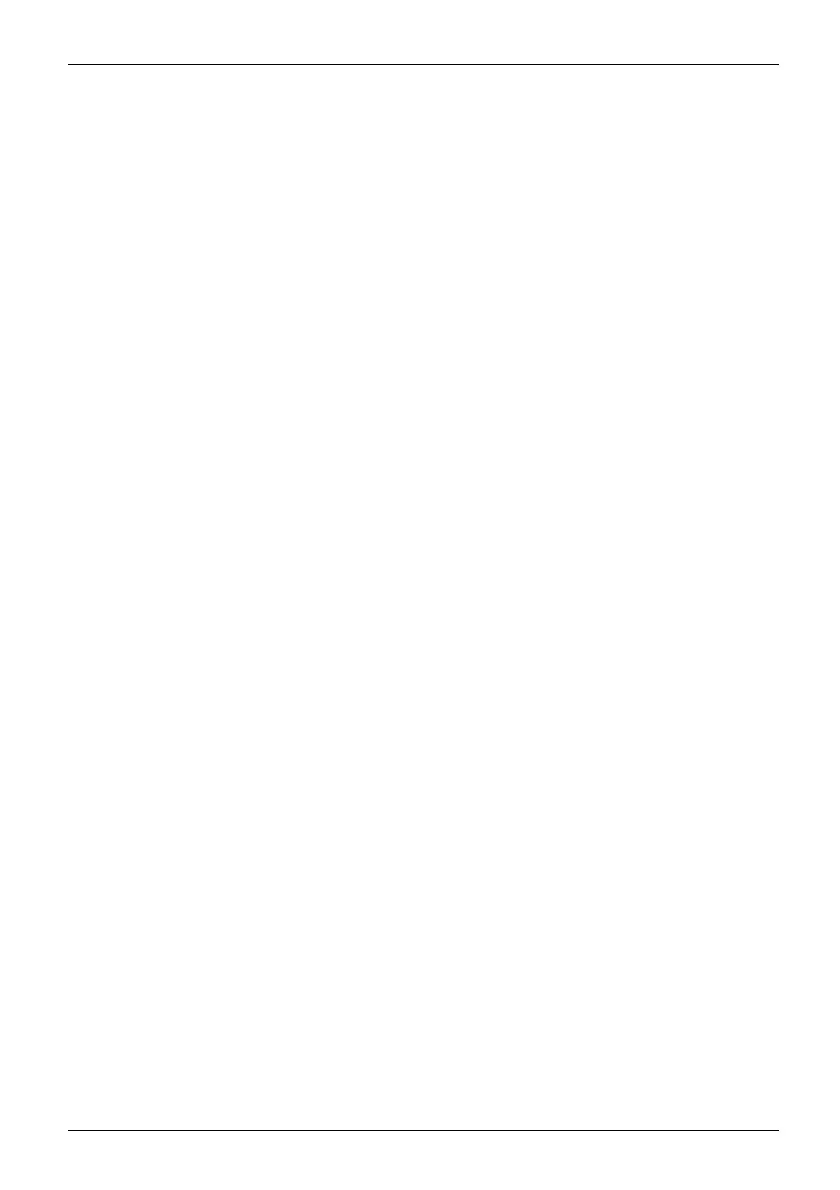Contents
Contents
YourESPRIMO/YourCELSIUS ........................................................ 5
Validityof the Reference Manual ......................................................... 5
Notational conventions .................................................................. 6
Importantnotes ........................................................................ 7
Safetyinformation ....................................................................... 7
Cleaning thedevice ..................................................................... 7
Energy saving, disposa
landrecycling ....................................................
7
Deviceoverview ....................................................................... 8
Front ................................................................................... 8
Rear ................................................................................... 9
Indicatorsonthedevice ................................................................. 11
Gettingstarted ......................................................................... 13
Unpacking and chec
kingthe delivery .....................................................
13
Steps for initial s
etup ....................................................................
13
Setting up the dev
ice ....................................................................
14
Vertical operati
ngposition withfeet(optional) ..........................................
15
Connecting the de
viceto themains supply ................................................
19
Connectingexternaldevices ........................................................... 20
Portson thedevice ..................................................................... 21
Connecting a monitor . .................................................................. 22
Connecting the mou se .................................................................. 22
Connecting a USB mouse . ........................................................... 22
Connecting a PS/2 mouse ........................................................... 22
Connecting the keyboard . . . . . ........................................................... 23
Connecting a USB keyboard . . ....................................................... 23
Connecting a PS/2 keyboard . . ....................................................... 23
Connecting external devices to the serial interface . ........................................ 23
Portsettings ........................................................................ 23
Devicedrivers ...................................................................... 23
Connecting external devices to the USB ports . ............................................ 24
Devicedrivers ...................................................................... 24
Install
ingthecablecover(optional) ....................................................
25
Switching on for the firsttime:installingthesoftware .................................. 27
Switchon themonitor andthe machine ................................................... 27
Installingthe software ................................................................... 28
Opera
tion ..............................................................................
29
Switc
hthedeviceon ....................................................................
29
Switc
hingoffthedevice .................................................................
29
Proc
edure in an emergency . . . .......................................................
29
Sett
ingsinBIOSSetup ..................................................................
29
Prop
ertyand dataprotection .............................................................
30
Ant
i-theft protection and lead-sealing . . . . . . ............................................
30
Loc
king the assy mechanically (FUJITSU Desktop ESPRIMO D7010 / D9010 on ly) . ......
31
BIO
Ssetup securityfunctions ........................................................
31
Ac
cessauthorisationvia SmartCard ..................................................
32
Fujitsu 3
