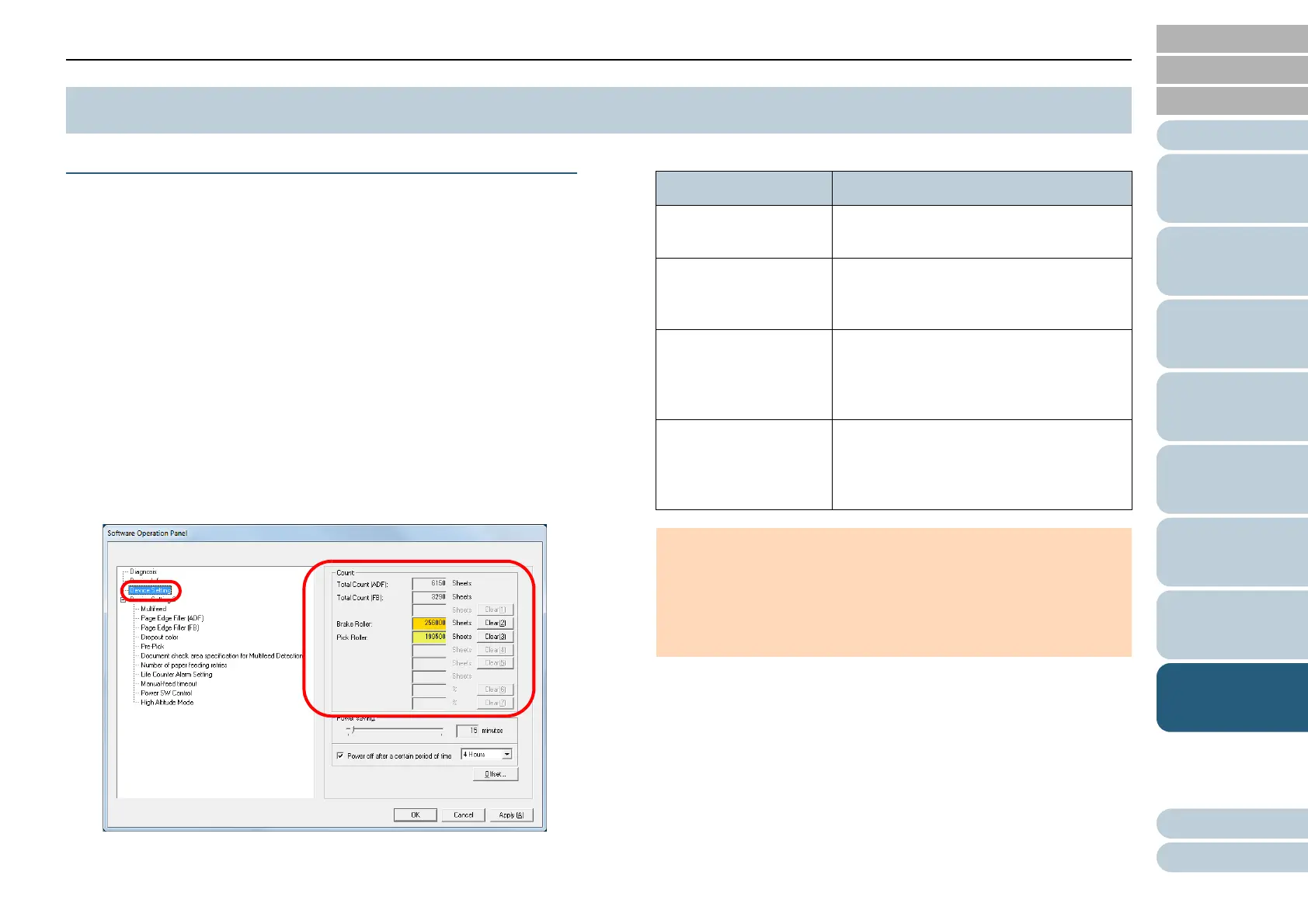Chapter 8 Operational Settings
Appendix
Glossary
Introduction
Index
Contents
TOP
129
How to Load
Documents
Scanner
Overview
How to Use the
Operator Panel
Various Ways to
Scan
Daily Care
Troubleshooting
Replacing the
Consumables
Operational
Settings
Checking and Resetting the Sheet Counters
■Checking the sheet counters
The status on each consumable part can be viewed to
determine when to replace the consumables.
The color of the counter changes to prompt replacement.
The consumable counter turns light yellow when the page
count after replacing the consumable reaches 95% of the
value specified in "Replacement Cycle of Consumables [Life
Counter Alarm Setting]" (page 131), and turns yellow when it
reaches 100%.
1 Start up the Software Operation Panel.
For details, refer to "8.1 Starting Up the Software Operation Panel"
(page 116).
2 From the listing on the left, select [Device Setting].
In this dialog box, you can check the following items:
8.4 Settings Related to Sheet Counters
Item Description
Total Count (ADF) Approximate total number of sheets
scanned through the ADF
Total Count (FB)
(ScanPartner SP30F)
Approximate total number of sheets
scanned on the flatbed (ScanPartner
SP30F)
Brake Roller Number of sheets scanned after
replacing the brake roller
The number increases in increments of
500 sheets.
Pick Roller Number of sheets scanned after
replacing the pick roller
The number increases in increments of
500 sheets.
ATTENTION
If the scanner was turned off by unplugging the power cable, or
[Disable power switch] is selected, up to nine sheets may not be
counted in [Total Count].
For details about disabling the power switch, refer to "Method of
Turning the Scanner ON/OFF [Power SW Control]" (page 145).
