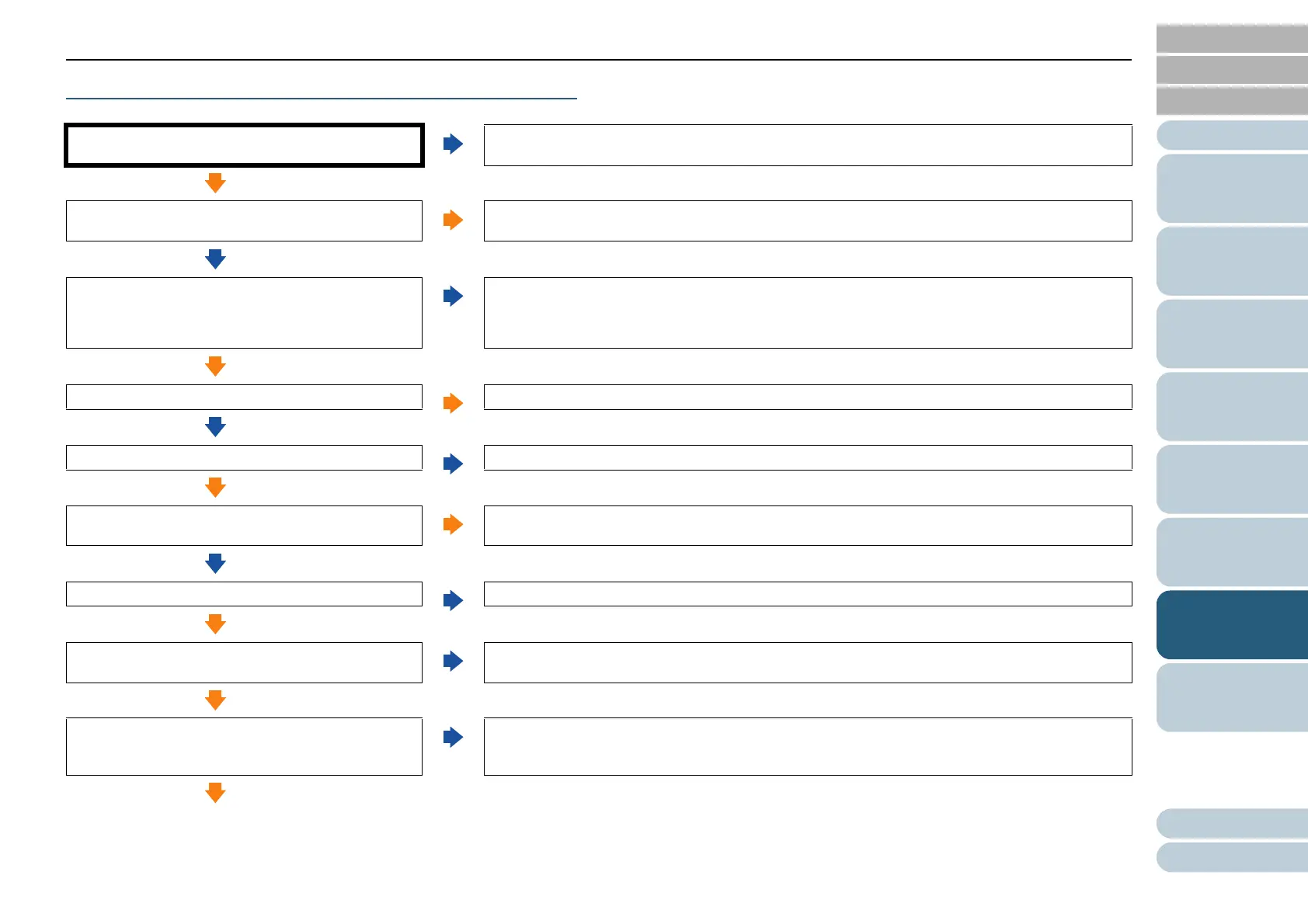Appendix
Chapter 7 Troubleshooting
Glossary
Introduction
Index
Contents
TOP
102
How to Load
Documents
Scanner
Overview
How to Use the
Operator Panel
Various Ways to
Scan
Daily Care
Operational
Settings
Replacing the
Consumables
Troubleshooting
Multifeed error occurs frequently.
Do the documents meet the requirements described in
"Precautions" in "Conditions" (page 42)?
No
Use documents that meet the requirements.
For details, refer to "2.3 Documents for Scanning" (page 42).
Yes
Are you using the Carrier Sheet?
Yes
In the scanner driver, configure the scan settings for using the Carrier Sheet. ("Documents Larger than A4/Letter
Size" (page 58) or "Scanning Photographs and Clippings" (page 60))
No
If multifeed detection is enabled, do the documents fulfill the
conditions for an accurate detection?
No
Fulfill the conditions for an accurate multifeed detection.
For details, refer to "Conditions for Multifeed Detection" (page 46).
Also specify the multifeed detection area if necessary ("The specified application is launched when you press the
[Scan/Stop] button." (page 69)).
Yes
Did you scan a plastic card or any other thick document?
Yes
To scan documents successfully, disable the multifeed detection.
No
Did you fan the documents before loading them?
No
Fan the documents.
Yes
Have the documents just been printed out from a copy
machine or a laser printer?
Yes
Fan the documents a few times to remove static electricity.
No
Is the document stack thinner than 5 mm?
No
Reduce the number of sheets.
Yes
Are the consumables (*1) installed correctly?
No
Install the consumables (*1) correctly.
For details, refer to "Chapter 6 Replacing the Consumables" (page 80).
Yes
Are the consumables (*1) clean?
No
Clean the consumables (*1).
For details, refer to "Chapter 5 Daily Care" (page 70).
Yes
