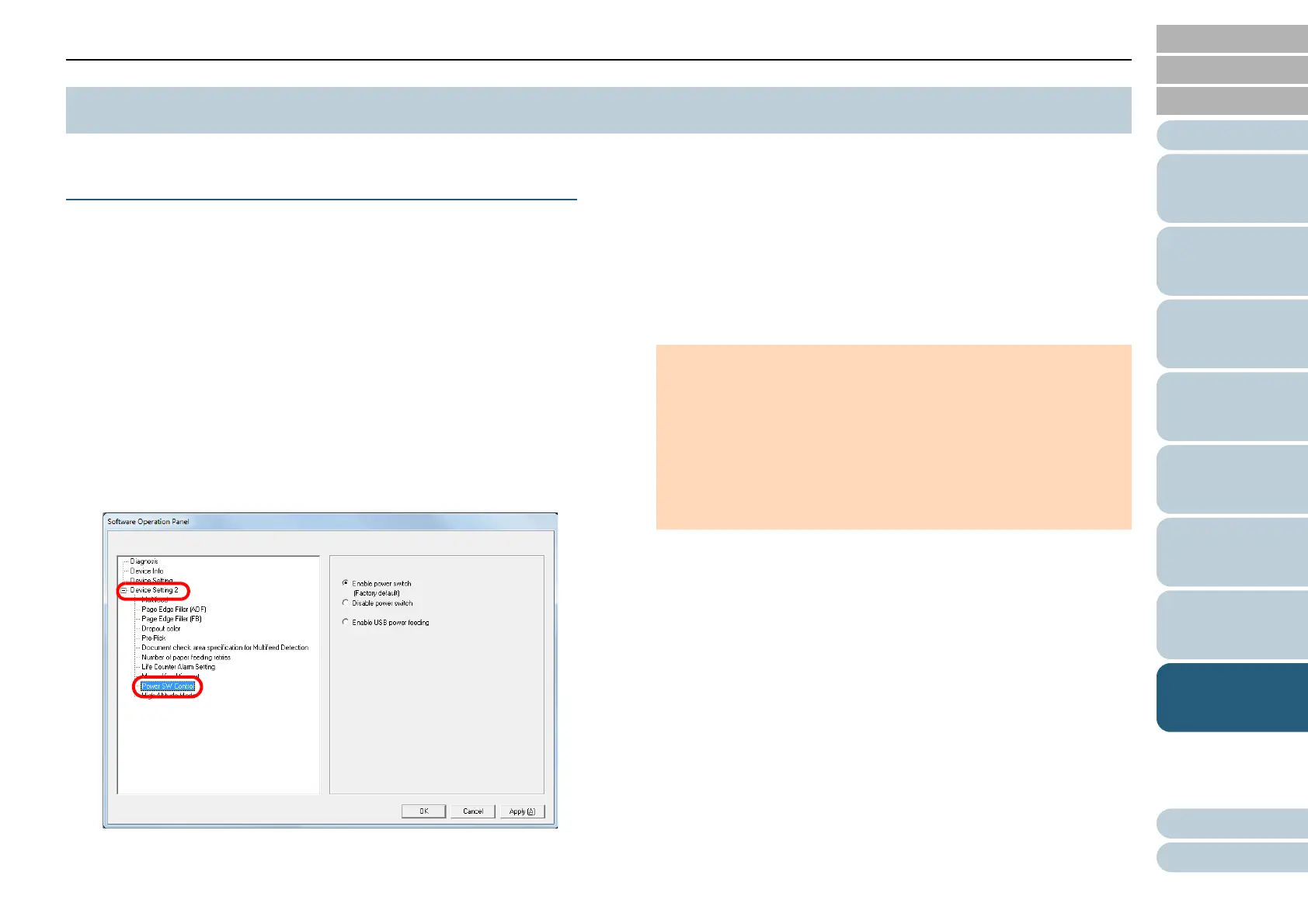Chapter 8 Operational Settings
Appendix
Glossary
Introduction
Index
Contents
TOP
145
How to Load
Documents
Scanner
Overview
How to Use the
Operator Panel
Various Ways to
Scan
Daily Care
Troubleshooting
Replacing the
Consumables
Operational
Settings
Method of Turning the Scanner ON/OFF [Power
SW Control]
You can select a method by which the scanner is powered on/
off from one of the following:
z Press the [Power] button on the operator panel
z Use an AC power strip that handles the power supply for
peripherals such as a scanner when the computer is powered on/
off
z Have the scanner turn on/off in sync with the computer's power
1 Start up the Software Operation Panel.
For details, refer to "8.1 Starting Up the Software Operation Panel"
(page 116).
2 From the listing on the left, select [Device Setting 2] J
[Power SW Control].
3 Select one of the following:
8.8 Settings Related to Power ON/OFF
[Enable power switch] : Press the [Power] button on the operator
panel.
[Disable power switch] : Use an AC power strip that handles the
power supply for peripherals such as a
scanner when the computer is powered
on/off.
[Enable USB power
feeding]
: Have the scanner turn ON/OFF in sync
with the computer's power.
ATTENTION
z When you select [Disable power switch], the scanner is not
turned off even if the [Power off after a certain period of time]
check box is selected in [Device Setting] on the Software
Operation Panel.
z Some types of computers and USB hubs keep supplying power
to the USB bus even after the computer is turned off.
In that case, the [Enable USB power feeding] mode may not
work properly.
