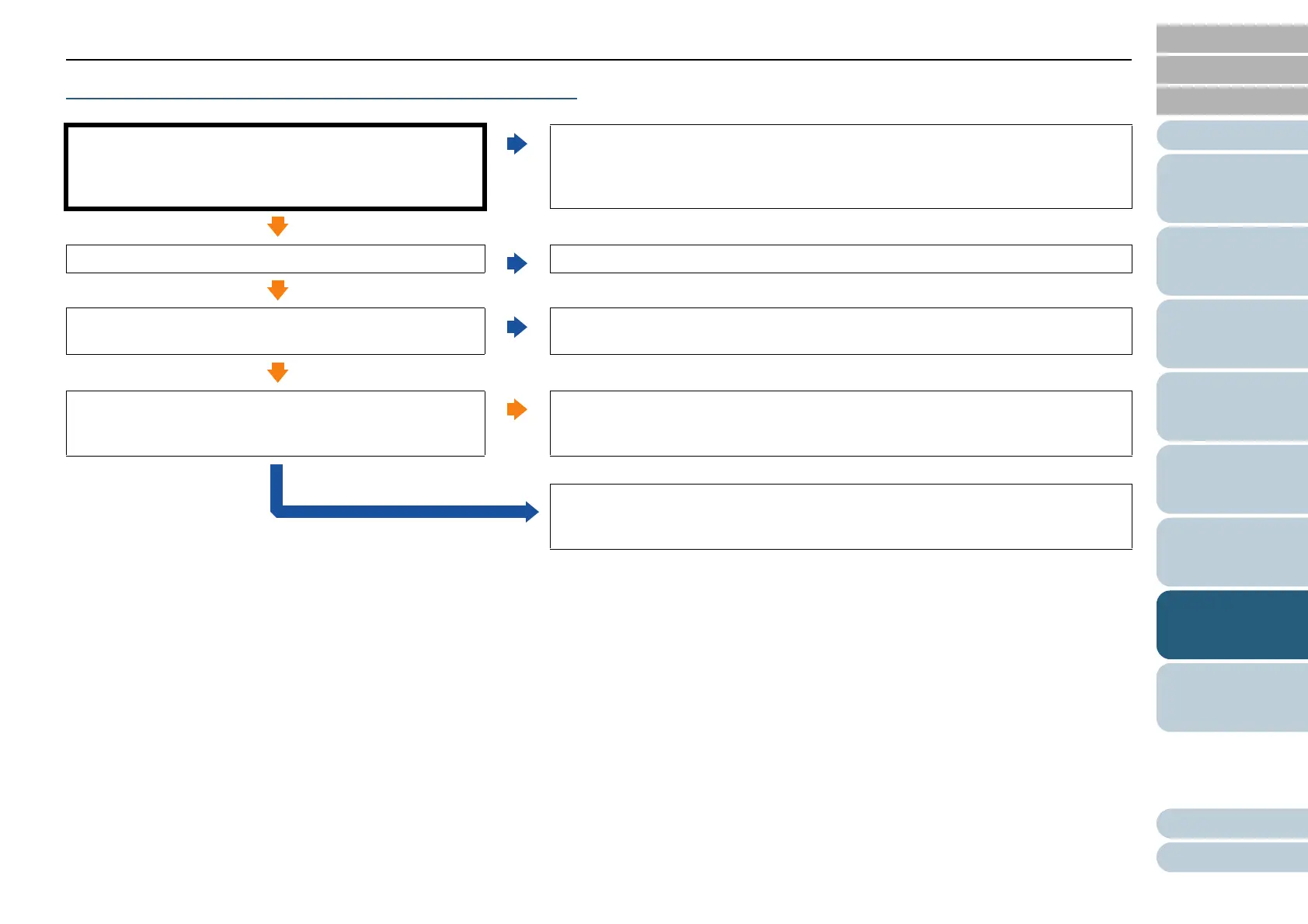Appendix
Chapter 7 Troubleshooting
Glossary
Introduction
Index
Contents
TOP
98
How to Load
Documents
Scanner
Overview
How to Use the
Operator Panel
Various Ways to
Scan
Daily Care
Operational
Settings
Replacing the
Consumables
Troubleshooting
Quality of scanned text or lines is unsatisfactory.
*1: When scanning in grayscale or color, the scanned image may not become sharp and clear. If possible, use a scanner driver to configure the scan settings
that simply "binarize" (output in black & white), and then perform a scan.
ADF:
Are the glass and rollers inside the ADF clean?
Flatbed (ScanPartner SP30F):
Is the document pad clean?
No
Clean the inside of the ADF.
For details, refer to "Chapter 5 Daily Care" (page 70).
Yes
Is the resolution appropriate?
No
Specify a higher resolution in the scanner driver.
Yes
Did you select the scan settings that simply "binarize"
(output in black & white)?
No
In the scanner driver, select the scan settings that simply "binarize" (output in black
& white). (*1)
Yes
Is there any foreign matter (e.g. dust, paper dust) on the
document?
Yes
Remove any foreign matter off the document.
It may be carried onto the glass inside the ADF or the document bed of the flatbed
(ScanPartner SP30F), and cause the image to become dirty.
No
If the problem persists, check the items in "7.4 Before You Contact the Scanner
Service Provider" (page 112) first, then contact your FUJITSU scanner dealer or
an authorized FUJITSU scanner service provider.
