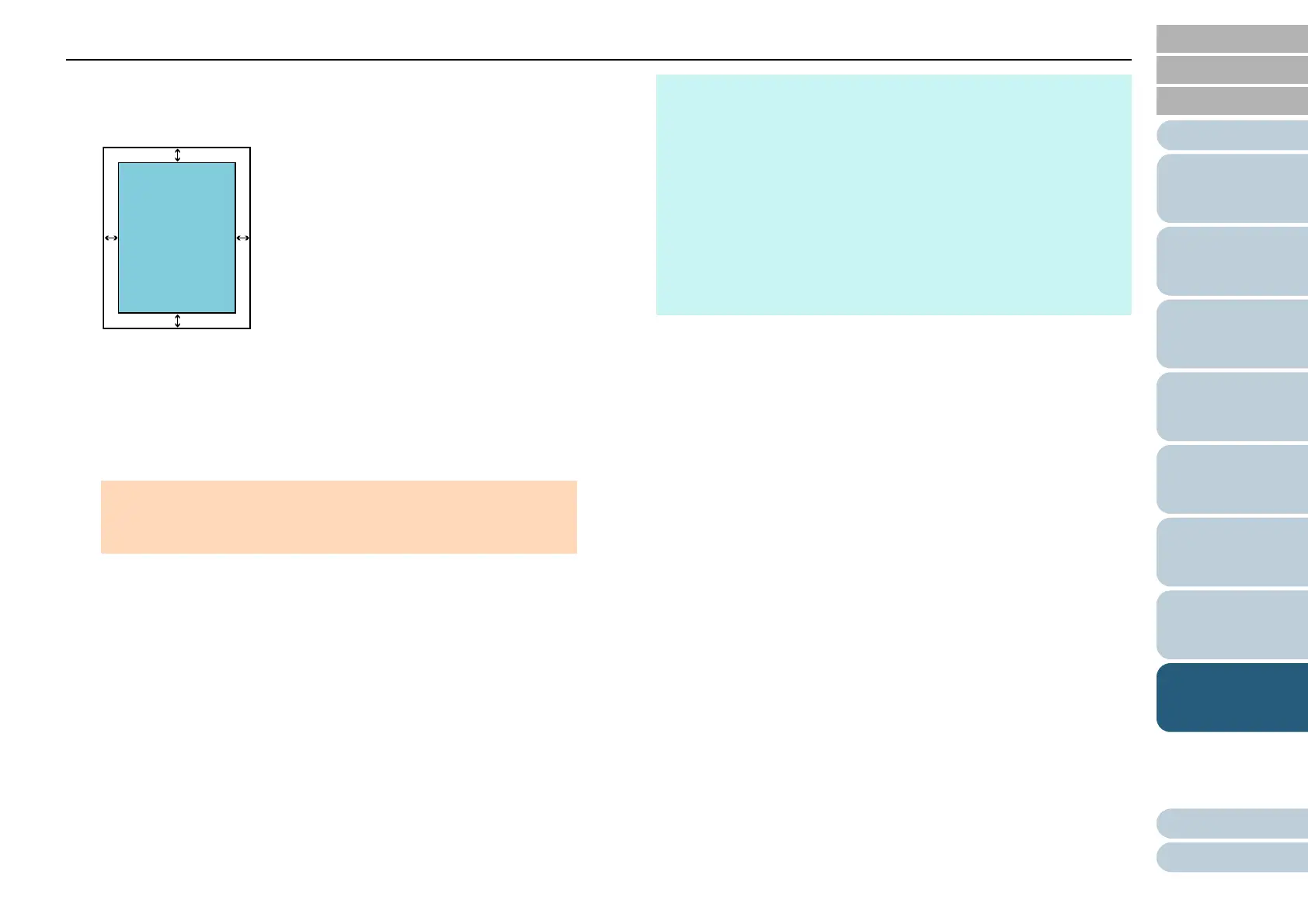Chapter 8 Operational Settings
Appendix
Glossary
Introduction
Index
Contents
TOP
134
How to Load
Documents
Scanner
Overview
How to Use the
Operator Panel
Various Ways to
Scan
Daily Care
Troubleshooting
Replacing the
Consumables
Operational
Settings
3 Specify the width of each margin to fill in: top/bottom/left/
right.
The specified area is filled in white.
ATTENTION
Note that if the target range of Page Edge Filler is too wide, some
characters near the edge may appear missing.
ADF
T: top = 0 to 15 mm
B: bottom = -7 to 7 mm
R: right = 0 to 15 mm
L: left = 0 to 15 mm
FB (ScanPartner SP30F)
T: top = 0 to 15 mm
B: bottom = 0 to 15 mm
R: right = 0 to 15 mm
L: left = 0 to 15 mm
(in 1 mm increments)
Image
area
HINT
z Depending on the value you specify, the bottom edge is filled in
as follows:
- 1 to 7 mm
Fills the margin in white, from the detected page bottom.
- -1 to -7 mm
Outputs the image without filling in the margin.
"Detected page bottom" refers to the bottom edge of the
scanned document detected by the scanner.
z This setting can also be configured in the scanner driver. In that
case, Page Edge Filler of the scanner driver is used on the
output image.
