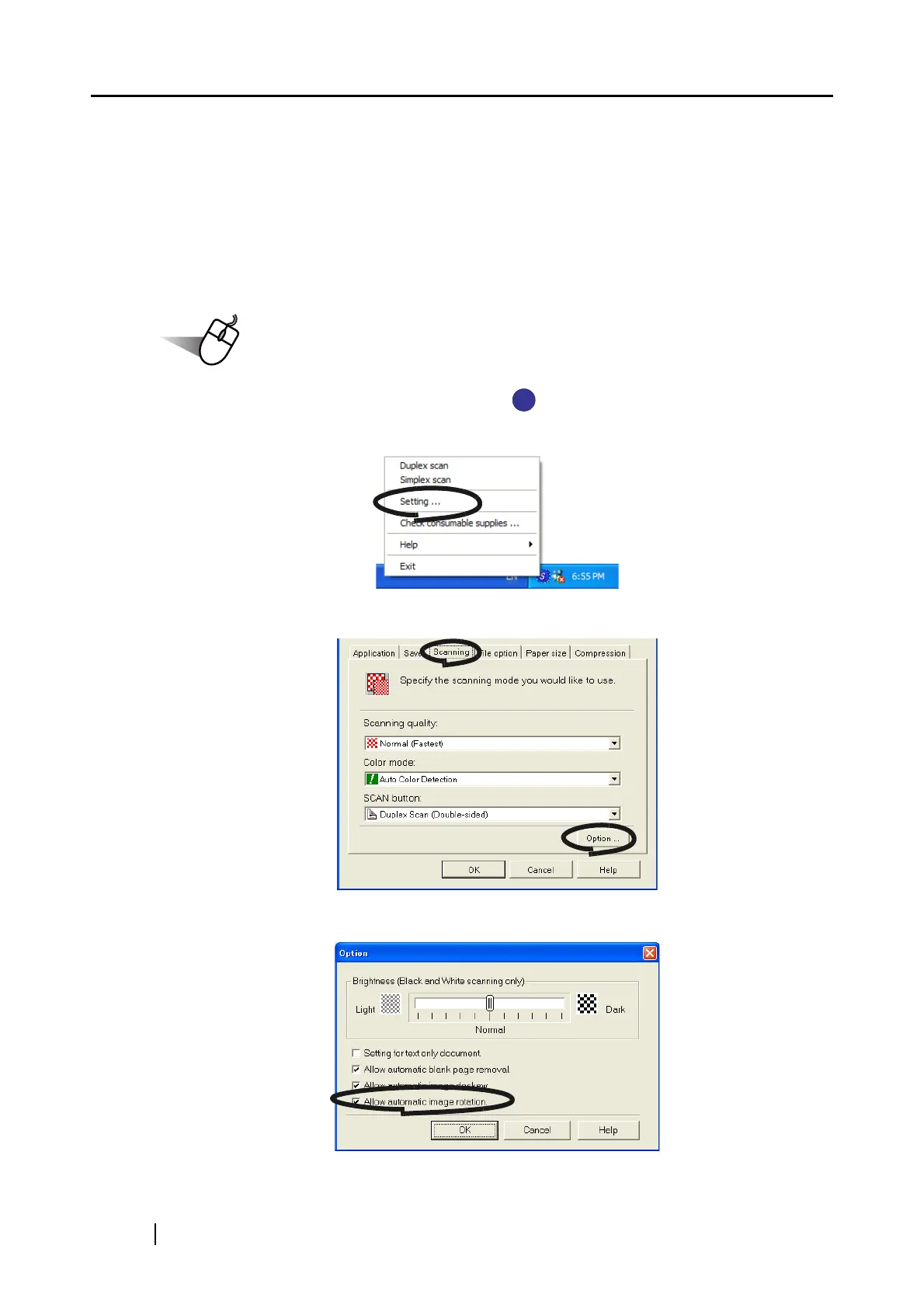60
■ Correcting the orientation of scanned images
Depending on the documents, there may exist some pages of an orientation differing from the oth-
ers. For example, it is often seen that a document has portrait pages for text contents and landscape
pages for tables. For the case of double-sided documents in calendar style, their backsides are
printed upside down.
ScanSnap is able to automatically correct the orientation of scanned images for such a document.
To change the setting, follow the procedure below.
1. Right click the "ScanSnap Manager" icon on the task tray and select "Setting..."
from the menu.
2. Select the [Scanning] tab and click the [Option...] button.
3. Mark the [Allow automatic image rotation] check box.