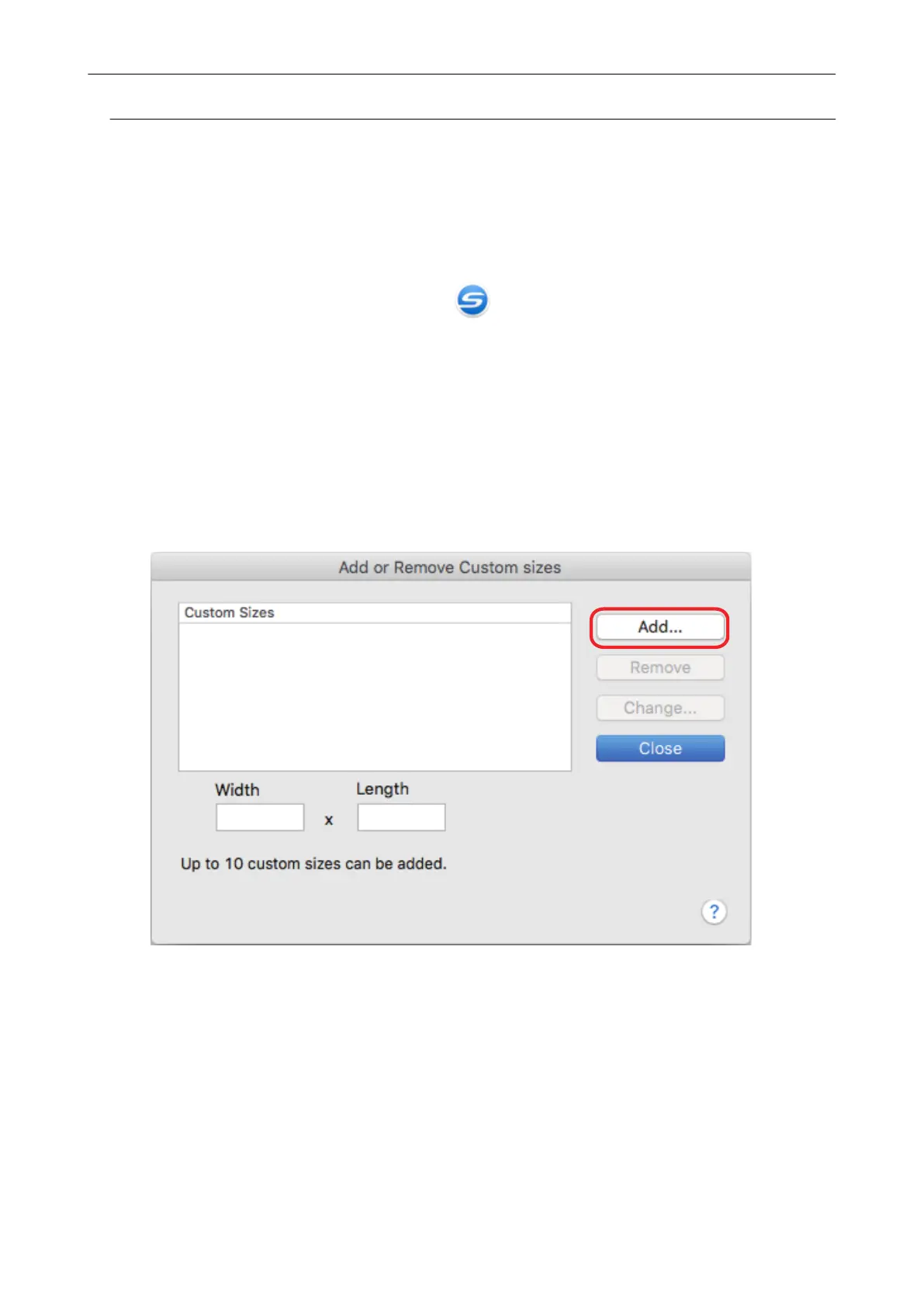Adding Paper Sizes
This section explains how to add a custom paper size.
Up to 10 custom paper sizes can be added.
1. Click the ScanSnap Manager icon in the Dock while holding down the
[control] key on the keyboard, and select [Settings] from the ScanSnap
Manager menu.
a The ScanSnap setup window appears.
2. In the ScanSnap setup window, select the [Paper] tab, and click the
[Customize] button.
a The [Add or Remove Custom sizes] window appears.
3. Click the [Add] button.
a The [Additional custom size settings] window appears.
4. Enter the following items:
l Width
l Length
l Name
Managing Custom Paper Sizes
101
