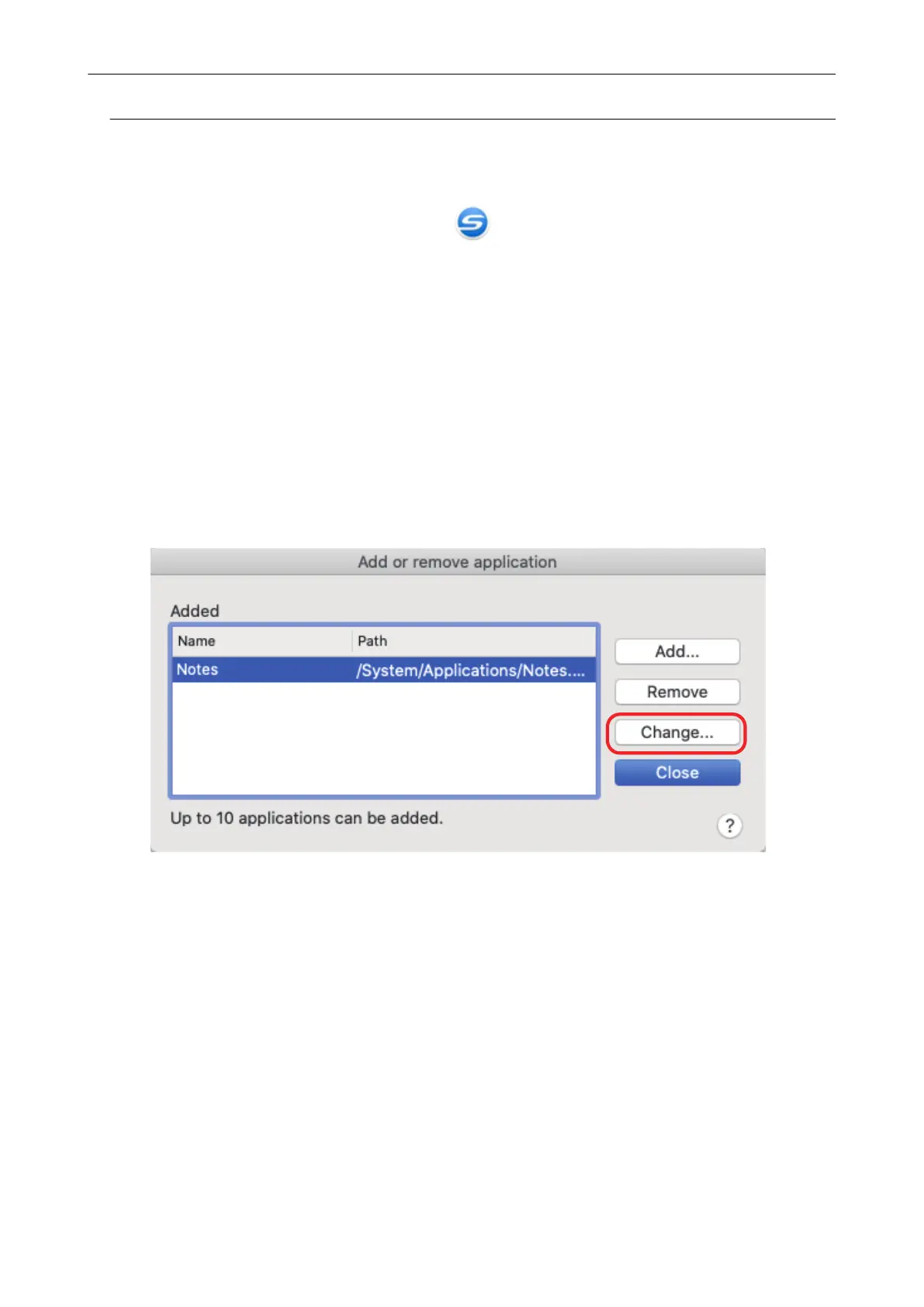Changing Application Settings
1. Click the ScanSnap Manager icon in the Dock while holding down the
[control] key on the keyboard, and select [Settings] from the ScanSnap
Manager menu.
a The ScanSnap setup window appears.
2. In the [Application] tab, click the [Application Settings] button.
a The [Applications to Show/Hide] window appears.
3. Click the [Settings] button.
a The [Add or remove application] window appears.
4. Select an application for which you want to change the settings, and click the
[Change] button.
a The [Application Settings] window appears.
5. You can change the following settings:
l Application Path
l Application Name
l Description
l Available file format
6. When you finish changing the settings, click the [OK] button.
a The application settings are changed and the [Add or remove application] window appears.
7. Click the [Close] button to close the window.
Managing Linked Applications
97
