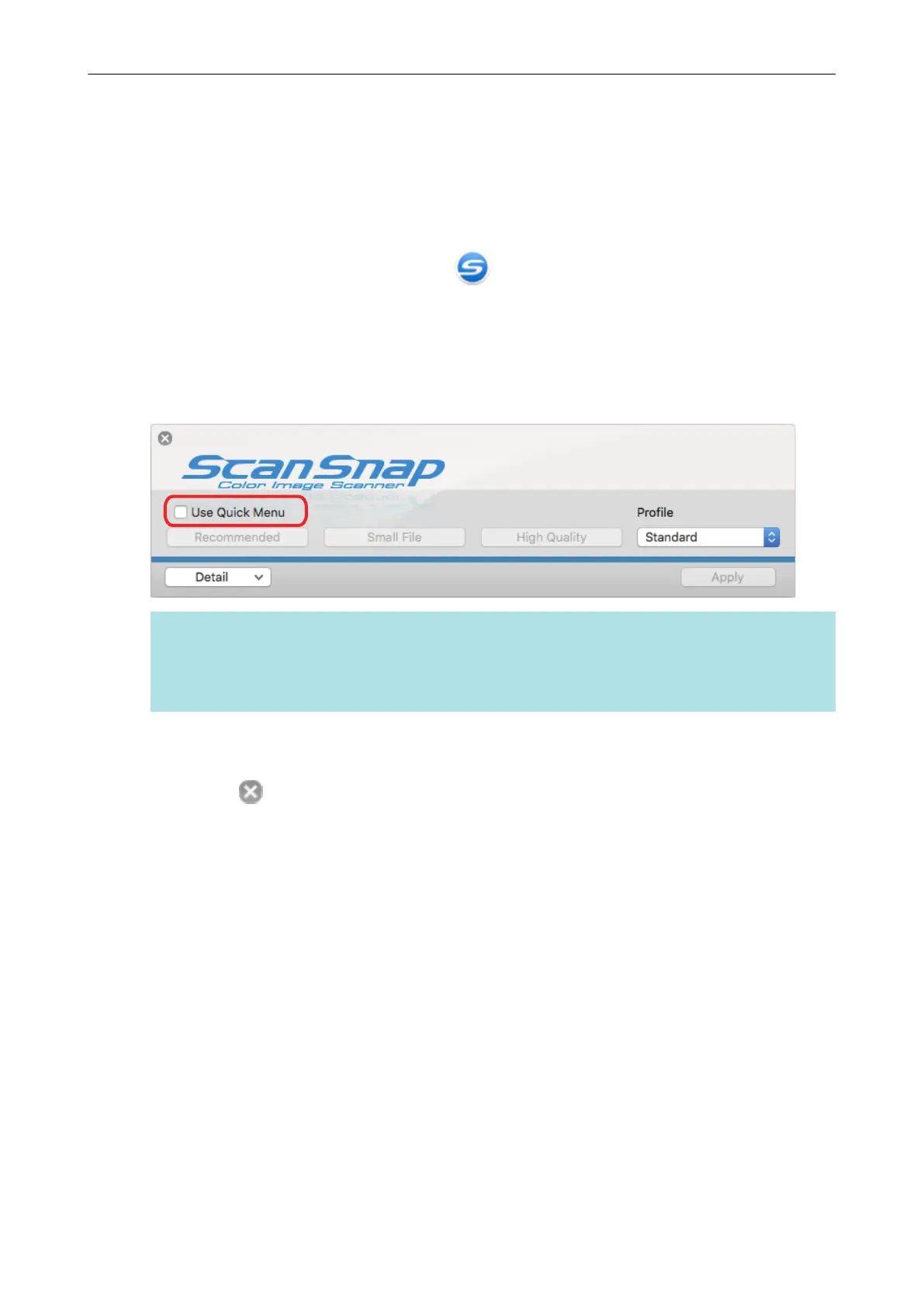Using Profiles to Perform Scanning
This section explains how to use profiles to perform scanning.
The following explains an example in which the scanned image file is saved to ScanSnap Home.
1. Click the ScanSnap Manager icon in the Dock while holding down the
[control] key on the keyboard, and select [Settings] from the ScanSnap
Manager menu.
a The ScanSnap setup window appears.
2. Clear the [Use Quick Menu] checkbox.
HINT
When you connect SV600 and another ScanSnap to a computer, a pop-up menu for changing
the ScanSnap to use is displayed. For details, refer to "When Two ScanSnaps Are Connected to
a Computer (SV600)" (page 107).
3. Click the [Apply] button in the ScanSnap setup window.
4. Click the [ ] button in the upper left of the window to close the ScanSnap
setup window.
5. Select [Standard] from the Profile menu.
Using Profiles to Perform Scanning
39
