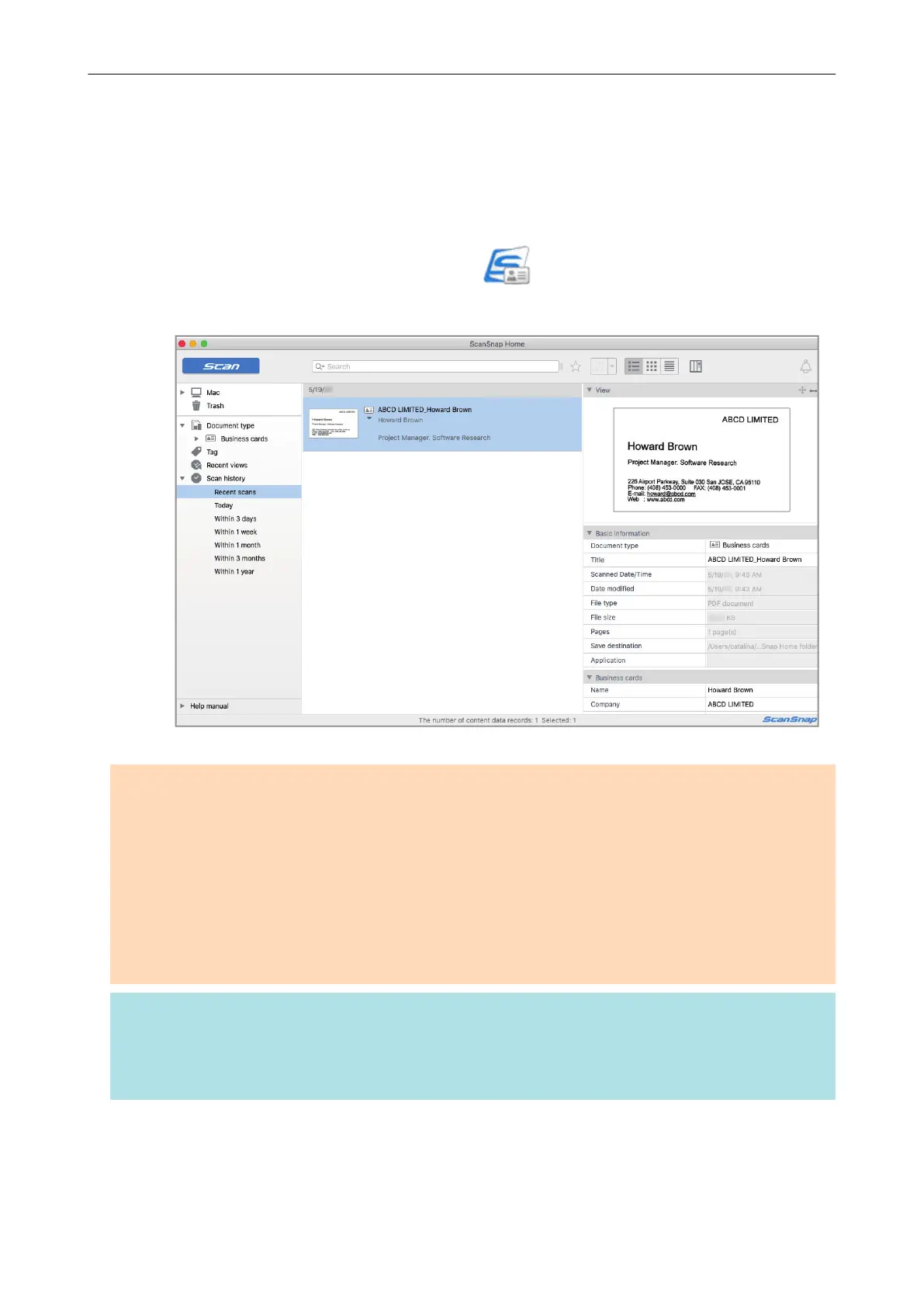Managing Business Cards in ScanSnap Home
This section explains how to save scanned images of business cards together with the related
information in ScanSnap Home.
1. Click the [Save Business Cards] icon
in the Quick Menu.
a The main window of ScanSnap Home appears.
ATTENTION
l To use ScanSnap Home, you need to activate a license beforehand.
For details about how to activate a license, refer to here in the ScanSnap Home Help.
l You cannot start scanning when the Quick Menu is displayed. Wait until ScanSnap Manager links
with ScanSnap Home before scanning another business card.
l Do not move, delete, or rename scanned images using other applications while the Quick Menu is
displayed.
l If both ScanSnap Manager and ScanSnap Home are installed, ScanSnap Home cannot be used to
scan documents.
HINT
l For details about the functions of ScanSnap Home and how to use it, refer to the ScanSnap Home
Help.
l Profiles can also be used for the linkage function. For details, refer to "Profile" (page 38).
Managing Business Cards in ScanSnap Home
19
