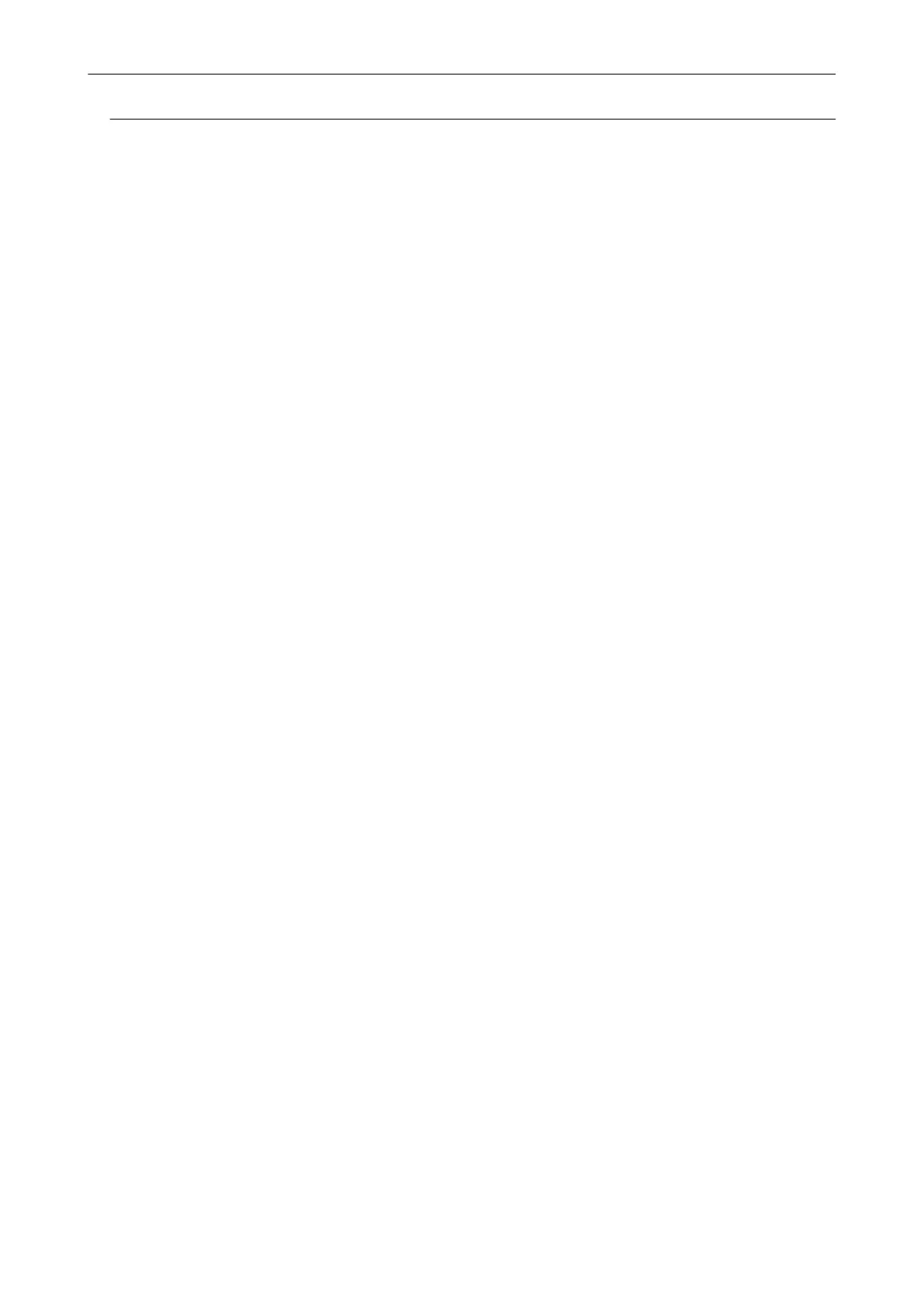Saving Existing Files to a Mobile Device
This section explains how to save existing files to a mobile device.
1. From the sidebar in Finder, select [Applications] → [ScanSnap], and then
double-click [Scan to Mobile].
a The [Scan to Mobile] window appears.
2. Connect to the computer from your mobile device.
For details about connecting to the computer from your mobile device, refer to the Basic
Operation Guide (Mobile Connection) for your mobile device.
a When the connection is established, the [Scan to Mobile] window appears showing the
mobile device that is currently connected to the computer.
3. From the application menu of the menu bar, select [File] → [Open].
a The [Open] window appears.
4. Select the PDF or JPEG file you want to save to the mobile device, and click
the [Open] button.
a The file is sent to the mobile device.
5. Click the [Close] button to close the [Scan to Mobile] window when sending
of the scanned image is completed.
Saving Data to a Mobile Device
32
